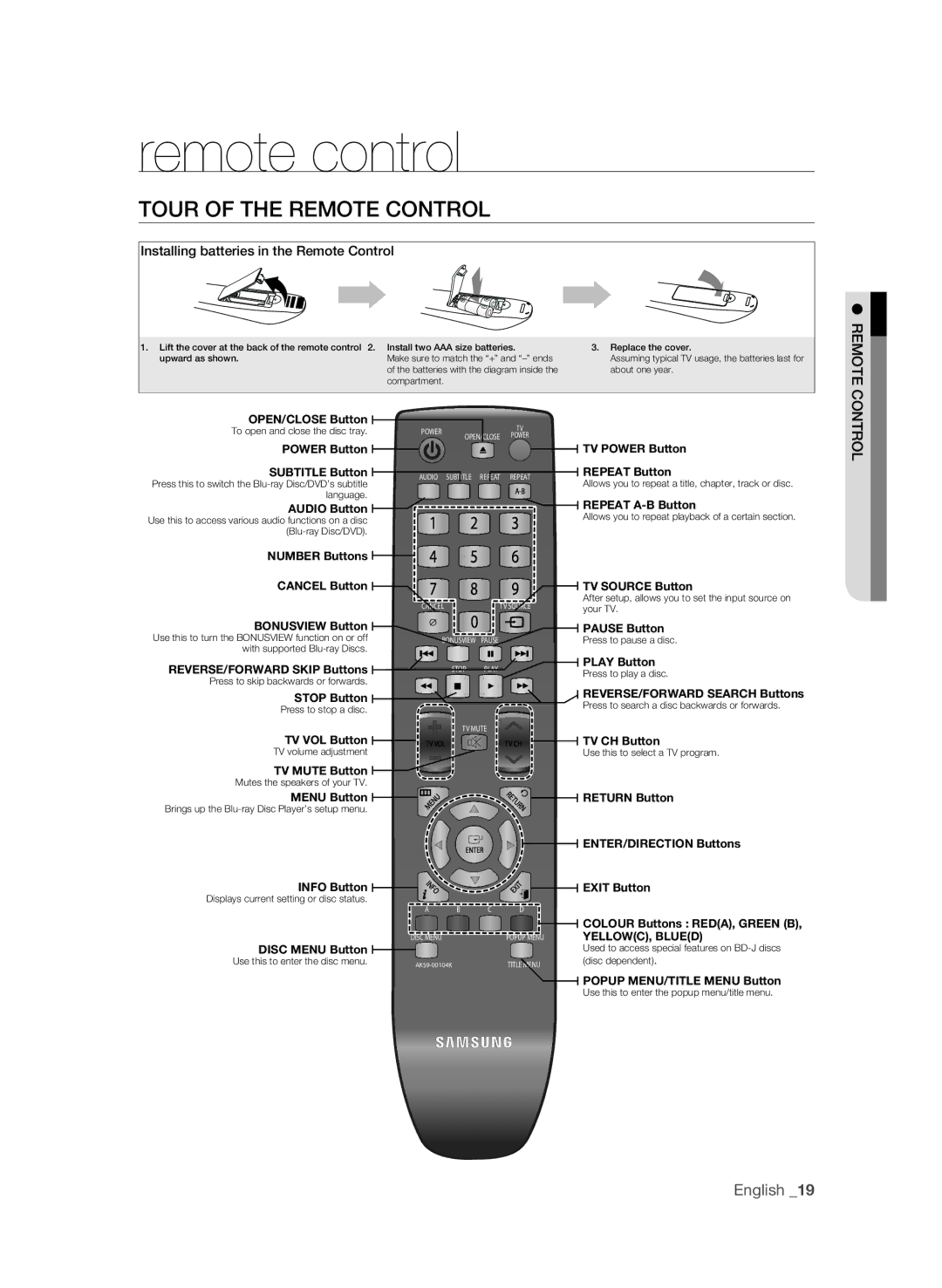remote control
Tour of the Remote Control
Installing batteries in the Remote Control
1.Lift the cover at the back of the remote control 2. Install two AAA size batteries.
upward as shown. | Make sure to match the “+” and |
| of the batteries with the diagram inside the |
| compartment. |
OPEN/CLOSE Button |
|
|
| TV | |
To open and close the disc tray. | POWER | OPEN/CLOSE | |||
|
|
| POWER | ||
POWER Button |
|
|
|
| |
|
|
|
| ||
SUBTITLE Button | AUDIO SUBTITLE REPEAT | REPEAT | |||
Press this to switch the | |||||
|
|
| |||
language. |
|
|
| ||
3.Replace the cover.
Assuming typical TV usage, the batteries last for about one year.
TV POWER Button
REPEAT Button
Allows you to repeat a title, chapter, track or disc.
OLRT N ● REMOTE CO
AUDIO Button
Use this to access various audio functions on a disc
NUMBER Buttons
CANCEL Button
BONUSVIEW Button
Use this to turn the BONUSVIEW function on or off with supported
REVERSE/FORWARD SKIP Buttons
Press to skip backwards or forwards.
STOP Button
Press to stop a disc.
TV VOL Button
TV volume adjustment
TV MUTE Button
Mutes the speakers of your TV.
MENU Button
Brings up the
1 2 3
4 5 6
7 8 9
CANCEL | TV SOURCE |
0 |
|
BONUSVIEW | PAUSE |
STOP | PLAY |
TV MUTE | |
TV VOL | TV CH |
MENU | RE |
TURN | |
REPEAT
Allows you to repeat playback of a certain section.
TV SOURCE Button
After setup, allows you to set the input source on your TV.
PAUSE Button
Press to pause a disc.
PLAY Button
Press to play a disc.
REVERSE/FORWARD SEARCH Buttons
Press to search a disc backwards or forwards.
TV CH Button
Use this to select a TV program.
RETURN Button
EN![]()
![]() T
T![]()
![]() ER
ER![]()
![]()
ENTER/DIRECTION Buttons
INFO Button
Displays current setting or disc status.
DISC MENU Button
Use this to enter the disc menu.
INFO |
|
| EXIT |
|
|
| |
A | B | C | D |
DISC MENU |
|
| POPUP MENU |
|
| TITLE MENU |
EXIT Button
Colour Buttons : RED(A), GREEN (B), YELLOW(C), BLUE(D)
Used to access special features on
POPUP MENU/TITLE MENU Button
Use this to enter the popup menu/title menu.