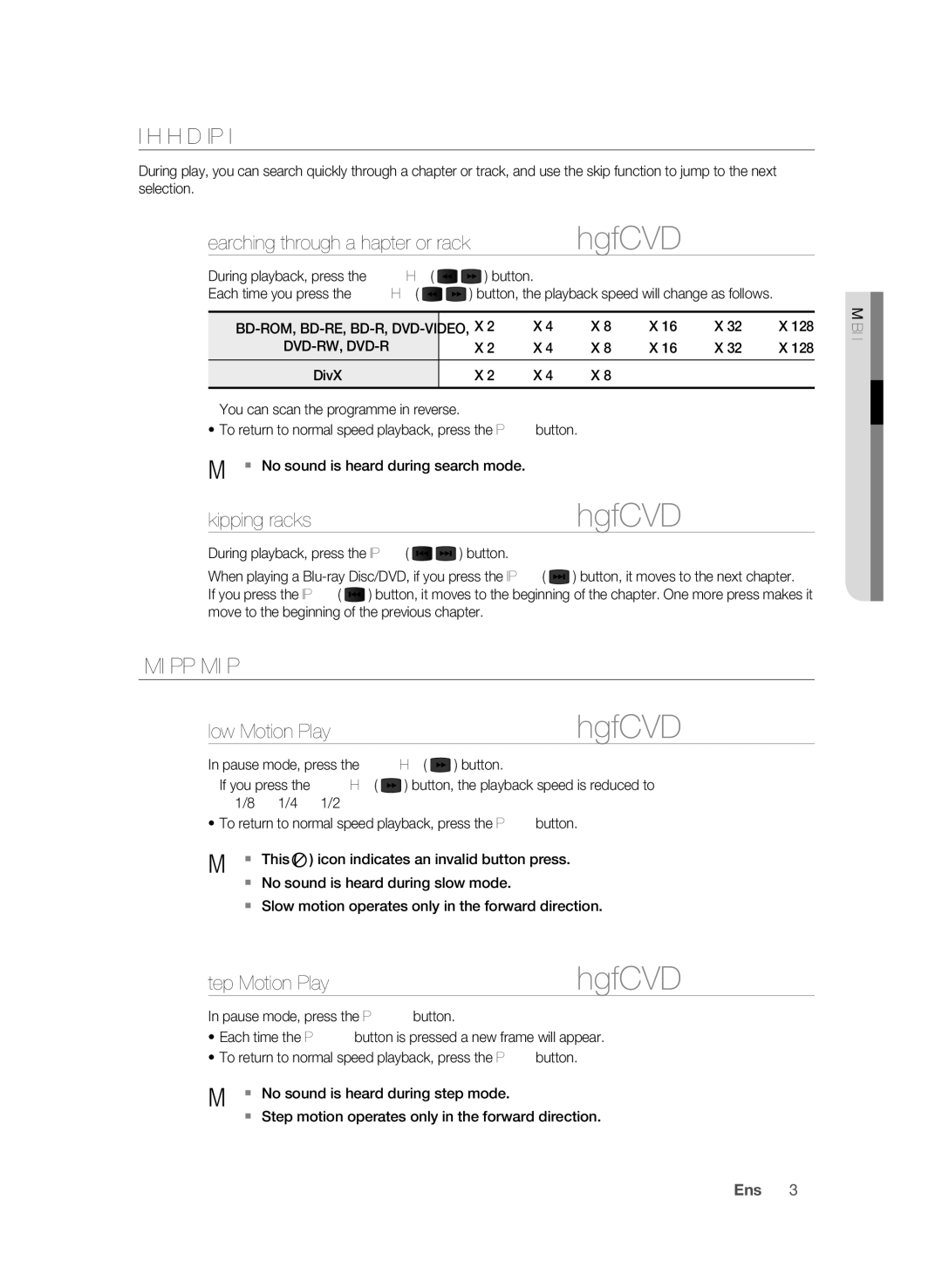Using the Search and Skip Functions
During play, you can search quickly through a chapter or track, and use the skip function to jump to the next selection.
Searching through a Chapter or Track hgfZCVD
During playback, press the SEARCH ( | ) button. |
|
Each time you press the SEARCH ( | ) button, the playback speed will change as follows. | |
|
|
|
)X 2 )X 4 | )X 8 )X 16 )X 32 )X 128 | |
(X 2 (X 4 | (X 8 (X 16 (X 32 (X 128 | |
|
|
|
DivX | )X 2 )X 4 | )X 8 |
|
|
|
~You can scan the programme in reverse.
•To return to normal speed playback, press the PLAY button.
M No sound is heard during search mode. |
|
Skipping Tracks | hgfZCVD |
During playback, press the SKIP ( 
 ) button.
) button.
When playing a ![]() ) button, it moves to the next chapter.
) button, it moves to the next chapter.
If you press the SKIP ( ![]() ) button, it moves to the beginning of the chapter. One more press makes it move to the beginning of the previous chapter.
) button, it moves to the beginning of the chapter. One more press makes it move to the beginning of the previous chapter.
Slow Motion Play/Step Motion Play
Slow Motion Play | hgfZCVD |
In pause mode, press the SEARCH ( ![]() ) button.
) button.
~If you press the SEARCH ( ![]() ) button, the playback speed is reduced to *1/8 * 1/4 * 1/2
) button, the playback speed is reduced to *1/8 * 1/4 * 1/2
•To return to normal speed playback, press the PLAY button.
M This ( | ) icon indicates an invalid button press. |
No sound is heard during slow mode.
Slow motion operates only in the forward direction.
Step Motion Play | hgfZCVD |
In pause mode, press the PAUSE button.
•Each time the PAUSE button is pressed a new frame will appear.
•To return to normal speed playback, press the PLAY button.
M No sound is heard during step mode.
Step motion operates only in the forward direction.
SN NCTIO ●ASICBFU
English _35