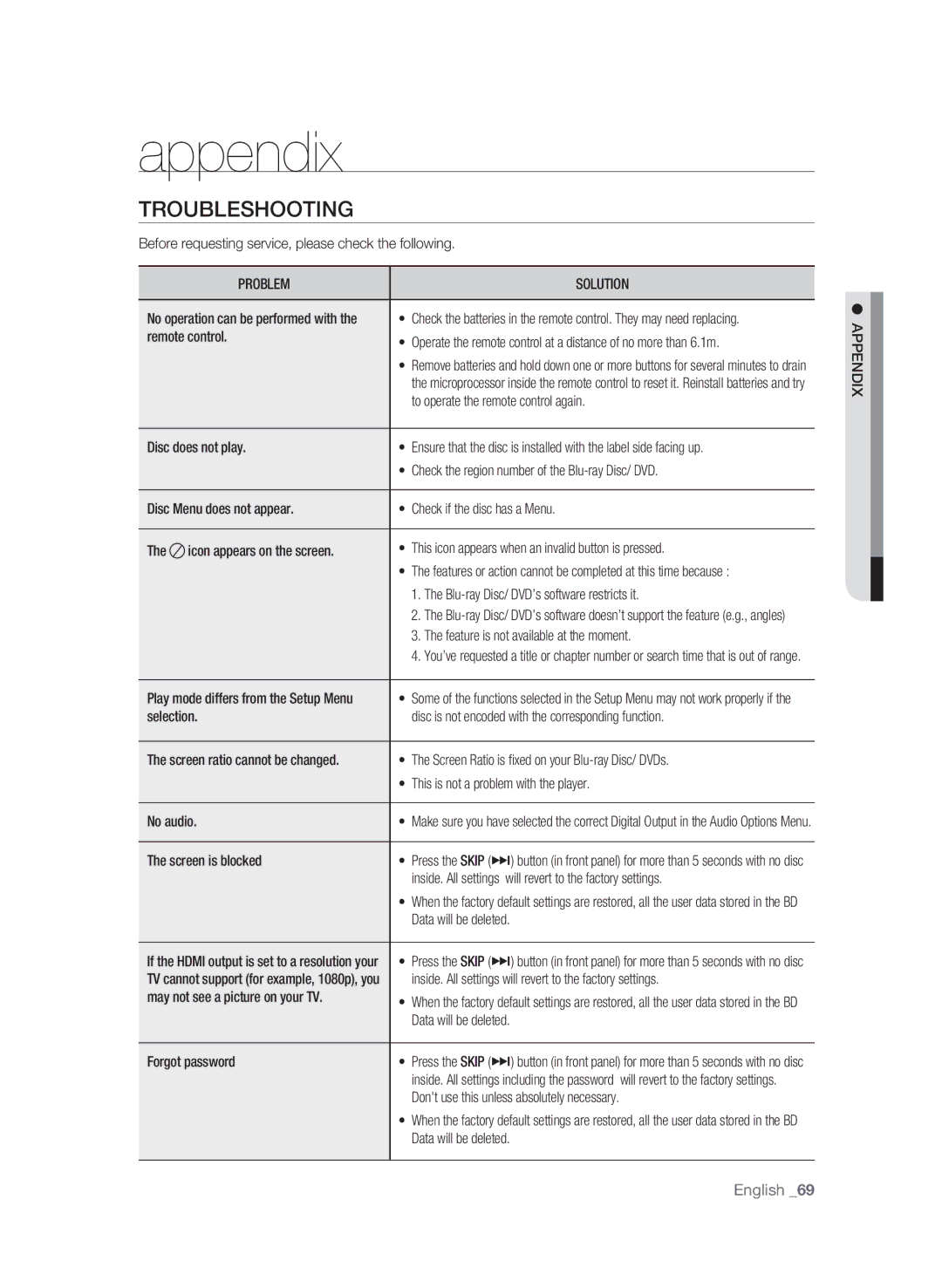appendix
troubleshooting
Before requesting service, please check the following.
| PROBLEM |
| SOLUTION |
|
|
| |
No operation can be performed with the | • | Check the batteries in the remote control. They may need replacing. | |
remote control. | • | Operate the remote control at a distance of no more than 6.1m. | |
|
| ||
|
| • | Remove batteries and hold down one or more buttons for several minutes to drain |
|
|
| the microprocessor inside the remote control to reset it. Reinstall batteries and try |
|
|
| to operate the remote control again. |
|
|
| |
Disc does not play. | • | Ensure that the disc is installed with the label side facing up. | |
|
| • | Check the region number of the |
|
|
| |
Disc Menu does not appear. | • | Check if the disc has a Menu. | |
|
|
|
|
The | icon appears on the screen. | • | This icon appears when an invalid button is pressed. |
|
| • | The features or action cannot be completed at this time because : |
|
|
| 1. The |
|
|
| 2. The |
|
|
| 3. The feature is not available at the moment. |
|
|
| 4. You’ve requested a title or chapter number or search time that is out of range. |
|
|
| |
Play mode differs from the Setup Menu | • | Some of the functions selected in the Setup Menu may not work properly if the | |
selection. |
| disc is not encoded with the corresponding function. | |
|
|
| |
The screen ratio cannot be changed. | • | The Screen Ratio is fixed on your | |
|
| • | This is not a problem with the player. |
|
|
| |
No audio. | • | Make sure you have selected the correct Digital Output in the Audio Options Menu. | |
|
|
| |
The screen is blocked | • | Press the SKIP (]) button (in front panel) for more than 5 seconds with no disc | |
|
|
| inside. All settings will revert to the factory settings. |
|
| • | When the factory default settings are restored, all the user data stored in the BD |
|
|
| Data will be deleted. |
|
|
| |
If the HDMI output is set to a resolution your | • | Press the SKIP (]) button (in front panel) for more than 5 seconds with no disc | |
TV cannot support (for example, 1080p), you |
| inside. All settings will revert to the factory settings. | |
may not see a picture on your TV. | • | When the factory default settings are restored, all the user data stored in the BD | |
|
| ||
|
|
| Data will be deleted. |
|
|
| |
Forgot password | • | Press the SKIP (]) button (in front panel) for more than 5 seconds with no disc | |
|
|
| inside. All settings including the password will revert to the factory settings. |
|
|
| Don't use this unless absolutely necessary. |
|
| • | When the factory default settings are restored, all the user data stored in the BD |
|
|
| Data will be deleted. |
|
|
|
|
NDIX ● APPE
English _69