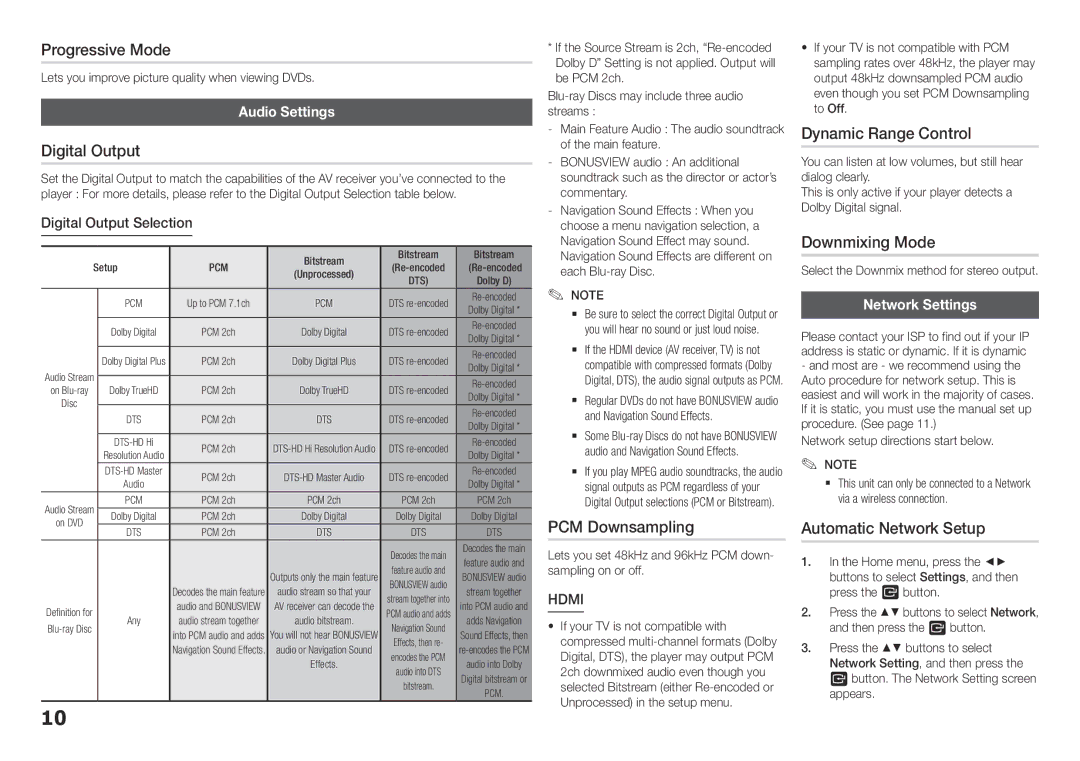Progressive Mode
Lets you improve picture quality when viewing DVDs.
Audio Settings
Digital Output
Set the Digital Output to match the capabilities of the AV receiver you’ve connected to the player : For more details, please refer to the Digital Output Selection table below.
Digital Output Selection
|
|
|
|
|
| |
|
|
| Bitstream | Bitstream | Bitstream | |
Setup | PCM |
| ||||
(Unprocessed) | ||||||
|
|
| DTS) | Dolby D) | ||
| PCM | Up to PCM 7.1ch | PCM | DTS | ||
| Dolby Digital * | |||||
| Dolby Digital | PCM 2ch | Dolby Digital | DTS | ||
| Dolby Digital * | |||||
| Dolby Digital Plus | PCM 2ch | Dolby Digital Plus | DTS | ||
Audio Stream | Dolby Digital * | |||||
|
|
|
| |||
Dolby TrueHD | PCM 2ch | Dolby TrueHD | DTS | |||
on | ||||||
Dolby Digital * | ||||||
Disc |
|
|
|
| ||
DTS | PCM 2ch | DTS | DTS | |||
| ||||||
| Dolby Digital * | |||||
| PCM 2ch | DTS | ||||
| Resolution Audio | Dolby Digital * | ||||
| PCM 2ch | DTS | ||||
| Audio | Dolby Digital * | ||||
Audio Stream | PCM | PCM 2ch | PCM 2ch | PCM 2ch | PCM 2ch | |
Dolby Digital | PCM 2ch | Dolby Digital | Dolby Digital | Dolby Digital | ||
on DVD | ||||||
DTS | PCM 2ch | DTS | DTS | DTS | ||
| ||||||
|
|
|
| Decodes the main | Decodes the main | |
|
|
|
| feature audio and | ||
|
|
| Outputs only the main feature | feature audio and | ||
|
|
| BONUSVIEW audio | |||
|
|
| BONUSVIEW audio | |||
|
| Decodes the main feature | audio stream so that your | stream together | ||
|
| stream together into | ||||
Definition for |
| audio and BONUSVIEW | AV receiver can decode the | into PCM audio and | ||
| PCM audio and adds | |||||
Any | audio stream together | audio bitstream. | adds Navigation | |||
Navigation Sound | ||||||
| into PCM audio and adds | You will not hear BONUSVIEW | Sound Effects, then | |||
|
| Effects, then re- | ||||
|
| Navigation Sound Effects. | audio or Navigation Sound | |||
|
| encodes the PCM | ||||
|
|
| Effects. | audio into Dolby | ||
|
|
| audio into DTS | |||
|
|
|
| Digital bitstream or | ||
|
|
|
| bitstream. | ||
|
|
|
| PCM. | ||
|
|
|
|
| ||
10
*If the Source Stream is 2ch,
Navigation Sound Effects are different on each Blu-ray Disc.
✎✎ NOTE
`` Be sure to select the correct Digital Output or you will hear no sound or just loud noise.
`` If the HDMI device (AV receiver, TV) is not compatible with compressed formats (Dolby Digital, DTS), the audio signal outputs as PCM.
`` Regular DVDs do not have BONUSVIEW audio and Navigation Sound Effects.
`` Some
`` If you play MPEG audio soundtracks, the audio signal outputs as PCM regardless of your Digital Output selections (PCM or Bitstream).
PCM Downsampling
Lets you set 48kHz and 96kHz PCM down- sampling on or off.
HDMI
•If your TV is not compatible with compressed
•If your TV is not compatible with PCM sampling rates over 48kHz, the player may output 48kHz downsampled PCM audio even though you set PCM Downsampling to Off.
Dynamic Range Control
You can listen at low volumes, but still hear dialog clearly.
This is only active if your player detects a Dolby Digital signal.
Downmixing Mode
Select the Downmix method for stereo output.
Network Settings
Please contact your ISP to find out if your IP address is static or dynamic. If it is dynamic - and most are - we recommend using the Auto procedure for network setup. This is easiest and will work in the majority of cases. If it is static, you must use the manual set up procedure. (See page 11.)
Network setup directions start below. ✎✎ NOTE
`` This unit can only be connected to a Network via a wireless connection.
Automatic Network Setup
1.In the Home menu, press the ◄► buttons to select Settings, and then press the v button.
2.Press the ▲▼ buttons to select Network, and then press the v button.
3.Press the ▲▼ buttons to select Network Setting, and then press the v button. The Network Setting screen appears.