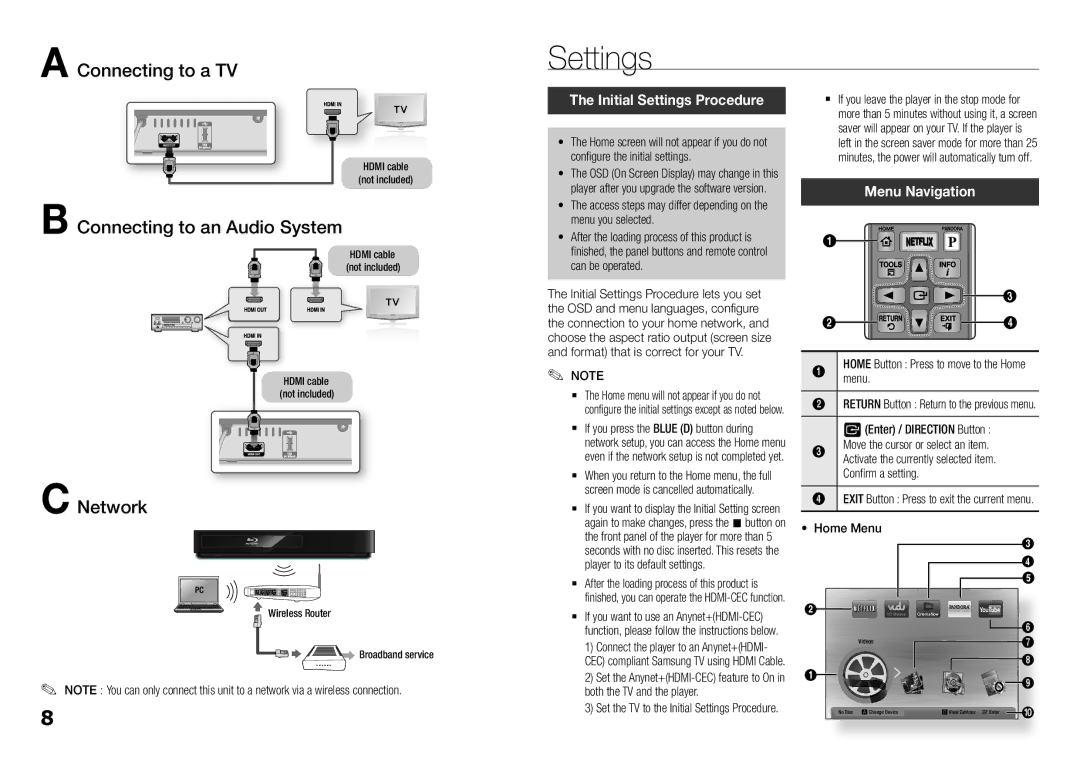A Connecting to a TV
Settings
HDMI cable
(not included)
B Connecting to an Audio System
HDMI cable (not included)
HDMI cable (not included)
C Network
![]() Wireless Router
Wireless Router
![]()
![]()
![]() Broadband service
Broadband service
✎✎ NOTE : You can only connect this unit to a network via a wireless connection.
8
The Initial Settings Procedure
•The Home screen will not appear if you do not configure the initial settings.
•The OSD (On Screen Display) may change in this player after you upgrade the software version.
•The access steps may differ depending on the menu you selected.
•After the loading process of this product is finished, the panel buttons and remote control can be operated.
The Initial Settings Procedure lets you set the OSD and menu languages, configure the connection to your home network, and choose the aspect ratio output (screen size and format) that is correct for your TV.
✎✎ NOTE
`` The Home menu will not appear if you do not configure the initial settings except as noted below.
`` If you press the BLUE (D) button during network setup, you can access the Home menu even if the network setup is not completed yet.
`` When you return to the Home menu, the full screen mode is cancelled automatically.
`` If you want to display the Initial Setting screen again to make changes, press the @ button on the front panel of the player for more than 5 seconds with no disc inserted. This resets the player to its default settings.
`` After the loading process of this product is finished, you can operate the
`` If you want to use an
1)Connect the player to an Anynet+(HDMI- CEC) compliant Samsung TV using HDMI Cable.
2)Set the
3)Set the TV to the Initial Settings Procedure.
`` If you leave the player in the stop mode for more than 5 minutes without using it, a screen saver will appear on your TV. If the player is left in the screen saver mode for more than 25 minutes, the power will automatically turn off.
Menu Navigation
1
3
2![]()
![]()
![]()
![]()
![]()
![]() 4
4
1 | menu.HOME Button : Press to move to the Home |
2 | RETURN Button : Return to the previous menu. |
| v(Enter) / DIRECTION Button : |
3 | Move the cursor or select an item. |
| Activate the currently selected item. |
| Confirm a setting. |
4 | EXIT Button : Press to exit the current menu. |
• Home Menu
3
4
5
2 |
| PANDORA | YouTube |
|
HD Movies | i n t e r n e t r a d i o |
| ||
| CinemaNow |
|
| |
|
|
|
| 6 |
| Videos |
|
| 7 |
|
|
|
| 8 |
1 |
|
|
| 9 |
|
|
|
| |
| No Disc aChange Device | dView Devices | "Enter | 0 |