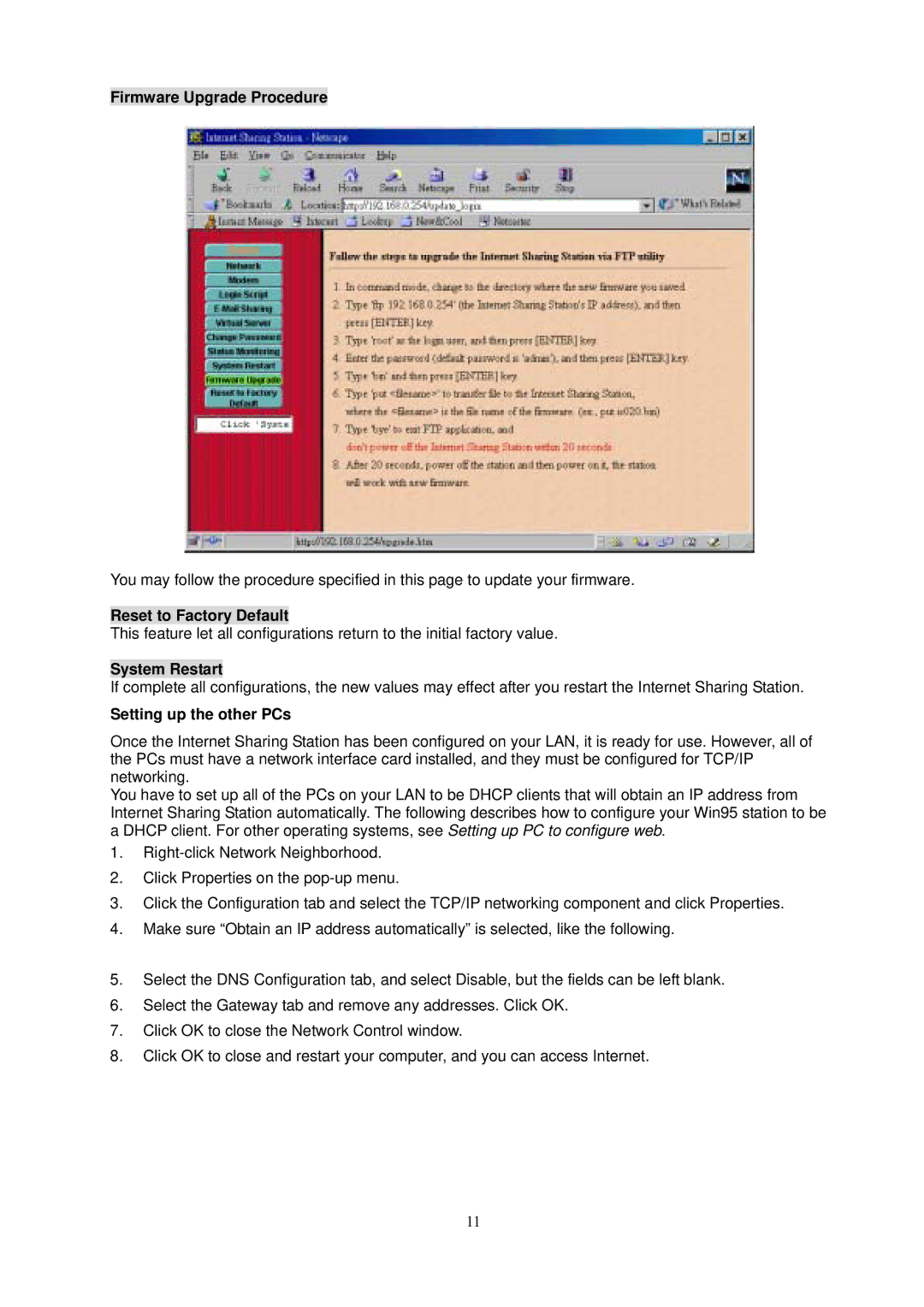Firmware Upgrade Procedure
You may follow the procedure specified in this page to update your firmware.
Reset to Factory Default
This feature let all configurations return to the initial factory value.
System Restart
If complete all configurations, the new values may effect after you restart the Internet Sharing Station.
Setting up the other PCs
Once the Internet Sharing Station has been configured on your LAN, it is ready for use. However, all of the PCs must have a network interface card installed, and they must be configured for TCP/IP networking.
You have to set up all of the PCs on your LAN to be DHCP clients that will obtain an IP address from Internet Sharing Station automatically. The following describes how to configure your Win95 station to be a DHCP client. For other operating systems, see Setting up PC to configure web.
1.
2.Click Properties on the
3.Click the Configuration tab and select the TCP/IP networking component and click Properties.
4.Make sure “Obtain an IP address automatically” is selected, like the following.
5.Select the DNS Configuration tab, and select Disable, but the fields can be left blank.
6.Select the Gateway tab and remove any addresses. Click OK.
7.Click OK to close the Network Control window.
8.Click OK to close and restart your computer, and you can access Internet.
11