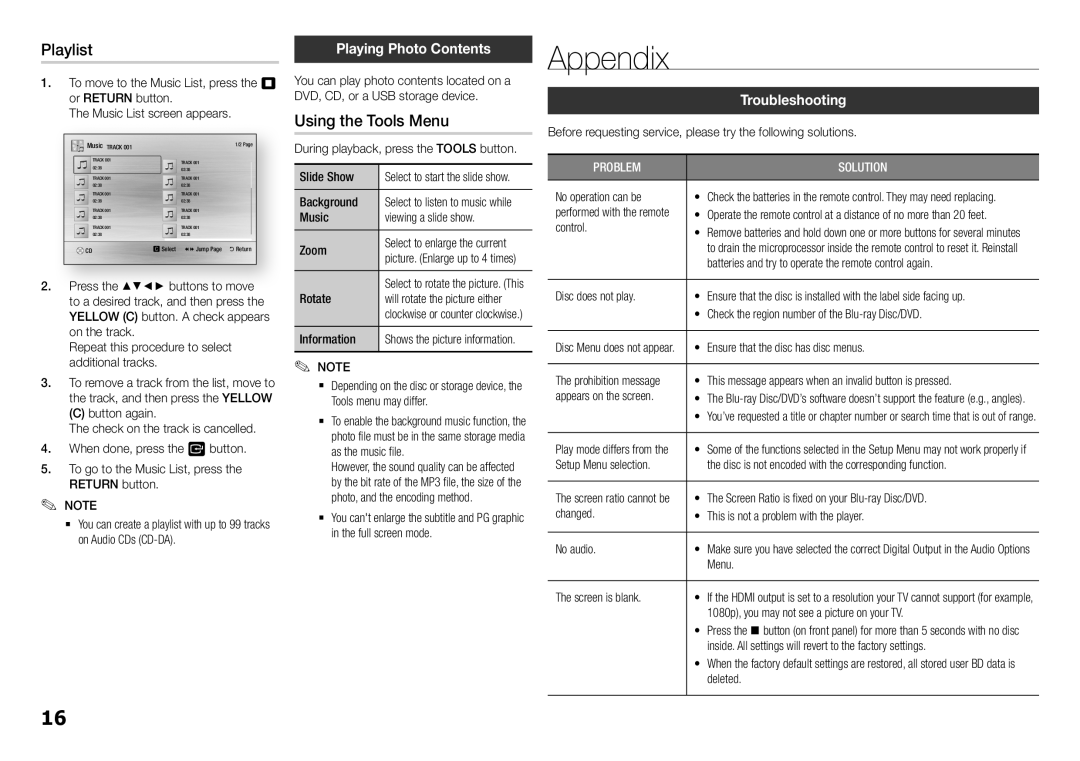Playlist
1. To move to the Music List, press the 5 or RETURN button.
The Music List screen appears.
Music TRACK 001 |
|
| 1/2 Page |
TRACK 001 |
| TRACK 001 |
|
02:38 |
| 02:38 |
|
TRACK 001 |
| TRACK 001 |
|
02:38 |
| 02:38 |
|
TRACK 001 |
| TRACK 001 |
|
02:38 |
| 02:38 |
|
TRACK 001 |
| TRACK 001 |
|
02:38 |
| 02:38 |
|
TRACK 001 |
| TRACK 001 |
|
02:38 |
| 02:38 |
|
CD | c Select | ()Jump Page | ' Return |
2. Press the ▲▼◄► buttons to move to a desired track, and then press the YELLOW (C) button. A check appears on the track.
Repeat this procedure to select additional tracks.
3. To remove a track from the list, move to the track, and then press the YELLOW
(C) button again.
The check on the track is cancelled.
4.When done, press the v button.
5.To go to the Music List, press the RETURN button.
✎NOTE✎
`` You can create a playlist with up to 99 tracks on Audio CDs
Playing Photo Contents
You can play photo contents located on a DVD, CD, or a USB storage device.
Using the Tools Menu
During playback, press the TOOLS button.
Slide Show | Select to start the slide show. |
Background | Select to listen to music while |
Music | viewing a slide show. |
Zoom | Select to enlarge the current |
picture. (Enlarge up to 4 times) | |
Rotate | Select to rotate the picture. (This |
will rotate the picture either | |
| clockwise or counter clockwise.) |
Information | Shows the picture information. |
✎✎ NOTE
`` Depending on the disc or storage device, the Tools menu may differ.
`` To enable the background music function, the photo file must be in the same storage media as the music file.
However, the sound quality can be affected by the bit rate of the MP3 file, the size of the photo, and the encoding method.
`` You can't enlarge the subtitle and PG graphic in the full screen mode.
Appendix
|
|
|
| Troubleshooting | |
Before requesting service, please try the following solutions. | ||
|
|
|
PROBLEM | SOLUTION | |
No operation can be | • Check the batteries in the remote control. They may need replacing. | |
performed with the remote | • Operate the remote control at a distance of no more than 20 feet. | |
control. | • Remove batteries and hold down one or more buttons for several minutes | |
| to drain the microprocessor inside the remote control to reset it. Reinstall | |
| batteries and try to operate the remote control again. |
|
Disc does not play. | • Ensure that the disc is installed with the label side facing up. | |
| • Check the region number of the |
|
Disc Menu does not appear. | • Ensure that the disc has disc menus. | |
|
|
|
The prohibition message | • This message appears when an invalid button is pressed. | |
appears on the screen. | • The | |
| • You’ve requested a title or chapter number or search time that is out of range. |
|
Play mode differs from the | • Some of the functions selected in the Setup Menu may not work properly if | |
Setup Menu selection. | the disc is not encoded with the corresponding function. |
|
The screen ratio cannot be | • The Screen Ratio is fixed on your | |
changed. | • This is not a problem with the player. | |
|
|
|
No audio. | • Make sure you have selected the correct Digital Output in the Audio Options | |
| Menu. |
|
The screen is blank. | • If the HDMI output is set to a resolution your TV cannot support (for example, | |
| 1080p), you may not see a picture on your TV. | |
| • Press the @button (on front panel) for more than 5 seconds with no disc | |
| inside. All settings will revert to the factory settings. | |
| • When the factory default settings are restored, all stored user BD data is | |
| deleted. |
|
16