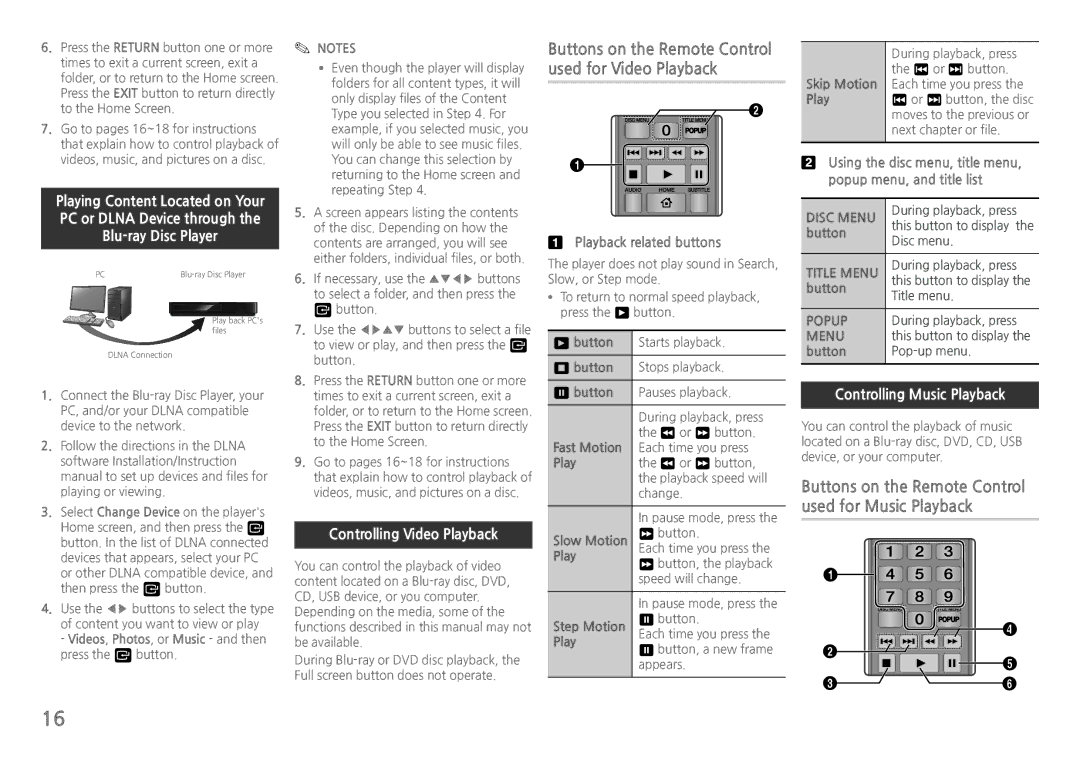6. | Press the RETURN button one or more |
| times to exit a current screen, exit a |
| folder, or to return to the Home screen. |
| Press the EXIT button to return directly |
| to the Home Screen. |
7. | Go to pages 16~18 for instructions |
| that explain how to control playback of |
✎✎ NOTES
■■ Even though the player will display |
folders for all content types, it will |
only display files of the Content |
Type you selected in Step 4. For |
example, if you selected music, you |
will only be able to see music files. |
Buttons on the Remote Control used for Video Playback
2
Skip Motion Play
During playback, press the 1 or 2 button. Each time you press the 1 or 2 button, the disc moves to the previous or next chapter or file.
videos, music, and pictures on a disc. |
Playing Content Located on Your PC or DLNA Device through the
PC |
Play back PC's files
DLNA Connection
1.Connect the
2.Follow the directions in the DLNA software Installation/Instruction manual to set up devices and files for playing or viewing.
3.Select Change Device on the player's Home screen, and then press the v button. In the list of DLNA connected devices that appears, select your PC or other DLNA compatible device, and then press the v button.
4.Use the ◀▶ buttons to select the type of content you want to view or play - Videos, Photos, or Music - and then press the v button.
| You can change this selection by |
| returning to the Home screen and |
| repeating Step 4. |
5. | A screen appears listing the contents |
| of the disc. Depending on how the |
| contents are arranged, you will see |
| either folders, individual files, or both. |
6. | If necessary, use the ▲▼◀▶ buttons |
| to select a folder, and then press the |
| v button. |
7. | Use the ◀▶▲▼ buttons to select a file |
| to view or play, and then press the v |
| button. |
8. | Press the RETURN button one or more |
| times to exit a current screen, exit a |
| folder, or to return to the Home screen. |
| Press the EXIT button to return directly |
| to the Home Screen. |
9. | Go to pages 16~18 for instructions |
| that explain how to control playback of |
| videos, music, and pictures on a disc. |
Controlling Video Playback
You can control the playback of video content located on a
During
1
Playback related buttons
The player does not play sound in Search, Slow, or Step mode.
●●To return to normal speed playback, press the 6 button.
6 button | Starts playback. |
|
|
5 button | Stops playback. |
|
|
7 button | Pauses playback. |
|
|
| During playback, press |
| the 3 or 4 button. |
Fast Motion | Each time you press |
Play | the 3 or 4 button, |
| the playback speed will |
| change. |
|
|
| In pause mode, press the |
Slow Motion | 4 button. |
Each time you press the | |
Play | 4 button, the playback |
| |
| speed will change. |
|
|
| In pause mode, press the |
Step Motion | 7 button. |
Each time you press the | |
Play | 7 button, a new frame |
| |
| appears. |
|
|
Using the disc menu, title menu, popup menu, and title list
DISC MENU | During playback, press | |
this button to display the | ||
button | ||
Disc menu. | ||
| ||
|
| |
TITLE MENU | During playback, press | |
this button to display the | ||
button | Title menu. | |
| ||
|
| |
POPUP | During playback, press | |
MENU | this button to display the | |
button | ||
|
|
Controlling Music Playback
You can control the playback of music located on a
Buttons on the Remote Control used for Music Playback
1 |
|
| 4 |
2 | 5 |
| |
3 | 6 |
16