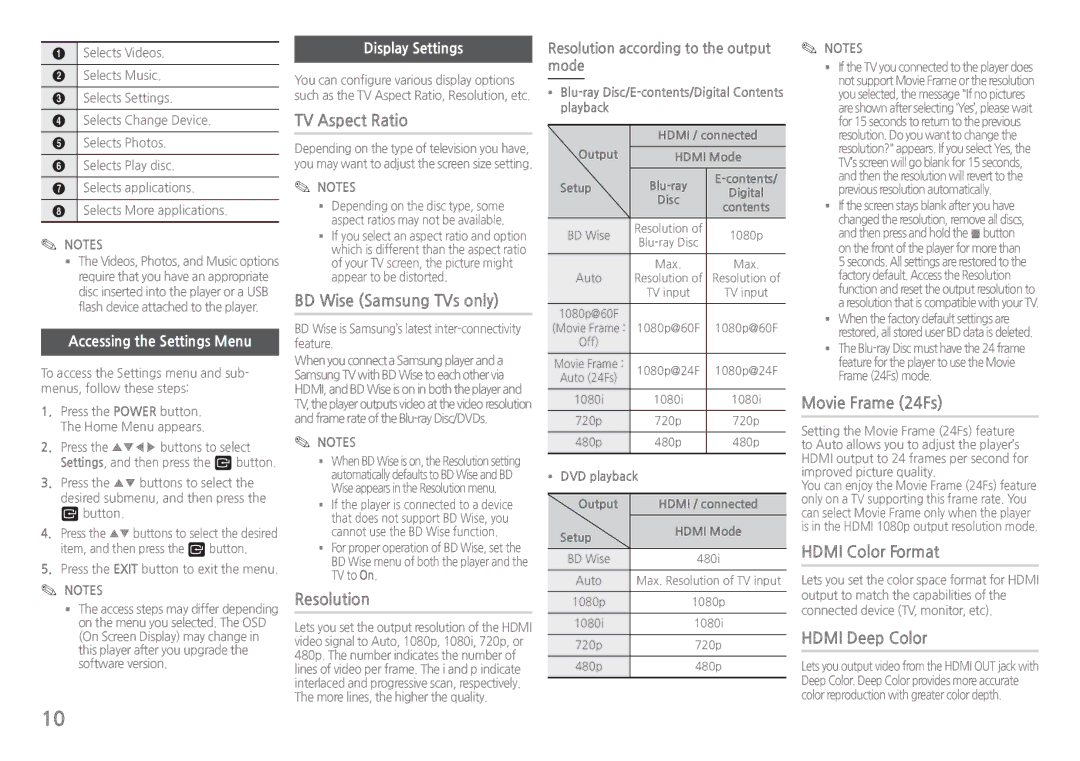1Selects Videos.
2Selects Music.
3Selects Settings.
4Selects Change Device.
5Selects Photos.
6Selects Play disc.
7Selects applications.
8Selects More applications.
✎✎ NOTES
■■The Videos, Photos, and Music options require that you have an appropriate disc inserted into the player or a USB flash device attached to the player.
Accessing the Settings Menu
To access the Settings menu and sub- menus, follow these steps:
1.Press the POWER button. The Home Menu appears.
2.Press the ▲▼◀▶ buttons to select Settings, and then press the v button.
3.Press the ▲▼ buttons to select the desired submenu, and then press the v button.
4.Press the ▲▼ buttons to select the desired item, and then press the v button.
5.Press the EXIT button to exit the menu.
✎✎ NOTES
■■The access steps may differ depending on the menu you selected. The OSD (On Screen Display) may change in this player after you upgrade the software version.
Display Settings
You can configure various display options such as the TV Aspect Ratio, Resolution, etc.
TV Aspect Ratio
Depending on the type of television you have, you may want to adjust the screen size setting.
✎✎ NOTES
■■Depending on the disc type, some aspect ratios may not be available.
■■If you select an aspect ratio and option which is different than the aspect ratio of your TV screen, the picture might appear to be distorted.
BD Wise (Samsung TVs only)
BD Wise is Samsung’s latest inter-connectivity feature.
When you connect a Samsung player and a Samsung TV with BD Wise to each other via HDMI, and BD Wise is on in both the player and TV, the player outputs video at the video resolution and frame rate of the
✎✎ NOTES
■■When BD Wise is on, the Resolution setting automatically defaults to BD Wise and BD Wise appears in the Resolution menu.
■■If the player is connected to a device that does not support BD Wise, you cannot use the BD Wise function.
■■For proper operation of BD Wise, set the BD Wise menu of both the player and the TV to On.
Resolution
Lets you set the output resolution of the HDMI video signal to Auto, 1080p, 1080i, 720p, or 480p. The number indicates the number of lines of video per frame. The i and p indicate interlaced and progressive scan, respectively. The more lines, the higher the quality.
Resolution according to the output mode
●● | |||
| playback |
|
|
|
| HDMI / connected | |
| Output | HDMI Mode | |
| Setup | ||
| Digital | ||
|
| Disc | |
|
| contents | |
|
|
| |
| BD Wise | Resolution of | 1080p |
| |||
|
|
| |
|
| Max. | Max. |
| Auto | Resolution of | Resolution of |
|
| TV input | TV input |
| 1080p@60F |
|
|
(Movie Frame : | 1080p@60F | 1080p@60F | |
| Off) |
|
|
| Movie Frame : | 1080p@24F | 1080p@24F |
| Auto (24Fs) |
|
|
| 1080i | 1080i | 1080i |
| 720p | 720p | 720p |
| 480p | 480p | 480p |
●●DVD playback
Output | HDMI / connected |
Setup | HDMI Mode |
| |
BD Wise | 480i |
Auto | Max. Resolution of TV input |
1080p | 1080p |
1080i | 1080i |
720p | 720p |
480p | 480p |
✎✎ NOTES
■■If the TV you connected to the player does not support Movie Frame or the resolution you selected, the message "If no pictures are shown after selecting ‘Yes’, please wait for 15 seconds to return to the previous resolution. Do you want to change the resolution?" appears. If you select Yes, the TV’s screen will go blank for 15 seconds, and then the resolution will revert to the previous resolution automatically.
■■If the screen stays blank after you have changed the resolution, remove all discs, and then press and hold the ■ button on the front of the player for more than
5 seconds. All settings are restored to the factory default. Access the Resolution function and reset the output resolution to a resolution that is compatible with your TV.
■■When the factory default settings are restored, all stored user BD data is deleted.
■■The
Movie Frame (24Fs)
Setting the Movie Frame (24Fs) feature to Auto allows you to adjust the player’s HDMI output to 24 frames per second for improved picture quality.
You can enjoy the Movie Frame (24Fs) feature only on a TV supporting this frame rate. You can select Movie Frame only when the player is in the HDMI 1080p output resolution mode.
HDMI Color Format
Lets you set the color space format for HDMI output to match the capabilities of the connected device (TV, monitor, etc).
HDMI Deep Color
Lets you output video from the HDMI OUT jack with Deep Color. Deep Color provides more accurate color reproduction with greater color depth.
10