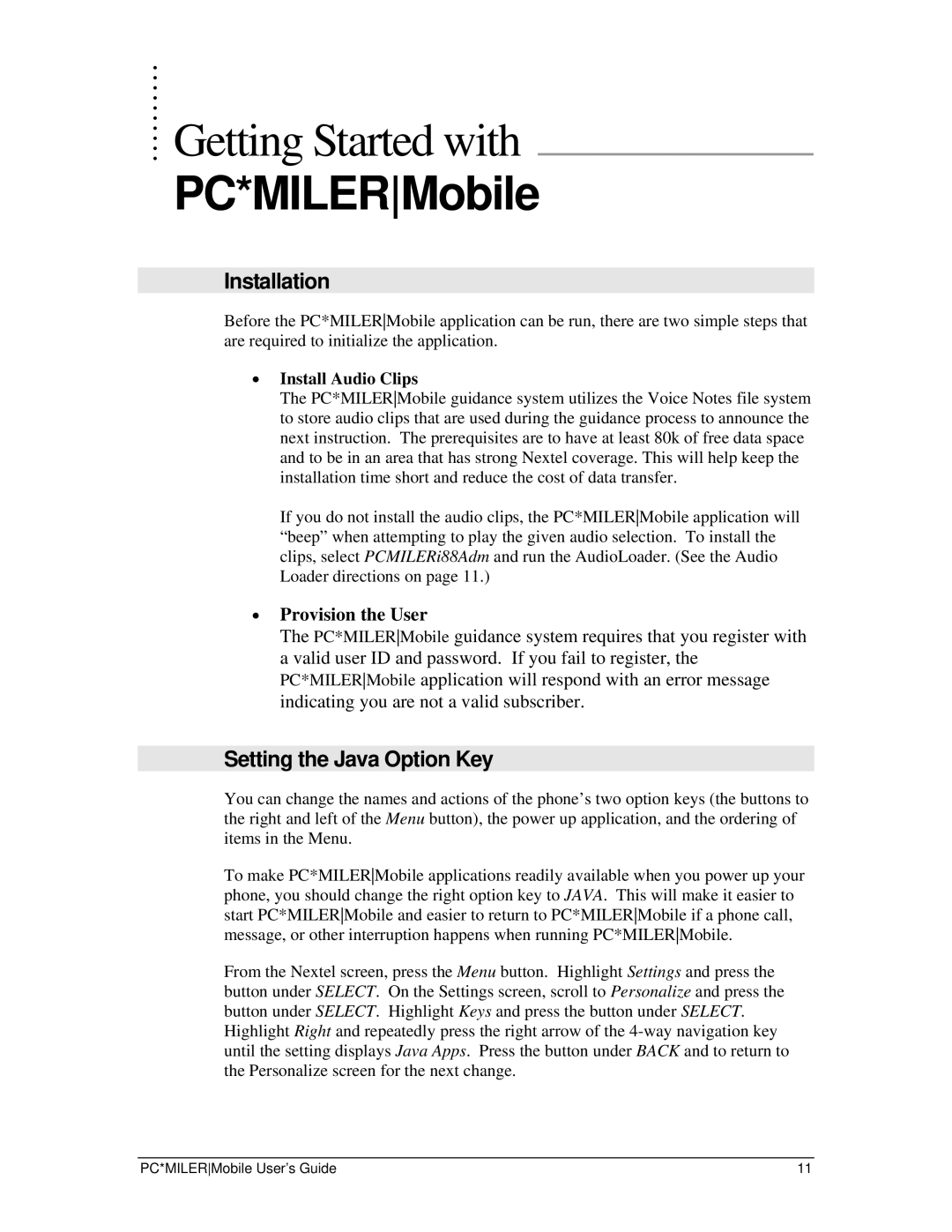.......... Getting Started with
PC*MILERMobile
Installation
Before the PC*MILERMobile application can be run, there are two simple steps that are required to initialize the application.
•Install Audio Clips
The PC*MILERMobile guidance system utilizes the Voice Notes file system to store audio clips that are used during the guidance process to announce the next instruction. The prerequisites are to have at least 80k of free data space and to be in an area that has strong Nextel coverage. This will help keep the installation time short and reduce the cost of data transfer.
If you do not install the audio clips, the PC*MILERMobile application will “beep” when attempting to play the given audio selection. To install the clips, select PCMILERi88Adm and run the AudioLoader. (See the Audio Loader directions on page 11.)
•Provision the User
The PC*MILERMobile guidance system requires that you register with a valid user ID and password. If you fail to register, the PC*MILERMobile application will respond with an error message indicating you are not a valid subscriber.
Setting the Java Option Key
You can change the names and actions of the phone’s two option keys (the buttons to the right and left of the Menu button), the power up application, and the ordering of items in the Menu.
To make PC*MILERMobile applications readily available when you power up your phone, you should change the right option key to JAVA. This will make it easier to start PC*MILERMobile and easier to return to PC*MILERMobile if a phone call, message, or other interruption happens when running PC*MILERMobile.
From the Nextel screen, press the Menu button. Highlight Settings and press the button under SELECT. On the Settings screen, scroll to Personalize and press the button under SELECT. Highlight Keys and press the button under SELECT. Highlight Right and repeatedly press the right arrow of the
PC*MILERMobile User’s Guide | 11 |