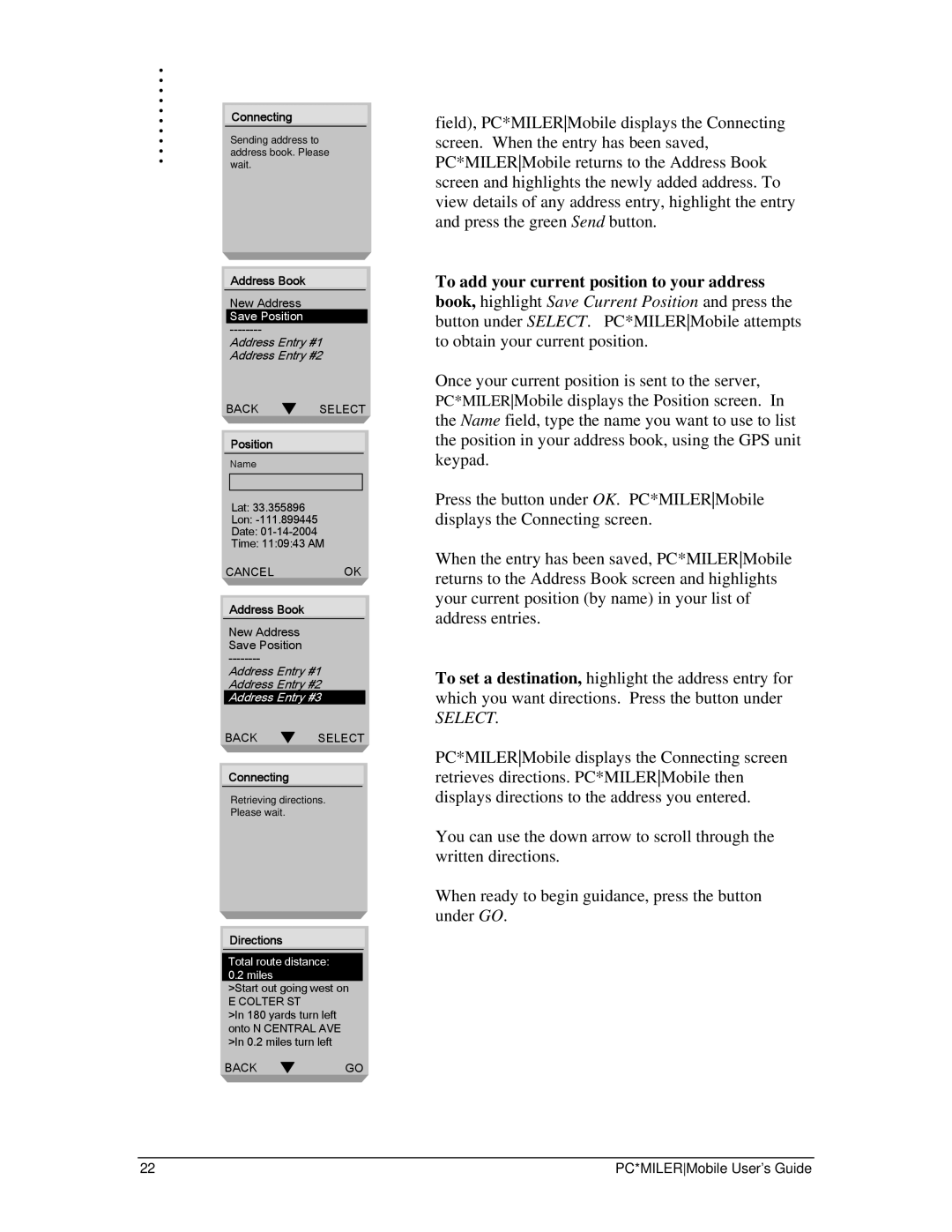. |
|
|
. |
|
|
. |
|
|
. |
|
|
. |
|
|
. | Connecting |
|
. |
| |
. | Sending address to |
|
. | address book. Please | |
. | wait. | |
|
|
|
Address Book
New Address Save Position
Address Entry #1
Address Entry #2
BACK SELECT
Position
Name
Lat: 33.355896
Lon:
Date:
Time: 11:09:43 AM
CANCELOK
Address Book
New Address Save Position
Address Entry #1
Address Entry #2
Address Entry #3
BACK SELECT
Connecting
Retrieving directions.
Please wait.
Directions
Total route distance:
0.2 miles
>Start out going west on
E COLTER ST
>In 180 yards turn left onto N CENTRAL AVE >In 0.2 miles turn left
BACKGO
field), PC*MILERMobile displays the Connecting screen. When the entry has been saved, PC*MILERMobile returns to the Address Book screen and highlights the newly added address. To view details of any address entry, highlight the entry and press the green Send button.
To add your current position to your address book, highlight Save Current Position and press the button under SELECT. PC*MILERMobile attempts to obtain your current position.
Once your current position is sent to the server, PC*MILERMobile displays the Position screen. In the Name field, type the name you want to use to list the position in your address book, using the GPS unit keypad.
Press the button under OK. PC*MILERMobile displays the Connecting screen.
When the entry has been saved, PC*MILERMobile returns to the Address Book screen and highlights your current position (by name) in your list of address entries.
To set a destination, highlight the address entry for which you want directions. Press the button under
SELECT.
PC*MILERMobile displays the Connecting screen retrieves directions. PC*MILERMobile then displays directions to the address you entered.
You can use the down arrow to scroll through the written directions.
When ready to begin guidance, press the button under GO.
22 | PC*MILERMobile User’s Guide |