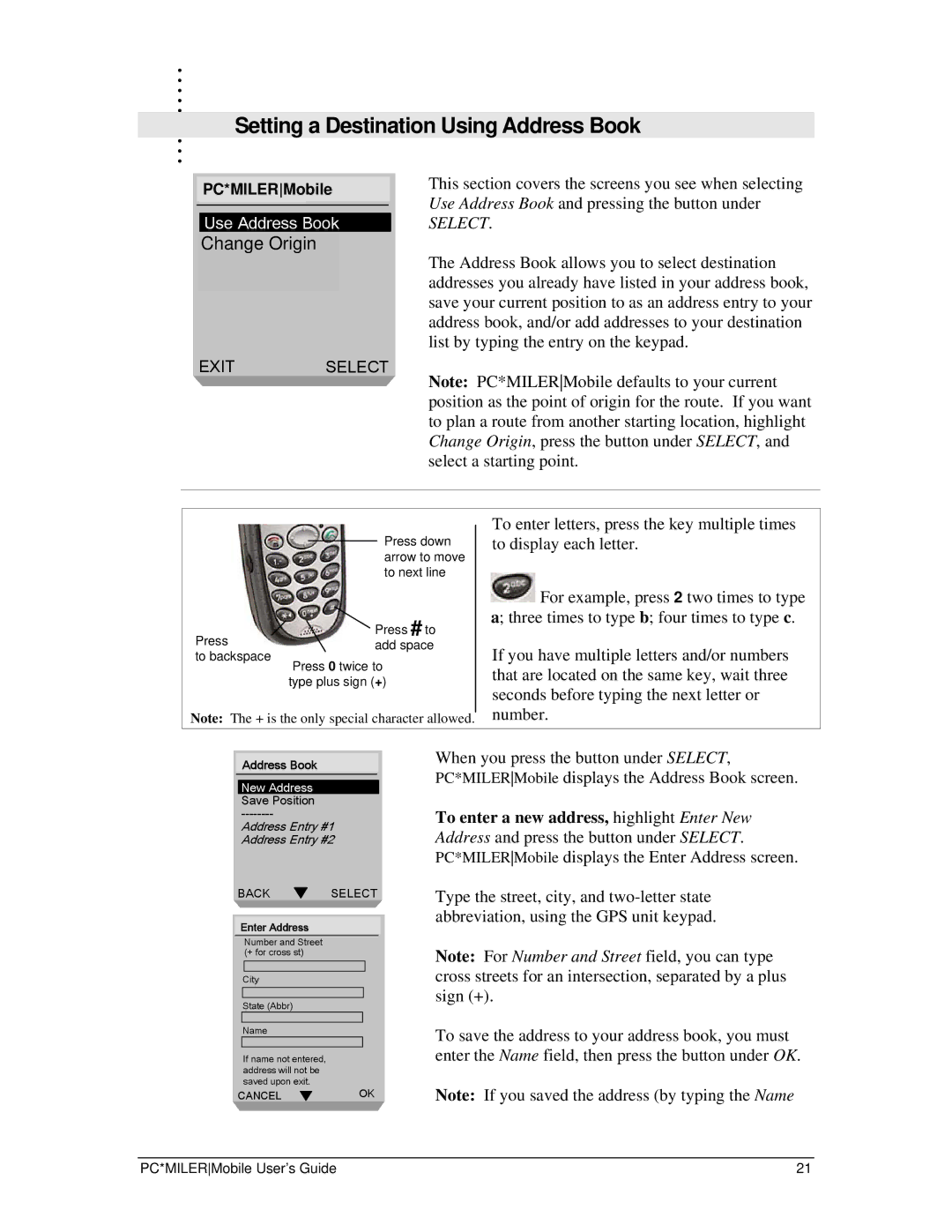. |
|
. |
|
. |
|
. |
|
. |
|
. | Setting a Destination Using Address Book |
. | |
. |
|
. |
|
. |
|
PC*VIAMILERMoOTO bile
Use Address Book
ChanSe rchgeDirectoryOrigin
Check Traffic
Change Origin
EXITSELECT
This section covers the screens you see when selecting Use Address Book and pressing the button under
SELECT.
The Address Book allows you to select destination addresses you already have listed in your address book, save your current position to as an address entry to your address book, and/or add addresses to your destination list by typing the entry on the keypad.
Note: PC*MILERMobile defaults to your current position as the point of origin for the route. If you want to plan a route from another starting location, highlight Change Origin, press the button under SELECT, and select a starting point.
Press down arrow to move to next line
Press # to
Press *![]() add space to backspace
add space to backspace
Press 0 twice to type plus sign (+)
Note: The + is the only special character allowed.
To enter letters, press the key multiple times to display each letter.
![]() For example, press 2 two times to type a; three times to type b; four times to type c.
For example, press 2 two times to type a; three times to type b; four times to type c.
If you have multiple letters and/or numbers that are located on the same key, wait three seconds before typing the next letter or number.
Address Book
New Address Save Position
Address Entry #1
Address Entry #2
BACK SELECT
Enter Address
Number and Street (+ for cross st)
City
State (Abbr)
Name
If name not entered, address will not be saved upon exit.
CANCELOK
When you press the button under SELECT, PC*MILERMobile displays the Address Book screen.
To enter a new address, highlight Enter New Address and press the button under SELECT. PC*MILERMobile displays the Enter Address screen.
Type the street, city, and
Note: For Number and Street field, you can type cross streets for an intersection, separated by a plus sign (+).
To save the address to your address book, you must enter the Name field, then press the button under OK.
Note: If you saved the address (by typing the Name
PC*MILERMobile User’s Guide | 21 |