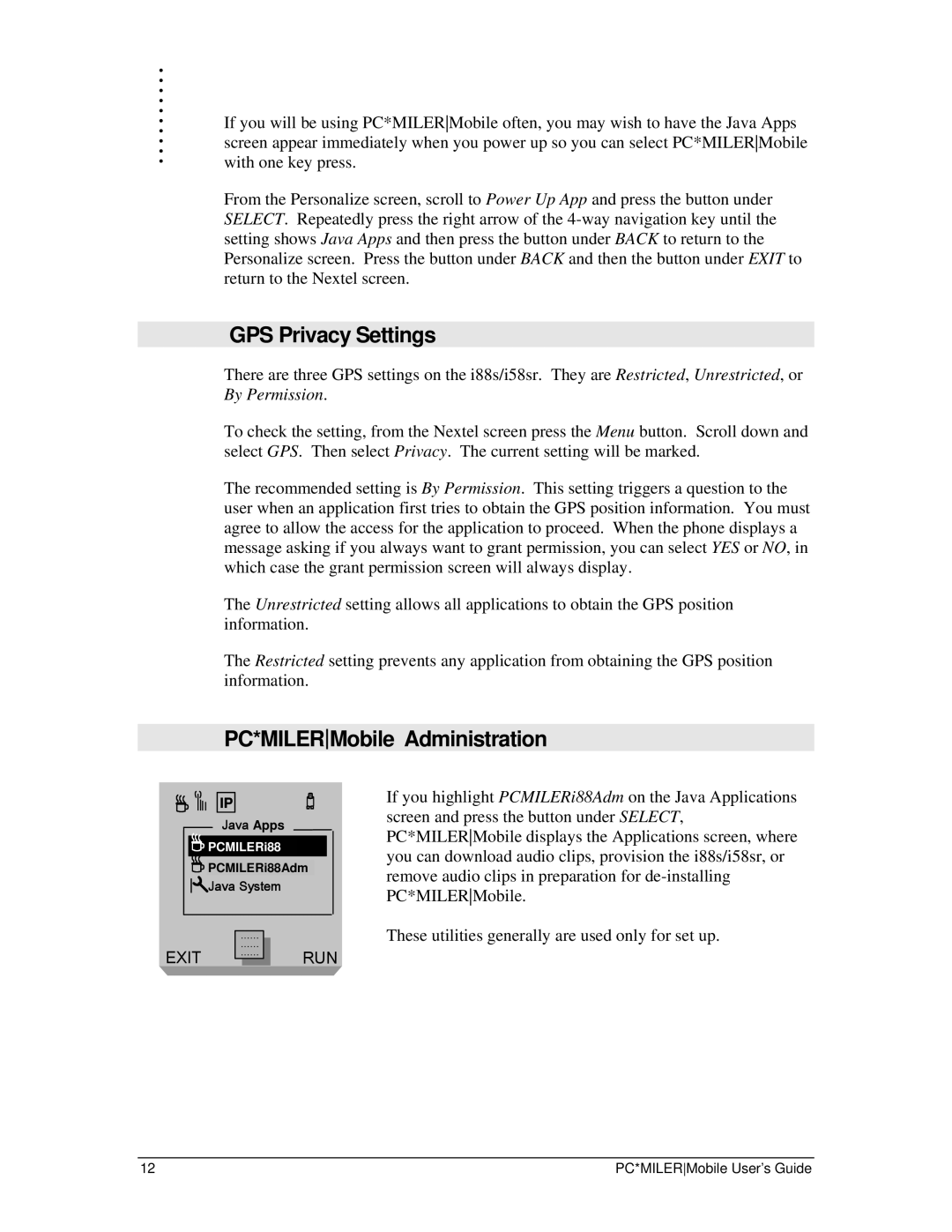. |
|
. |
|
. |
|
. |
|
. |
|
. | If you will be using PC*MILERMobile often, you may wish to have the Java Apps |
. | |
. | screen appear immediately when you power up so you can select PC*MILERMobile |
. | |
. | with one key press. |
| From the Personalize screen, scroll to Power Up App and press the button under |
| SELECT. Repeatedly press the right arrow of the |
| setting shows Java Apps and then press the button under BACK to return to the |
| Personalize screen. Press the button under BACK and then the button under EXIT to |
| return to the Nextel screen. |
|
|
| GPS Privacy Settings |
| There are three GPS settings on the i88s/i58sr. They are Restricted, Unrestricted, or |
| By Permission. |
| To check the setting, from the Nextel screen press the Menu button. Scroll down and |
| select GPS. Then select Privacy. The current setting will be marked. |
| The recommended setting is By Permission. This setting triggers a question to the |
| user when an application first tries to obtain the GPS position information. You must |
| agree to allow the access for the application to proceed. When the phone displays a |
| message asking if you always want to grant permission, you can select YES or NO, in |
| which case the grant permission screen will always display. |
| The Unrestricted setting allows all applications to obtain the GPS position |
| information. |
| The Restricted setting prevents any application from obtaining the GPS position |
| information. |
|
|
| |
| PC*MILER Mobile Administration |
IP
Java Apps
![]()
![]()
![]() PCMILERi88
PCMILERi88
![]() PCMILERi88Adm
PCMILERi88Adm
Java System
|
| …… |
|
|
EXIT |
| …… |
| RUN |
| …… |
| ||
|
|
|
|
|
If you highlight PCMILERi88Adm on the Java Applications screen and press the button under SELECT, PC*MILERMobile displays the Applications screen, where you can download audio clips, provision the i88s/i58sr, or remove audio clips in preparation for
These utilities generally are used only for set up.
12 | PC*MILERMobile User’s Guide |