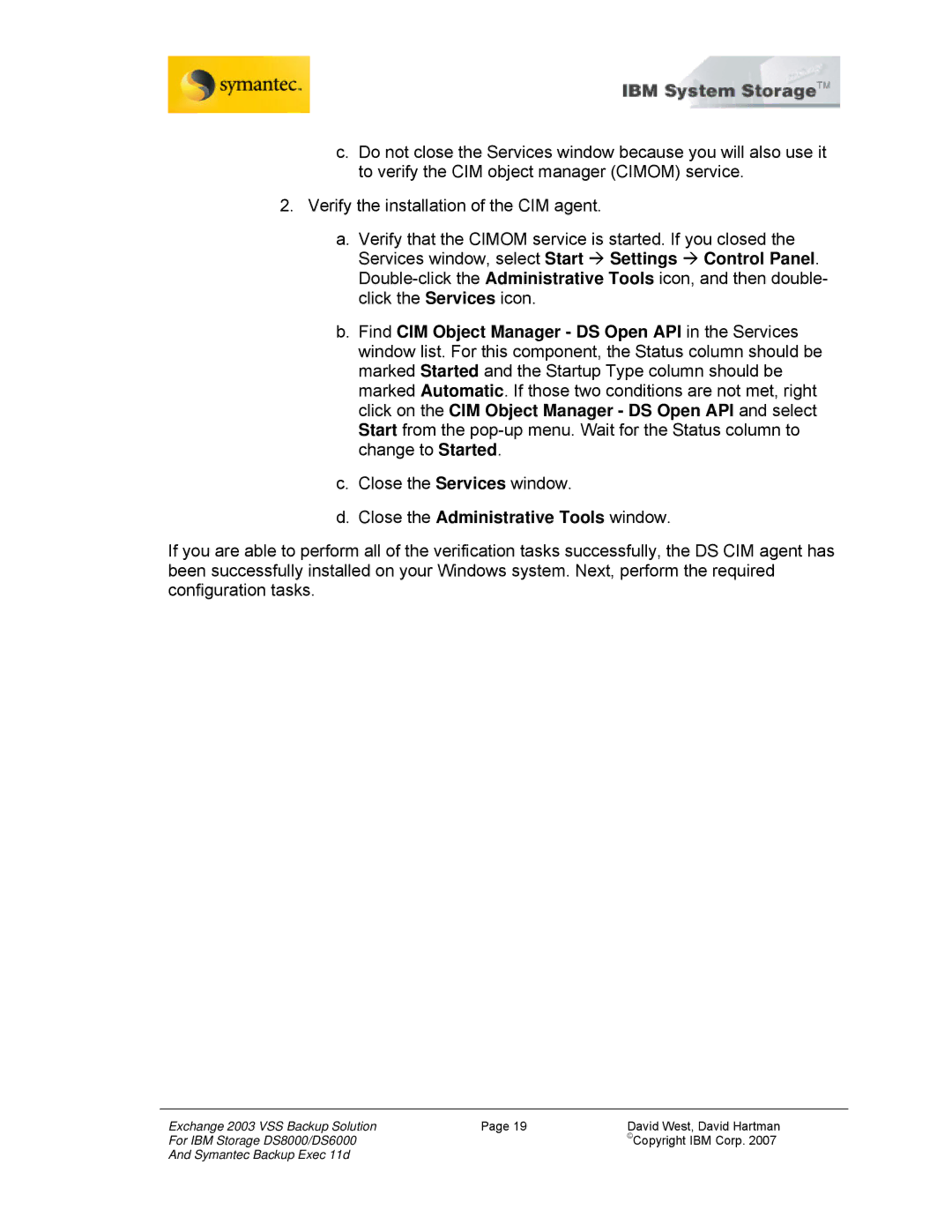c.Do not close the Services window because you will also use it to verify the CIM object manager (CIMOM) service.
2.Verify the installation of the CIM agent.
a.Verify that the CIMOM service is started. If you closed the Services window, select Start Æ Settings Æ Control Panel.
b.Find CIM Object Manager - DS Open API in the Services window list. For this component, the Status column should be marked Started and the Startup Type column should be marked Automatic. If those two conditions are not met, right click on the CIM Object Manager - DS Open API and select Start from the
c.Close the Services window.
d.Close the Administrative Tools window.
If you are able to perform all of the verification tasks successfully, the DS CIM agent has been successfully installed on your Windows system. Next, perform the required configuration tasks.
Exchange 2003 VSS Backup Solution | Page 19 | David West, David Hartman |
For IBM Storage DS8000/DS6000 |
| ©Copyright IBM Corp. 2007 |
And Symantec Backup Exec 11d |
|
|