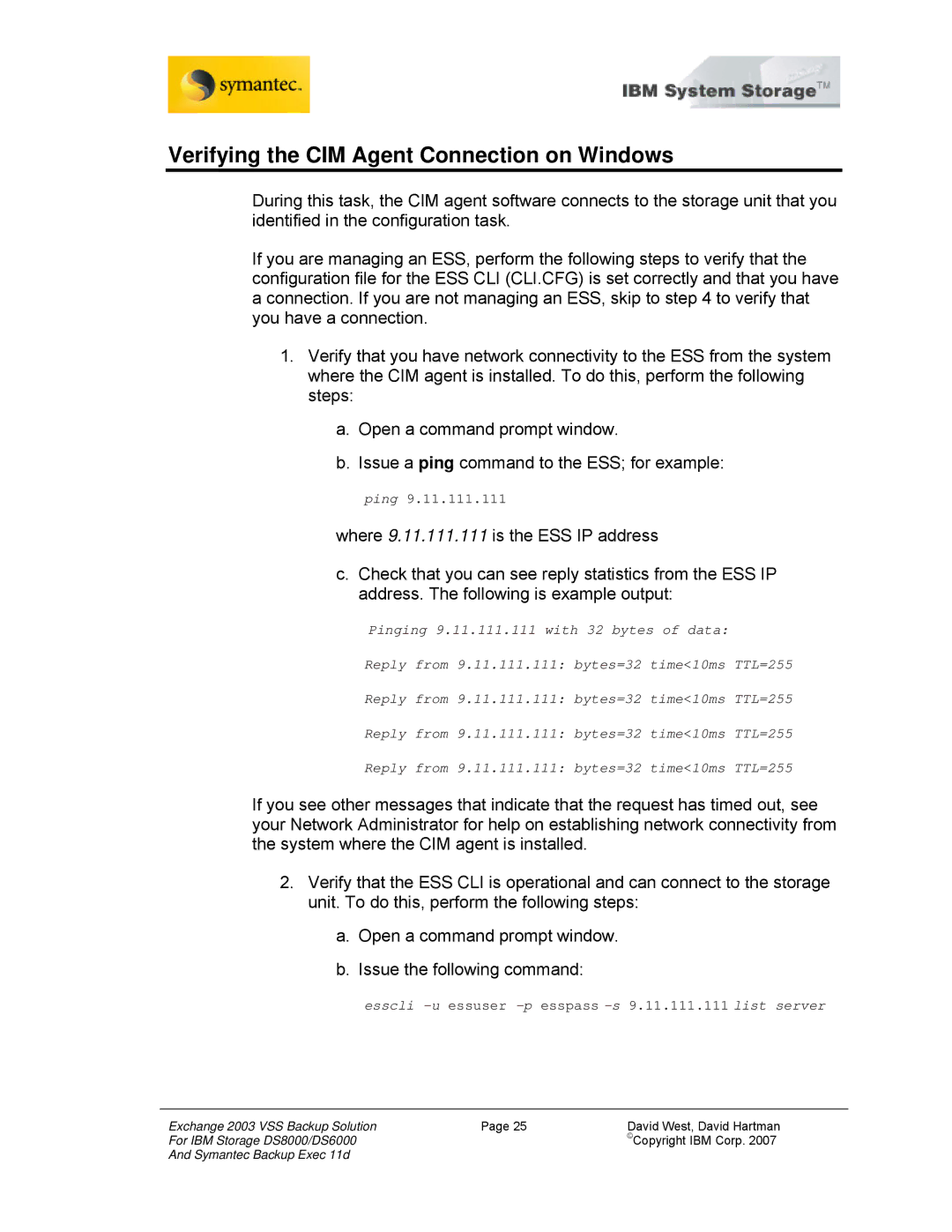Verifying the CIM Agent Connection on Windows
During this task, the CIM agent software connects to the storage unit that you identified in the configuration task.
If you are managing an ESS, perform the following steps to verify that the configuration file for the ESS CLI (CLI.CFG) is set correctly and that you have a connection. If you are not managing an ESS, skip to step 4 to verify that you have a connection.
1.Verify that you have network connectivity to the ESS from the system where the CIM agent is installed. To do this, perform the following steps:
a.Open a command prompt window.
b.Issue a ping command to the ESS; for example:
ping 9.11.111.111
where 9.11.111.111 is the ESS IP address
c.Check that you can see reply statistics from the ESS IP address. The following is example output:
Pinging 9.11.111.111 with 32 bytes of data:
Reply from 9.11.111.111: bytes=32 time<10ms TTL=255
Reply from 9.11.111.111: bytes=32 time<10ms TTL=255
Reply from 9.11.111.111: bytes=32 time<10ms TTL=255
Reply from 9.11.111.111: bytes=32 time<10ms TTL=255
If you see other messages that indicate that the request has timed out, see your Network Administrator for help on establishing network connectivity from the system where the CIM agent is installed.
2.Verify that the ESS CLI is operational and can connect to the storage unit. To do this, perform the following steps:
a.Open a command prompt window.
b.Issue the following command:
esscli -u essuser -p esspass -s 9.11.111.111 list server
Exchange 2003 VSS Backup Solution | Page 25 | David West, David Hartman |
For IBM Storage DS8000/DS6000 |
| ©Copyright IBM Corp. 2007 |
And Symantec Backup Exec 11d |
|
|