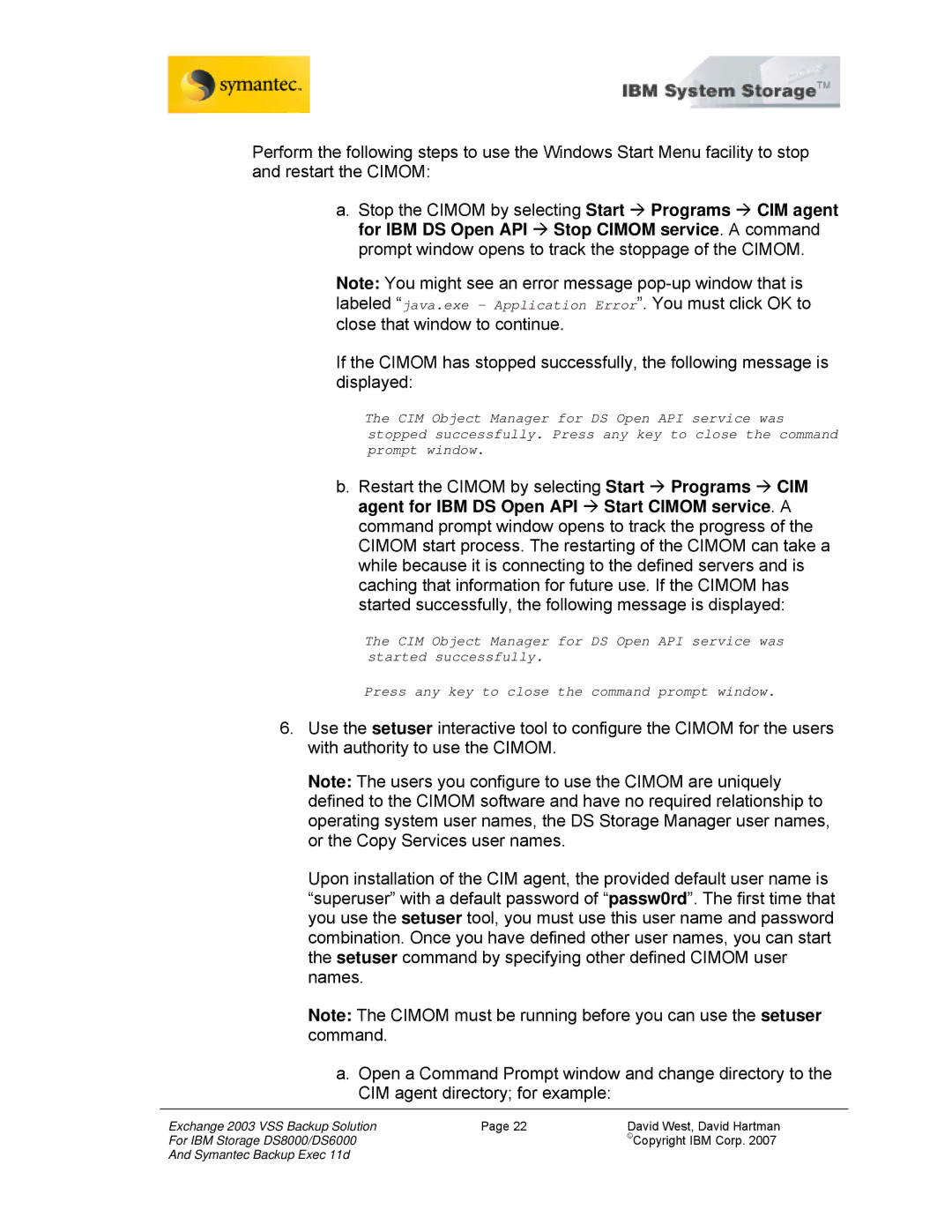Perform the following steps to use the Windows Start Menu facility to stop and restart the CIMOM:
a.Stop the CIMOM by selecting Start Æ Programs Æ CIM agent for IBM DS Open API Æ Stop CIMOM service. A command prompt window opens to track the stoppage of the CIMOM.
Note: You might see an error message
If the CIMOM has stopped successfully, the following message is displayed:
The CIM Object Manager for DS Open API service was stopped successfully. Press any key to close the command prompt window.
b.Restart the CIMOM by selecting Start Æ Programs Æ CIM agent for IBM DS Open API Æ Start CIMOM service. A command prompt window opens to track the progress of the CIMOM start process. The restarting of the CIMOM can take a while because it is connecting to the defined servers and is caching that information for future use. If the CIMOM has started successfully, the following message is displayed:
The CIM Object Manager for DS Open API service was started successfully.
Press any key to close the command prompt window.
6.Use the setuser interactive tool to configure the CIMOM for the users with authority to use the CIMOM.
Note: The users you configure to use the CIMOM are uniquely defined to the CIMOM software and have no required relationship to operating system user names, the DS Storage Manager user names, or the Copy Services user names.
Upon installation of the CIM agent, the provided default user name is “superuser” with a default password of “passw0rd”. The first time that you use the setuser tool, you must use this user name and password combination. Once you have defined other user names, you can start the setuser command by specifying other defined CIMOM user names.
Note: The CIMOM must be running before you can use the setuser command.
a.Open a Command Prompt window and change directory to the CIM agent directory; for example:
Exchange 2003 VSS Backup Solution | Page 22 | David West, David Hartman |
For IBM Storage DS8000/DS6000 |
| ©Copyright IBM Corp. 2007 |
And Symantec Backup Exec 11d |
|
|