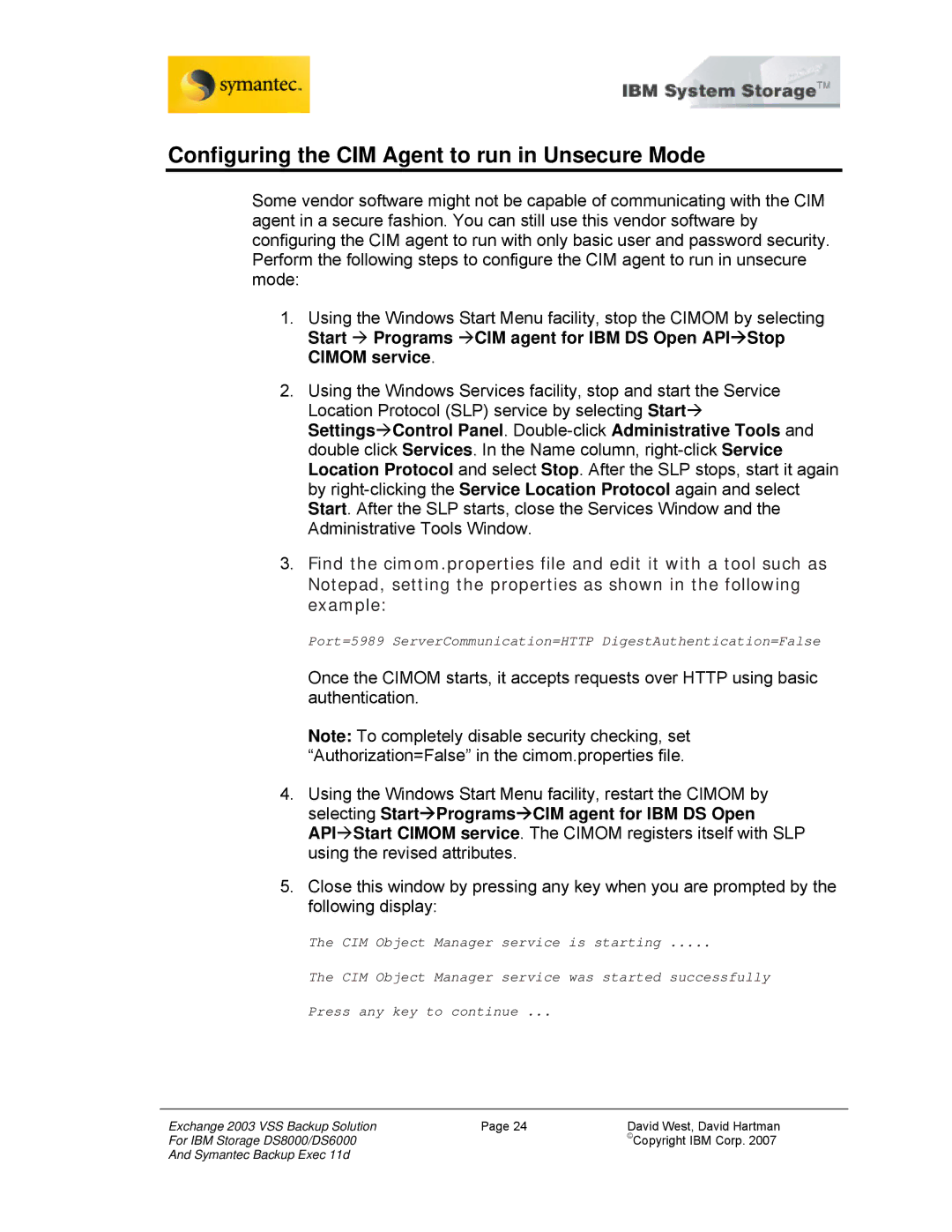Configuring the CIM Agent to run in Unsecure Mode
Some vendor software might not be capable of communicating with the CIM agent in a secure fashion. You can still use this vendor software by configuring the CIM agent to run with only basic user and password security. Perform the following steps to configure the CIM agent to run in unsecure mode:
1.Using the Windows Start Menu facility, stop the CIMOM by selecting Start Æ Programs ÆCIM agent for IBM DS Open APIÆStop CIMOM service.
2.Using the Windows Services facility, stop and start the Service Location Protocol (SLP) service by selecting StartÆ SettingsÆControl Panel.
3.Find the cimom.properties file and edit it with a tool such as Notepad, setting the properties as shown in the following example:
Port=5989 ServerCommunication=HTTP DigestAuthentication=False
Once the CIMOM starts, it accepts requests over HTTP using basic authentication.
Note: To completely disable security checking, set “Authorization=False” in the cimom.properties file.
4.Using the Windows Start Menu facility, restart the CIMOM by selecting StartÆProgramsÆCIM agent for IBM DS Open APIÆStart CIMOM service. The CIMOM registers itself with SLP using the revised attributes.
5.Close this window by pressing any key when you are prompted by the following display:
The CIM Object Manager service is starting .....
The CIM Object Manager service was started successfully
Press any key to continue ...
Exchange 2003 VSS Backup Solution | Page 24 | David West, David Hartman |
For IBM Storage DS8000/DS6000 |
| ©Copyright IBM Corp. 2007 |
And Symantec Backup Exec 11d |
|
|