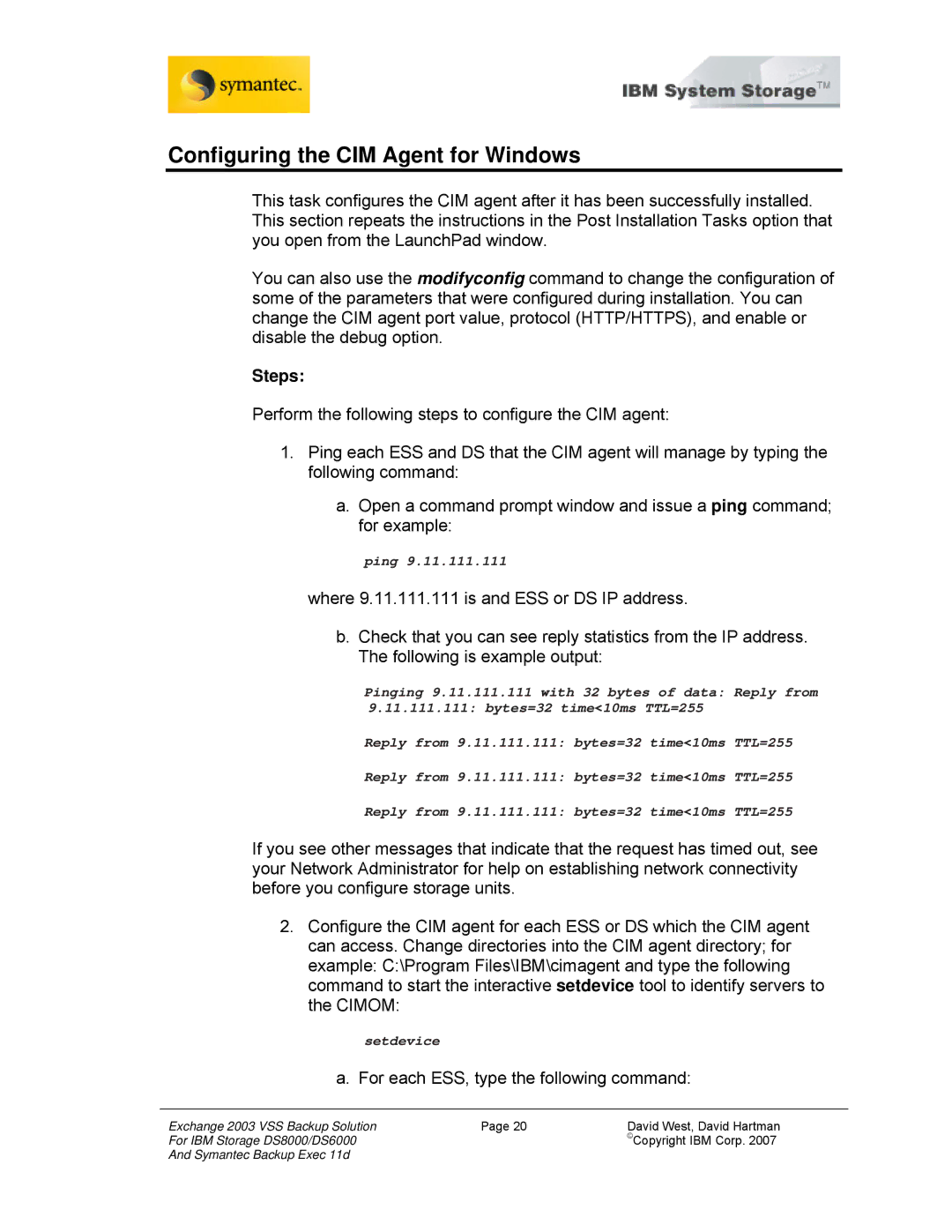Configuring the CIM Agent for Windows
This task configures the CIM agent after it has been successfully installed. This section repeats the instructions in the Post Installation Tasks option that you open from the LaunchPad window.
You can also use the modifyconfig command to change the configuration of some of the parameters that were configured during installation. You can change the CIM agent port value, protocol (HTTP/HTTPS), and enable or disable the debug option.
Steps:
Perform the following steps to configure the CIM agent:
1.Ping each ESS and DS that the CIM agent will manage by typing the following command:
a.Open a command prompt window and issue a ping command; for example:
ping 9.11.111.111
where 9.11.111.111 is and ESS or DS IP address.
b.Check that you can see reply statistics from the IP address. The following is example output:
Pinging 9.11.111.111 with 32 bytes of data: Reply from
9.11.111.111: bytes=32 time<10ms TTL=255
Reply from 9.11.111.111: bytes=32 time<10ms TTL=255
Reply from 9.11.111.111: bytes=32 time<10ms TTL=255
Reply from 9.11.111.111: bytes=32 time<10ms TTL=255
If you see other messages that indicate that the request has timed out, see your Network Administrator for help on establishing network connectivity before you configure storage units.
2.Configure the CIM agent for each ESS or DS which the CIM agent can access. Change directories into the CIM agent directory; for example: C:\Program Files\IBM\cimagent and type the following command to start the interactive setdevice tool to identify servers to the CIMOM:
setdevice
a. For each ESS, type the following command:
Exchange 2003 VSS Backup Solution | Page 20 | David West, David Hartman |
For IBM Storage DS8000/DS6000 |
| ©Copyright IBM Corp. 2007 |
And Symantec Backup Exec 11d |
|
|