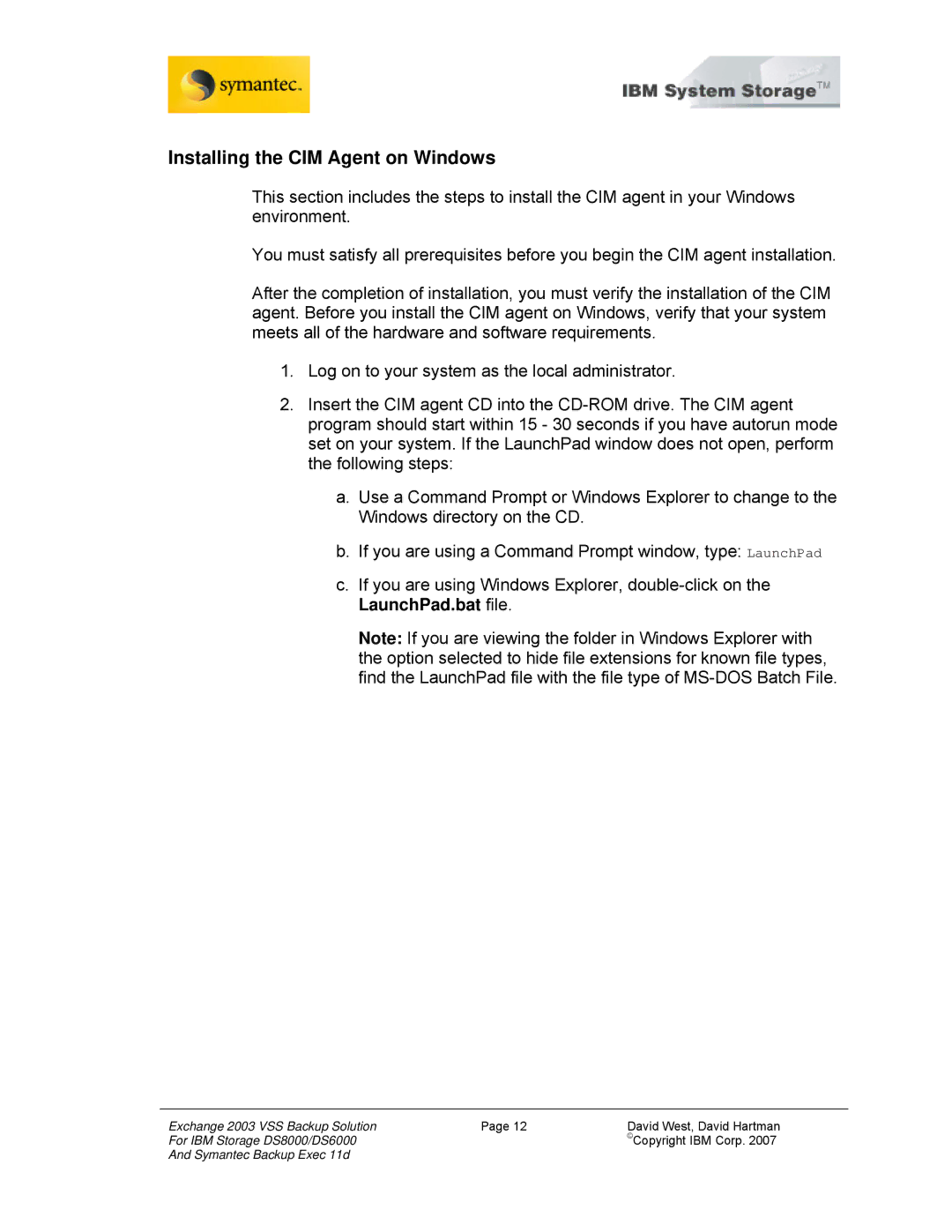Installing the CIM Agent on Windows
This section includes the steps to install the CIM agent in your Windows environment.
You must satisfy all prerequisites before you begin the CIM agent installation.
After the completion of installation, you must verify the installation of the CIM agent. Before you install the CIM agent on Windows, verify that your system meets all of the hardware and software requirements.
1.Log on to your system as the local administrator.
2.Insert the CIM agent CD into the
a.Use a Command Prompt or Windows Explorer to change to the Windows directory on the CD.
b.If you are using a Command Prompt window, type: LaunchPad
c.If you are using Windows Explorer,
Note: If you are viewing the folder in Windows Explorer with the option selected to hide file extensions for known file types, find the LaunchPad file with the file type of
Exchange 2003 VSS Backup Solution | Page 12 | David West, David Hartman |
For IBM Storage DS8000/DS6000 |
| ©Copyright IBM Corp. 2007 |
And Symantec Backup Exec 11d |
|
|