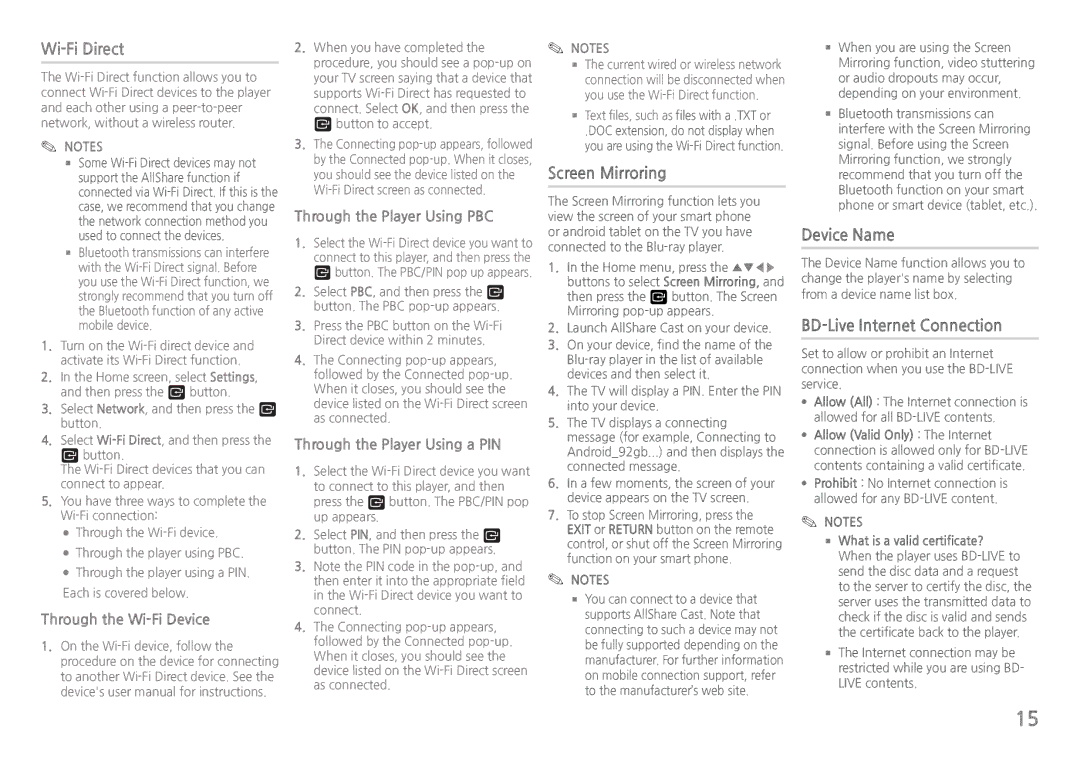Wi-Fi Direct
The
✎✎ NOTES
■■Some
■■Bluetooth transmissions can interfere with the
1.Turn on the
2.In the Home screen, select Settings, and then press the v button.
3.Select Network, and then press the v button.
4.Select
The
5.You have three ways to complete the
●●Through the
●●Through the player using PBC.
●●Through the player using a PIN. Each is covered below.
Through the Wi-Fi Device
1.On the
2.When you have completed the procedure, you should see a
3.The Connecting
Through the Player Using PBC
1.Select the
2.Select PBC, and then press the v button. The PBC
3.Press the PBC button on the
4.The Connecting
Through the Player Using a PIN
1.Select the
press the v button. The PBC/PIN pop up appears.
2.Select PIN, and then press the v button. The PIN
3.Note the PIN code in the
4.The Connecting
✎✎ NOTES
■■The current wired or wireless network connection will be disconnected when you use the
■■Text files, such as files with a .TXT or
.DOC extension, do not display when you are using the
Screen Mirroring
The Screen Mirroring function lets you view the screen of your smart phone or android tablet on the TV you have connected to the
1.In the Home menu, press the ▲▼◀▶ buttons to select Screen Mirroring, and then press the v button. The Screen Mirroring
2.Launch AllShare Cast on your device.
3.On your device, find the name of the
4.The TV will display a PIN. Enter the PIN into your device.
5.The TV displays a connecting message (for example, Connecting to Android_92gb...) and then displays the connected message.
6.In a few moments, the screen of your device appears on the TV screen.
7.To stop Screen Mirroring, press the EXIT or RETURN button on the remote control, or shut off the Screen Mirroring function on your smart phone.
✎✎ NOTES
■■You can connect to a device that supports AllShare Cast. Note that connecting to such a device may not be fully supported depending on the manufacturer. For further information on mobile connection support, refer to the manufacturer’s web site.
■■When you are using the Screen Mirroring function, video stuttering or audio dropouts may occur, depending on your environment.
■■Bluetooth transmissions can interfere with the Screen Mirroring signal. Before using the Screen Mirroring function, we strongly recommend that you turn off the Bluetooth function on your smart phone or smart device (tablet, etc.).
Device Name
The Device Name function allows you to change the player's name by selecting from a device name list box.
BD-Live Internet Connection
Set to allow or prohibit an Internet connection when you use the
●●Allow (All) : The Internet connection is allowed for all
●●Allow (Valid Only) : The Internet connection is allowed only for
●●Prohibit : No Internet connection is allowed for any
✎✎ NOTES
■■What is a valid certificate? When the player uses
■■The Internet connection may be restricted while you are using BD- LIVE contents.
15