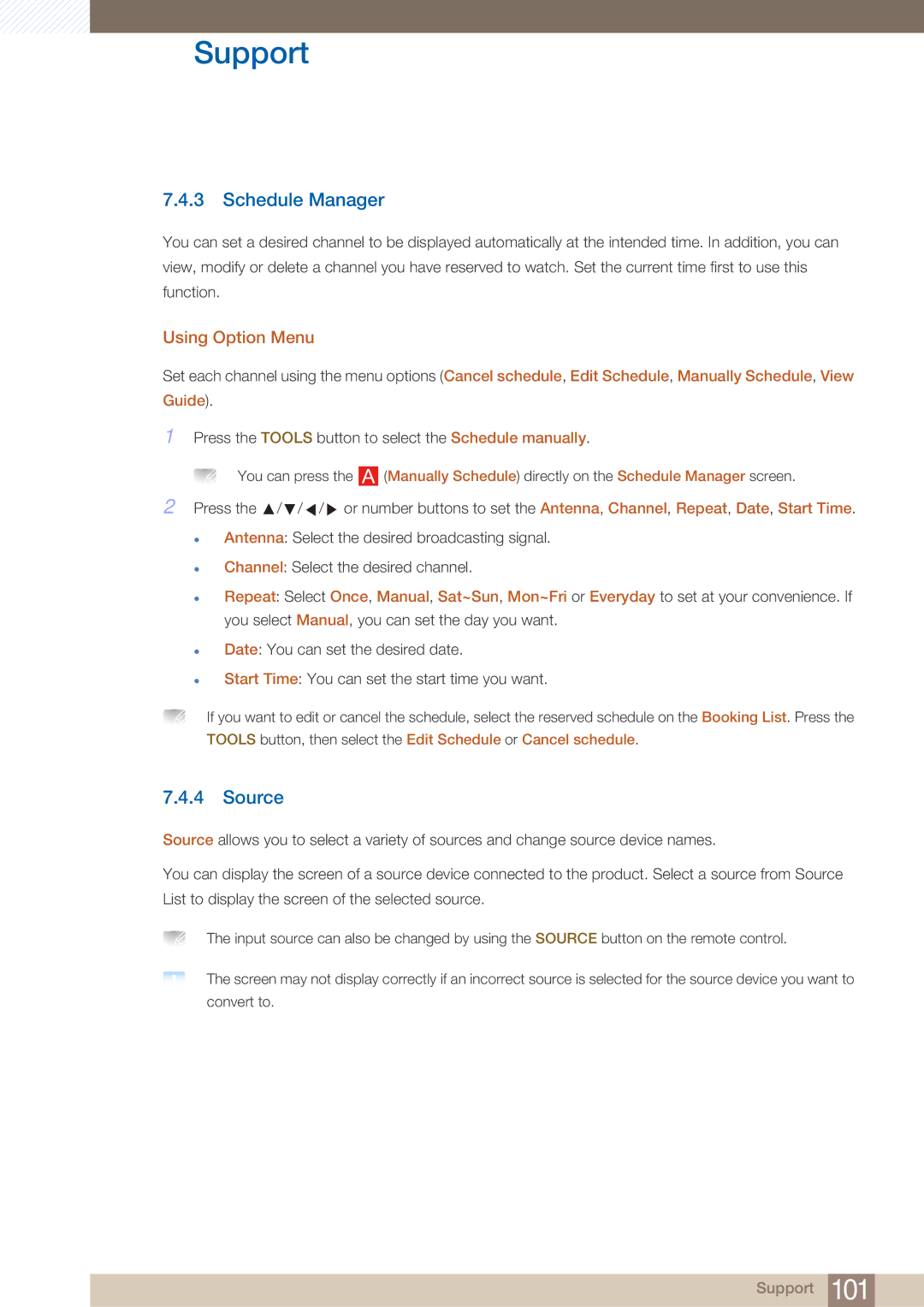BN4600281A-01, 32IN, H46B, BN46-00281A-01, H32B specifications
The Samsung H32B, H46B, and H40B series represent a sophisticated family of display technologies, specifically designed for diverse applications in commercial and retail environments. With model numbers such as 32IN and BN46-00281A-01, these displays illustrate Samsung's commitment to quality and innovation in visual technology.One of the standout features of these models is their stunning display quality. The series typically offers Full HD resolution, providing crystal-clear images with vibrant colors and excellent contrast. This high pixel density ensures that content is delivered sharply, making it ideal for advertising, presentations, and multimedia content in various lighting conditions.
These displays are equipped with advanced LED backlighting technology, which enhances brightness levels while maintaining energy efficiency. This means that users can expect to achieve remarkable picture quality without incurring excessive energy costs, making the screens perfect for extended use in environments like retail shops or corporate offices.
The Samsung H series also incorporates Smart Hub technology, which allows for easy access to a variety of applications and content. This integration opens the door to various streaming services and tools that can enhance the user experience, enabling businesses to display up-to-date information and advertisements effortlessly.
Another critical feature is the inclusion of multiple connectivity options. With HDMI, USB, and DisplayPort, users can seamlessly connect various devices, including laptops, digital signage players, and media players. This versatility ensures the displays can be incorporated effortlessly into any existing setup.
Durability is another key characteristic of the Samsung H32B, H46B, and H40B series. Built to withstand the rigors of daily use, these displays have a robust design that ensures longevity, reducing the need for frequent replacements. Additionally, many models in this series come with built-in cooling systems to prevent overheating, further enhancing their reliability during extended periods of operation.
In conclusion, the Samsung H32B, H46B, and H40B series define excellence in commercial display technology. With their impressive image quality, energy efficiency, Smart Hub capabilities, versatile connectivity, and durable construction, these displays are optimally designed to meet the demands of modern businesses looking to enhance their visual communication strategies. Whether for retail, corporate communications, or entertainment, these displays offer the reliable performance that organizations need.