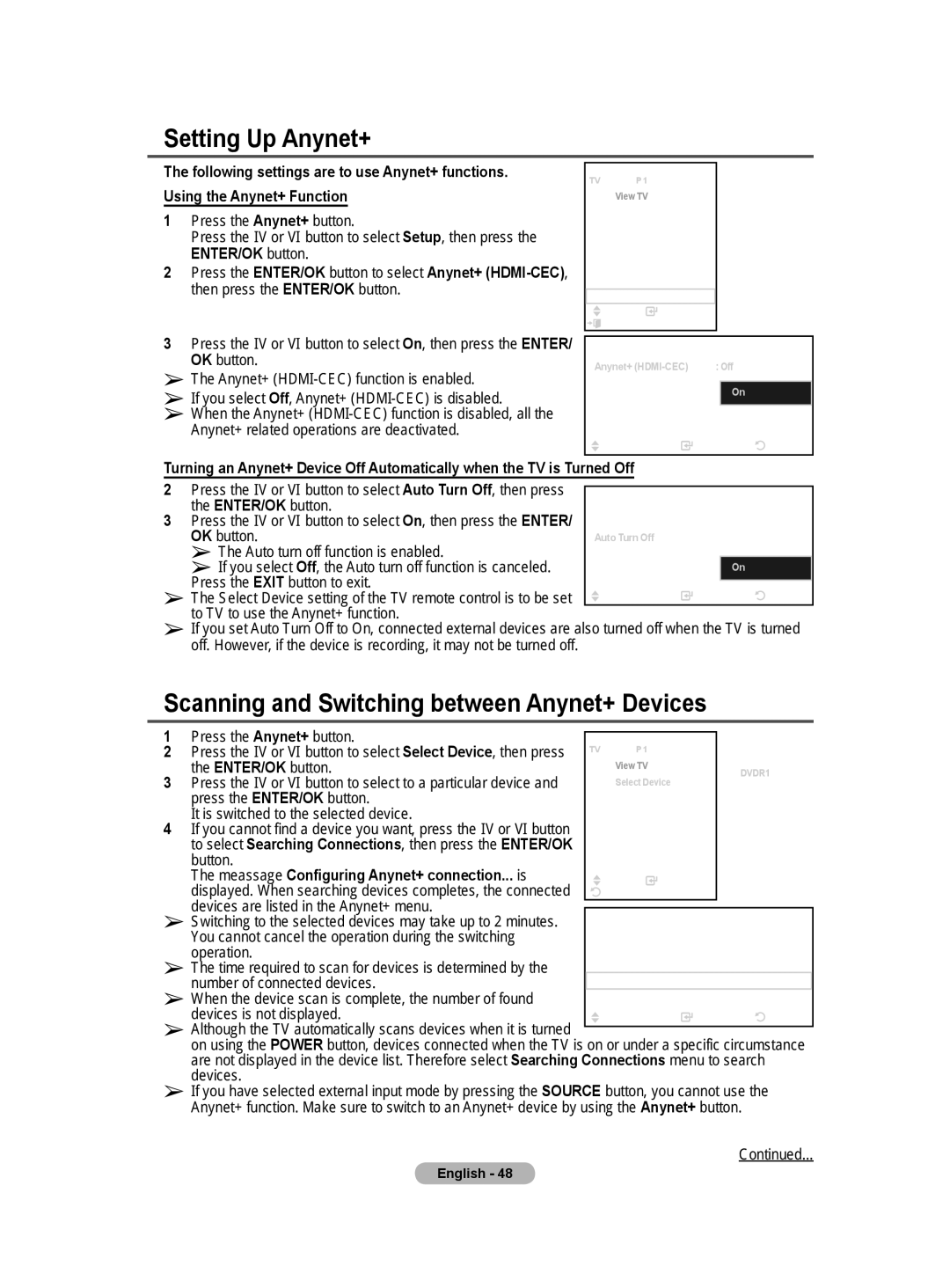BN68-01171B-03 specifications
The Samsung BN68-01171B-03 is a state-of-the-art remote control designed to enhance the viewing experience for users of Samsung televisions. This sleek and sophisticated remote is an essential accessory that integrates seamlessly with a variety of Samsung TV models, providing ease of access to numerous features and functions.One of the standout features of the BN68-01171B-03 is its ergonomic design. The remote fits comfortably in hand, allowing users to navigate effortlessly through menus and settings. Strategically placed buttons ensure that commonly used functions, such as volume control and channel selection, are easily accessible. The layout promotes intuitive use, making it user-friendly for individuals of all ages.
In terms of technology, the BN68-01171B-03 utilizes infrared (IR) technology for reliable communication with the television. This ensures that users can control the TV from a distance without the need for direct line-of-sight, which is a significant advantage in modern living spaces. Additionally, with advancements in connectivity, the remote is compatible with Samsung's Smart Hub technology, allowing users to access streaming services, apps, and other smart features directly from the remote without navigating through multiple menus.
Multimedia control is another essential aspect of the BN68-01171B-03. The remote is equipped with dedicated buttons for popular streaming platforms, giving users quick access to their favorite shows and movies. Whether users prefer streaming services like Netflix or YouTube, this remote simplifies the process, promoting a more enjoyable entertainment experience.
Another notable characteristic of the BN68-01171B-03 is its reliable battery life. Designed to minimize power consumption, users can enjoy extended periods of use without the frequent need to replace batteries. This feature is particularly convenient for families or individuals who use their television regularly.
Overall, the Samsung BN68-01171B-03 remote control combines ergonomic design, advanced technology, and practical functionality, making it an indispensable tool for any Samsung TV owner. With its intuitive layout and smart features, it not only enhances the viewing experience but also reinforces Samsung's commitment to providing high-quality consumer electronics. With this remote, users can experience the full potential of their Samsung television effortlessly, ensuring that entertainment at home is both engaging and enjoyable.