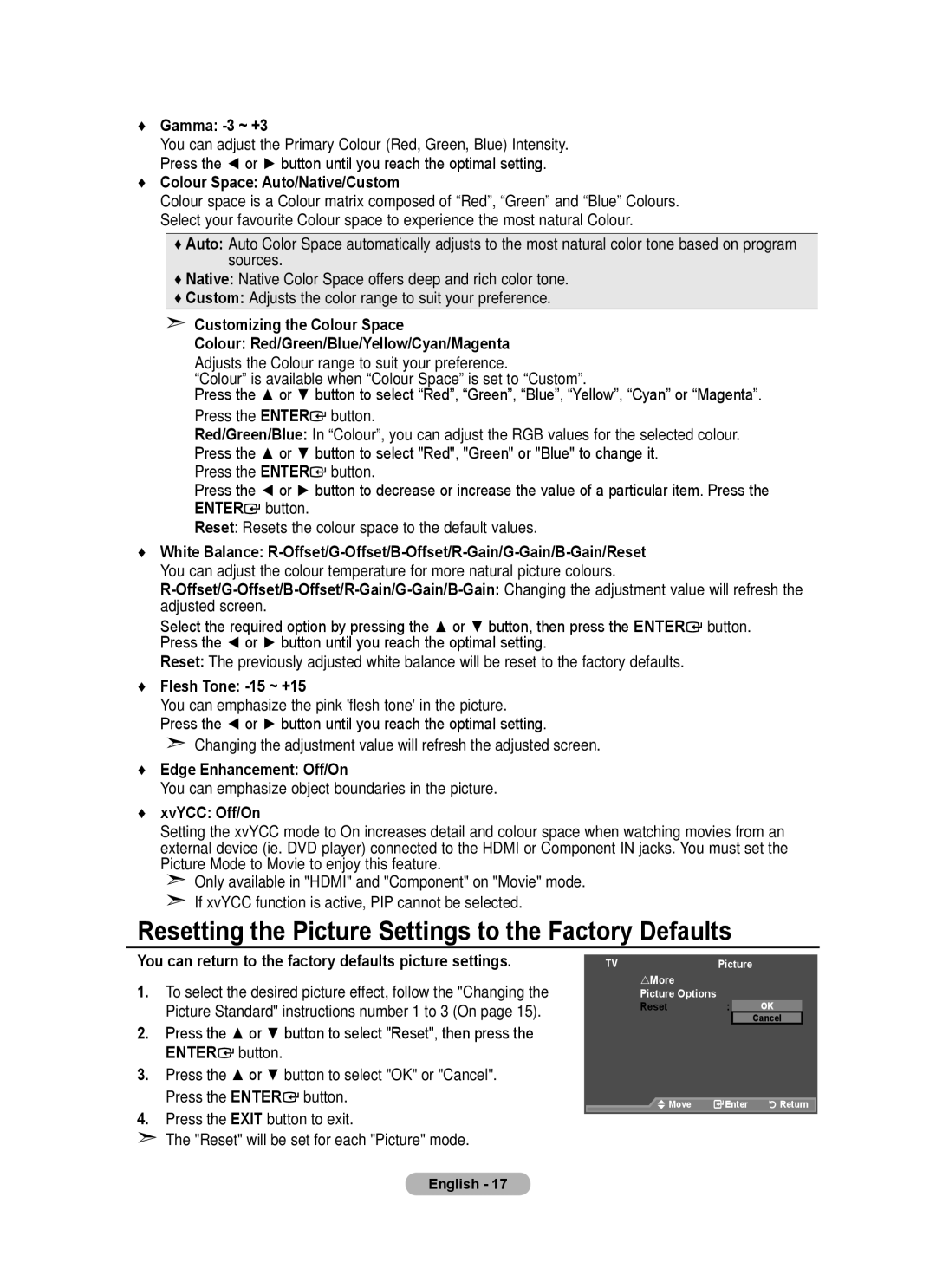BN68-01508J-00 specifications
The Samsung BN68-01508J-00 is a crucial component for Samsung television models, specifically designed to enhance user experience through its innovative features and technological advancements. This product primarily serves as a remote control, allowing users to navigate their TV’s functions seamlessly.One of the standout characteristics of the Samsung BN68-01508J-00 is its ergonomic design. The remote is crafted for comfort, ensuring that users can operate it for extended periods without discomfort. The layout of the buttons is intuitive, with frequently used functions like volume control and channel navigation easily accessible. This thoughtful design minimizes the learning curve for new users while maximizing efficiency for seasoned TV enthusiasts.
The Samsung BN68-01508J-00 incorporates advanced technologies that facilitate a dynamic viewing experience. It features Bluetooth connectivity, enabling users to connect to compatible devices without the need for direct line-of-sight, which is a common limitation with traditional infrared remotes. This allows for greater flexibility in the arrangement of entertainment systems, as users no longer need to point the remote directly at the TV.
Another significant feature of the remote is its compatibility with Samsung Smart TV functions. With dedicated buttons for popular streaming services, users can quickly access their favorite shows and movies with just a single press. Additionally, the remote supports voice commands, allowing for hands-free operation and making it easier to search for content or control playback simply by speaking.
The remote is designed to be durable, featuring high-quality materials that withstand everyday use. The responsiveness of the buttons enhances user interaction, providing immediate feedback for each press. This attention to detail ensures that every command is registered accurately, reducing frustration during critical moments, such as fast-paced gaming or live sports viewing.
In summary, the Samsung BN68-01508J-00 is much more than just a remote control; it is a vital accessory that embodies Samsung's dedication to enhancing the viewing experience through thoughtful design and cutting-edge technologies. Its ergonomic layout, Bluetooth connectivity, compatibility with smart functions, and durable construction make it a top choice for Samsung TV owners seeking a reliable and efficient control solution.