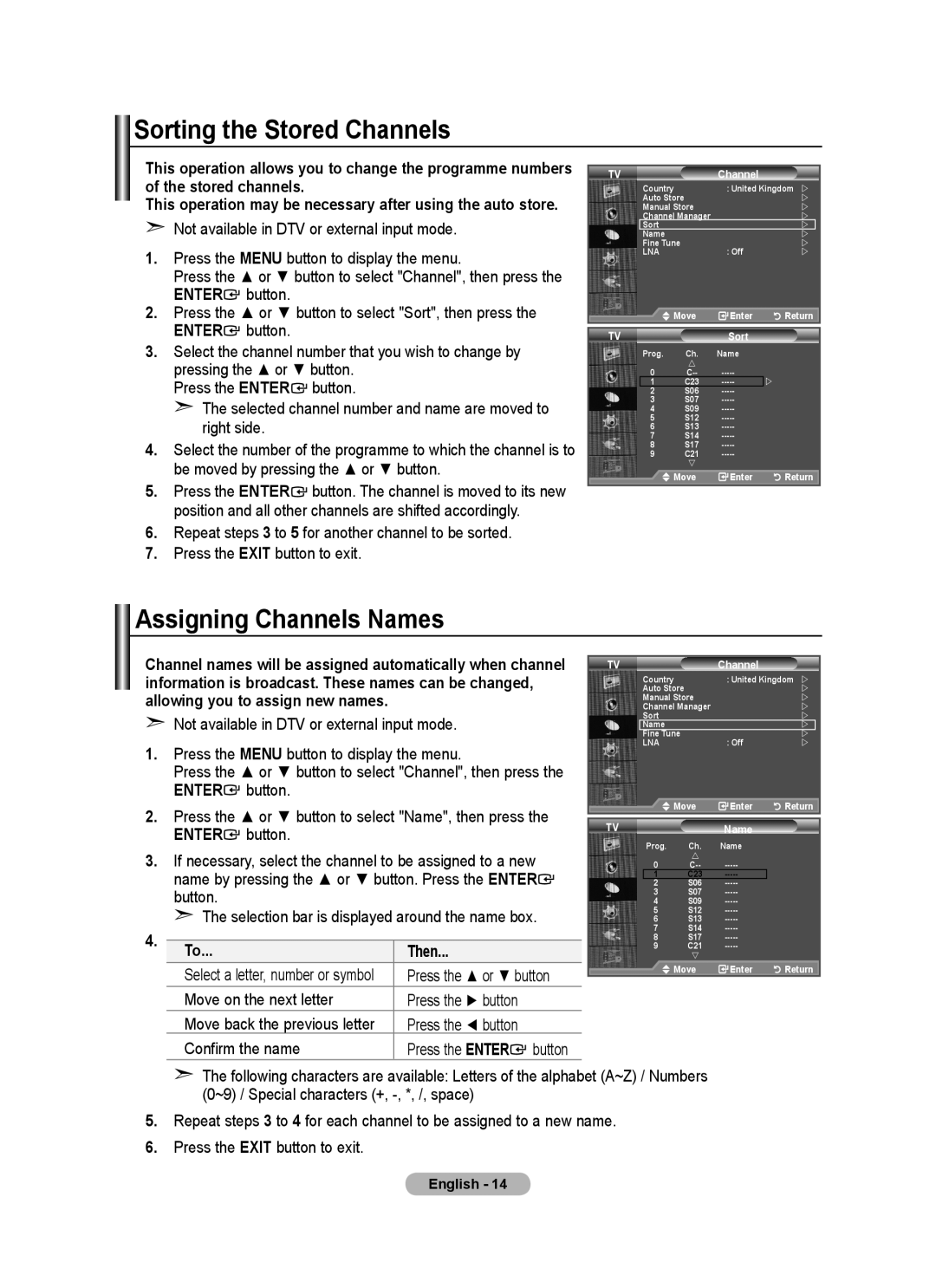Sorting the Stored Channels
This operation allows you to change the programme numbers of the stored channels.
This operation may be necessary after using the auto store.
➣Not available in DTV or external input mode.
1.Press the MENU button to display the menu.
Press the ▲ or ▼ button to select "Channel", then press the
ENTER![]() button.
button.
2.Press the ▲ or ▼ button to select "Sort", then press the ENTER![]() button.
button.
3.Select the channel number that you wish to change by pressing the ▲ or ▼ button.
Press the ENTER![]() button.
button.
➣The selected channel number and name are moved to right side.
4.Select the number of the programme to which the channel is to be moved by pressing the ▲ or ▼ button.
5.Press the ENTER![]() button. The channel is moved to its new position and all other channels are shifted accordingly.
button. The channel is moved to its new position and all other channels are shifted accordingly.
6.Repeat steps 3 to 5 for another channel to be sorted.
7.Press the EXIT button to exit.
TV | Channel |
|
|
Country | : United Kingdom | | |
Auto Store |
|
| |
Manual Store |
|
| |
Channel Manager |
|
| |
Sort |
|
| |
Name |
|
| |
Fine Tune | : Off |
| |
LNA |
| | |
Move | Enter | Return | |
TV | Sort |
|
|
Prog. | Ch. | Name |
|
0 | | ||
1 | C23 | ||
2 | S06 |
| |
3 | S07 |
| |
4 | S09 |
| |
5 | S12 |
| |
6 | S13 |
| |
7 | S14 |
| |
8 | S17 |
| |
9 | C21 |
| |
| |
|
|
| Move | Enter | Return |
Assigning Channels Names
Channel names will be assigned automatically when channel information is broadcast. These names can be changed, allowing you to assign new names.
➣Not available in DTV or external input mode.
1.Press the MENU button to display the menu.
Press the ▲ or ▼ button to select "Channel", then press the ENTER![]() button.
button.
2.Press the ▲ or ▼ button to select "Name", then press the ENTER![]() button.
button.
3.If necessary, select the channel to be assigned to a new name by pressing the ▲ or ▼ button. Press the ENTER![]() button.
button.
➣ The selection bar is displayed around the name box.
4. |
|
| |
To... | Then... | ||
| |||
| Select a letter, number or symbol | Press the ▲ or ▼ button | |
| Move on the next letter | Press the ► button | |
| Move back the previous letter | Press the ◄ button | |
| Confirm the name | Press the ENTER button |
TV | Channel |
|
|
Country | : United Kingdom | | |
Auto Store |
|
| |
Manual Store |
|
| |
Channel Manager |
|
| |
Sort |
|
| |
Name |
|
| |
Fine Tune | : Off |
| |
LNA |
| | |
Move | Enter | Return | |
TV | Name |
|
|
Prog. | Ch. | Name |
|
0 |
| ||
1 | C23 |
| |
2 | S06 |
| |
3 | S07 |
| |
4 | S09 |
| |
5 | S12 |
| |
6 | S13 |
| |
7 | S14 |
| |
8 | S17 |
| |
9 | C21 |
| |
| |
|
|
| Move | Enter | Return |
➣The following characters are available: Letters of the alphabet (A~Z) / Numbers (0~9) / Special characters (+,
5.Repeat steps 3 to 4 for each channel to be assigned to a new name.
6.Press the EXIT button to exit.
English - 14