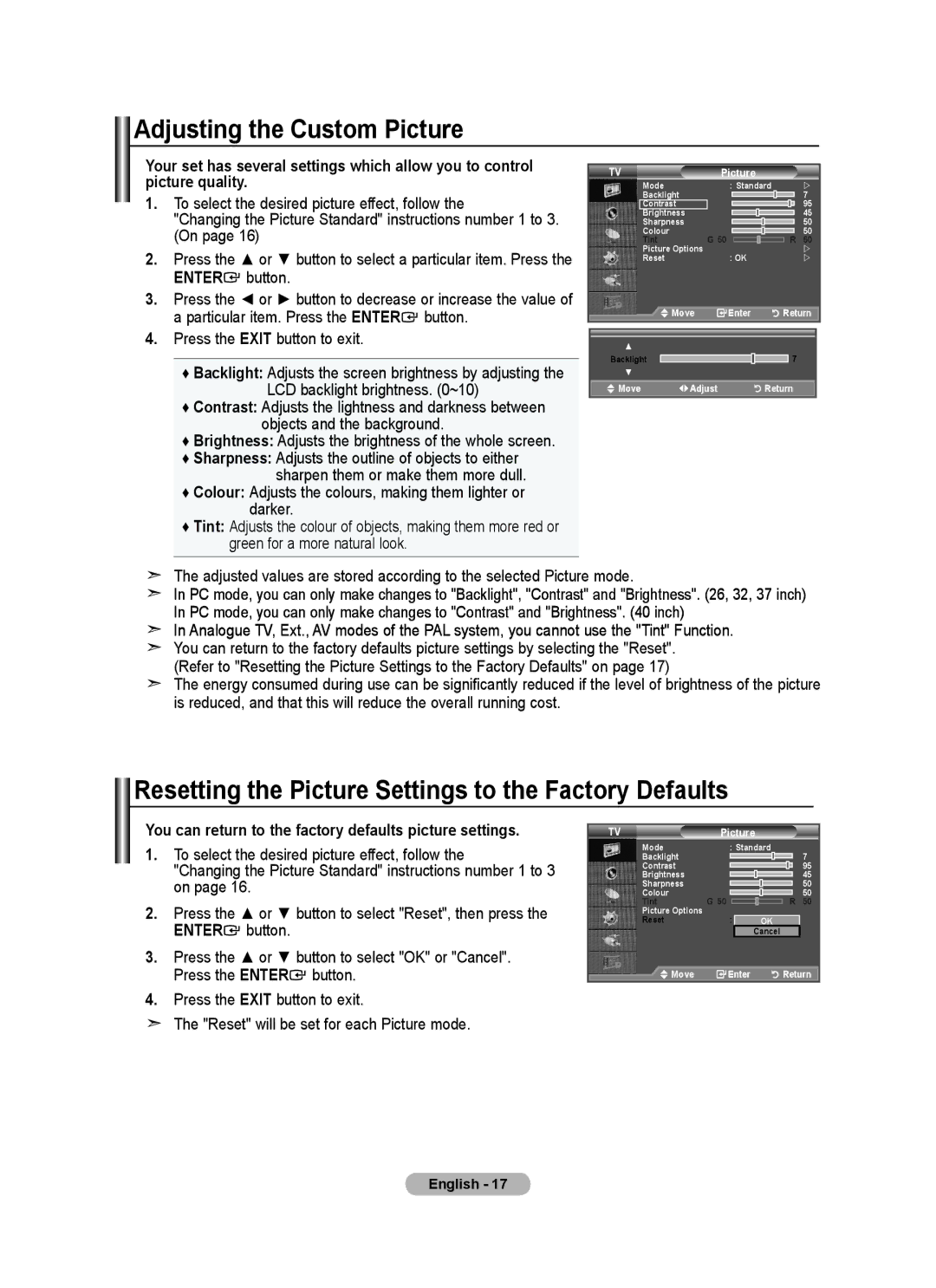Adjusting the Custom Picture
Your set has several settings which allow you to control picture quality.
1.To select the desired picture effect, follow the
"Changing the Picture Standard" instructions number 1 to 3. (On page 16)
2.Press the ▲ or ▼ button to select a particular item. Press the ENTER![]() button.
button.
3.Press the ◄ or ► button to decrease or increase the value of a particular item. Press the ENTER![]() button.
button.
4.Press the EXIT button to exit.
♦Backlight: Adjusts the screen brightness by adjusting the LCD backlight brightness. (0~10)
♦Contrast: Adjusts the lightness and darkness between objects and the background.
♦Brightness: Adjusts the brightness of the whole screen.
♦Sharpness: Adjusts the outline of objects to either sharpen them or make them more dull.
♦Colour: Adjusts the colours, making them lighter or darker.
♦Tint: Adjusts the colour of objects, making them more red or green for a more natural look.
TV | Picture |
|
|
Mode | : Standard |
| |
Backlight |
|
| 7 |
Contrast |
|
| 95 |
Brightness |
|
| 45 |
Sharpness |
|
| 50 |
Colour | G 50 | R | 50 |
Tint | 50 | ||
Picture Options | : OK |
| |
Reset |
| | |
Move | Enter | Return | |
▲ |
|
|
|
Backlight |
| 7 |
|
▼ |
|
|
|
![]() Move
Move ![]() Adjust
Adjust ![]()
![]() Return
Return
The adjusted values are stored according to the selected Picture mode.
In PC mode, you can only make changes to "Backlight", "Contrast" and "Brightness". (26, 32, 37 inch) In PC mode, you can only make changes to "Contrast" and "Brightness". (40 inch)
In Analogue TV, Ext., AV modes of the PAL system, you cannot use the "Tint" Function. You can return to the factory defaults picture settings by selecting the "Reset".
(Refer to "Resetting the Picture Settings to the Factory Defaults" on page 17)
The energy consumed during use can be significantly reduced if the level of brightness of the picture is reduced, and that this will reduce the overall running cost.
Resetting the Picture Settings to the Factory Defaults
You can return to the factory defaults picture settings.
1.To select the desired picture effect, follow the
"Changing the Picture Standard" instructions number 1 to 3 on page 16.
2.Press the ▲ or ▼ button to select "Reset", then press the ENTER![]() button.
button.
3.Press the ▲ or ▼ button to select "OK" or "Cancel". Press the ENTER![]() button.
button.
4.Press the EXIT button to exit.
The "Reset" will be set for each Picture mode.
TV | Picture |
| |
Mode | : Standard | 7 | |
Backlight |
|
| |
Contrast |
|
| 95 |
Brightness |
|
| 45 |
Sharpness |
|
| 50 |
Colour | G 50 | R | 50 |
Tint | 50 | ||
Picture Options |
|
|
|
Reset | : | OK |
|
|
| Cancel |
|
Move | Enter | Return | |
English - 17