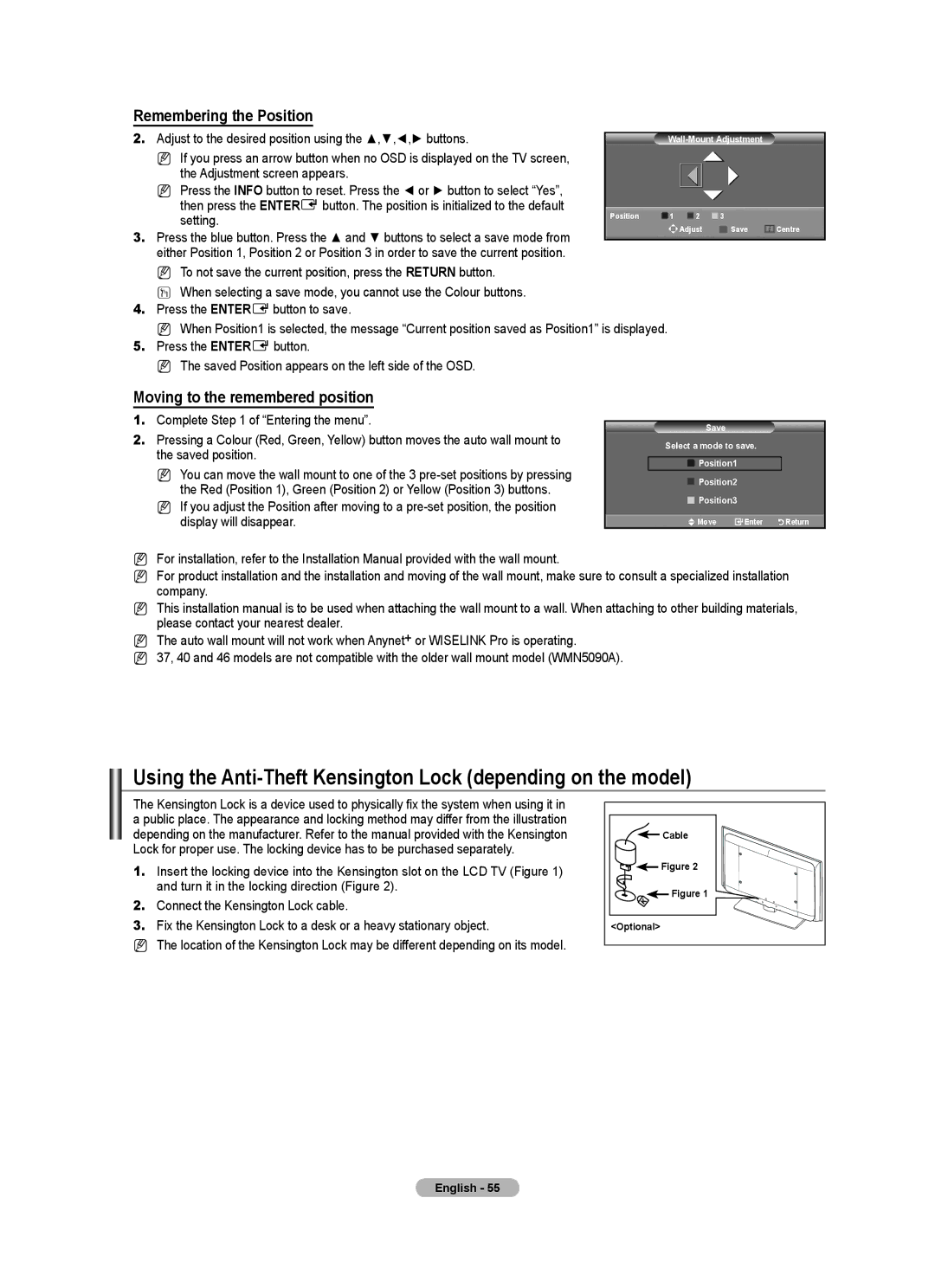Remembering the Position
2. Adjust to the desired position using the ▲,▼,◄,► buttons. |
|
|
NIf you press an arrow button when no OSD is displayed on the TV screen, the Adjustment screen appears.
NPress the INFO button to reset. Press the ◄ or ► button to select “Yes”,
then press the ENTERE button. The position is initialized to the default | Position | 1 | 2 | 3 |
|
setting. |
| ||||
|
| Adjust | Save | Centre | |
3. Press the blue button. Press the ▲ and ▼ buttons to select a save mode from |
|
| |||
|
|
|
|
| |
|
|
|
|
| |
either Position 1, Position 2 or Position 3 in order to save the current position. |
|
|
|
|
|
NTo not save the current position, press the RETURN button.
OWhen selecting a save mode, you cannot use the Colour buttons.
4.Press the ENTEREbutton to save.
NWhen Position1 is selected, the message “Current position saved as Position1” is displayed.
5.Press the ENTERE button.
NThe saved Position appears on the left side of the OSD.
Moving to the remembered position
1.Complete Step 1 of “Entering the menu”.
2.Pressing a Colour (Red, Green, Yellow) button moves the auto wall mount to the saved position.
N You can move the wall mount to one of the 3
N If you adjust the Position after moving to a
Save
Select a mode to save.
 Position1
Position1
 Position2
Position2
 Position3
Position3
![]() Move
Move ![]() Enter
Enter![]()
![]()
![]()
![]() Return
Return
NFor installation, refer to the Installation Manual provided with the wall mount.
NFor product installation and the installation and moving of the wall mount, make sure to consult a specialized installation company.
NThis installation manual is to be used when attaching the wall mount to a wall. When attaching to other building materials, please contact your nearest dealer.
NThe auto wall mount will not work when Anynet+ or WISELINK Pro is operating.
N37, 40 and 46 models are not compatible with the older wall mount model (WMN5090A).
Using the Anti-Theft Kensington Lock (depending on the model)
The Kensington Lock is a device used to physically fix the system when using it in a public place. The appearance and locking method may differ from the illustration depending on the manufacturer. Refer to the manual provided with the Kensington Lock for proper use. The locking device has to be purchased separately.
1.Insert the locking device into the Kensington slot on the LCD TV (Figure 1) and turn it in the locking direction (Figure 2).
2.Connect the Kensington Lock cable.
3.Fix the Kensington Lock to a desk or a heavy stationary object.
NThe location of the Kensington Lock may be different depending on its model.
Cable |
Figure 2 |
Figure 1 |
<Optional> |
English - 55