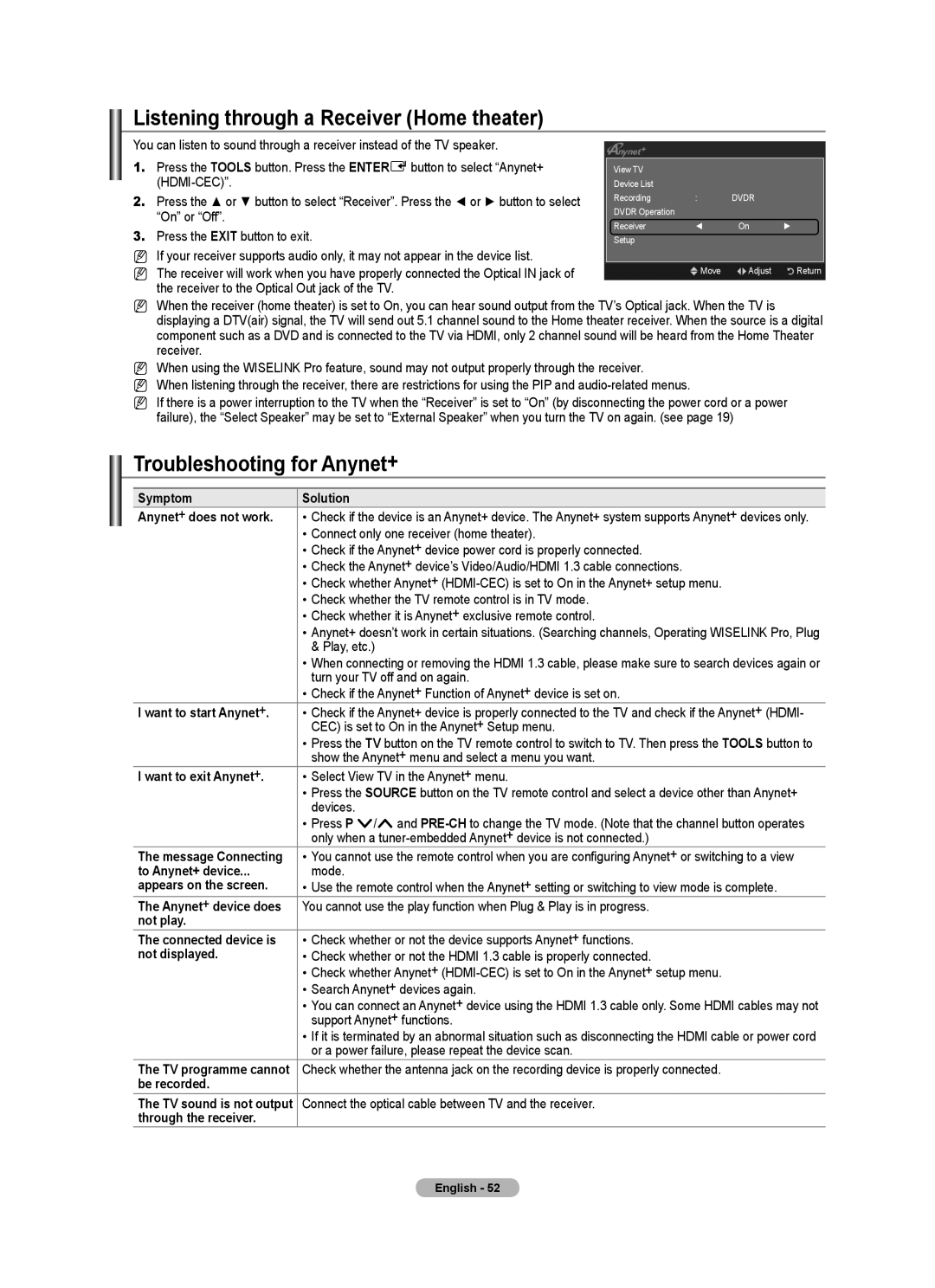Listening through a Receiver (Home theater)
You can listen to sound through a receiver instead of the TV speaker.
1.Press the TOOLS button. Press the ENTEREbutton to select “Anynet+
2.Press the ▲ or ▼ button to select “Receiver”. Press the ◄ or ► button to select “On” or “Off”.
3.Press the EXIT button to exit.
NIf your receiver supports audio only, it may not appear in the device list.
NThe receiver will work when you have properly connected the Optical IN jack of the receiver to the Optical Out jack of the TV.
|
|
|
|
View TV |
|
|
|
Device List |
|
|
|
Recording | : | DVDR |
|
DVDR Operation |
|
|
|
Receiver | ◄ | On | ► |
Setup |
|
|
|
|
|
|
|
| UMove | LAdjust | RReturn |
|
|
|
|
NWhen the receiver (home theater) is set to On, you can hear sound output from the TV’s Optical jack. When the TV is displaying a DTV(air) signal, the TV will send out 5.1 channel sound to the Home theater receiver. When the source is a digital component such as a DVD and is connected to the TV via HDMI, only 2 channel sound will be heard from the Home Theater receiver.
NWhen using the WISELINK Pro feature, sound may not output properly through the receiver.
NWhen listening through the receiver, there are restrictions for using the PIP and
NIf there is a power interruption to the TV when the “Receiver” is set to “On” (by disconnecting the power cord or a power failure), the “Select Speaker” may be set to “External Speaker” when you turn the TV on again. (see page 19)
Troubleshooting for Anynet+
Symptom | Solution |
Anynet+ does not work. | • Check if the device is an Anynet+ device. The Anynet+ system supports Anynet+ devices only. |
| • Connect only one receiver (home theater). |
| • Check if the Anynet+ device power cord is properly connected. |
| • Check the Anynet+ device’s Video/Audio/HDMI 1.3 cable connections. |
| • Check whether Anynet+ |
| • Check whether the TV remote control is in TV mode. |
| • Check whether it is Anynet+ exclusive remote control. |
| • Anynet+ doesn’t work in certain situations. (Searching channels, Operating WISELINK Pro, Plug |
| & Play, etc.) |
| • When connecting or removing the HDMI 1.3 cable, please make sure to search devices again or |
| turn your TV off and on again. |
| • Check if the Anynet+ Function of Anynet+ device is set on. |
I want to start Anynet+. | • Check if the Anynet+ device is properly connected to the TV and check if the Anynet+ (HDMI- |
| CEC) is set to On in the Anynet+ Setup menu. |
| • Press the TV button on the TV remote control to switch to TV. Then press the TOOLS button to |
| show the Anynet+ menu and select a menu you want. |
I want to exit Anynet+. | • Select View TV in the Anynet+ menu. |
| • Press the SOURCE button on the TV remote control and select a device other than Anynet+ |
| devices. |
| • Press P >/<and |
| only when a |
The message Connecting | • You cannot use the remote control when you are configuring Anynet+ or switching to a view |
to Anynet+ device... | mode. |
appears on the screen. | • Use the remote control when the Anynet+ setting or switching to view mode is complete. |
The Anynet+ device does | You cannot use the play function when Plug & Play is in progress. |
not play. |
|
The connected device is | • Check whether or not the device supports Anynet+ functions. |
not displayed. | • Check whether or not the HDMI 1.3 cable is properly connected. |
| • Check whether Anynet+ |
| • Search Anynet+ devices again. |
| • You can connect an Anynet+ device using the HDMI 1.3 cable only. Some HDMI cables may not |
| support Anynet+ functions. |
| • If it is terminated by an abnormal situation such as disconnecting the HDMI cable or power cord |
| or a power failure, please repeat the device scan. |
The TV programme cannot | Check whether the antenna jack on the recording device is properly connected. |
be recorded. |
|
The TV sound is not output | Connect the optical cable between TV and the receiver. |
through the receiver. |
|
English - 52