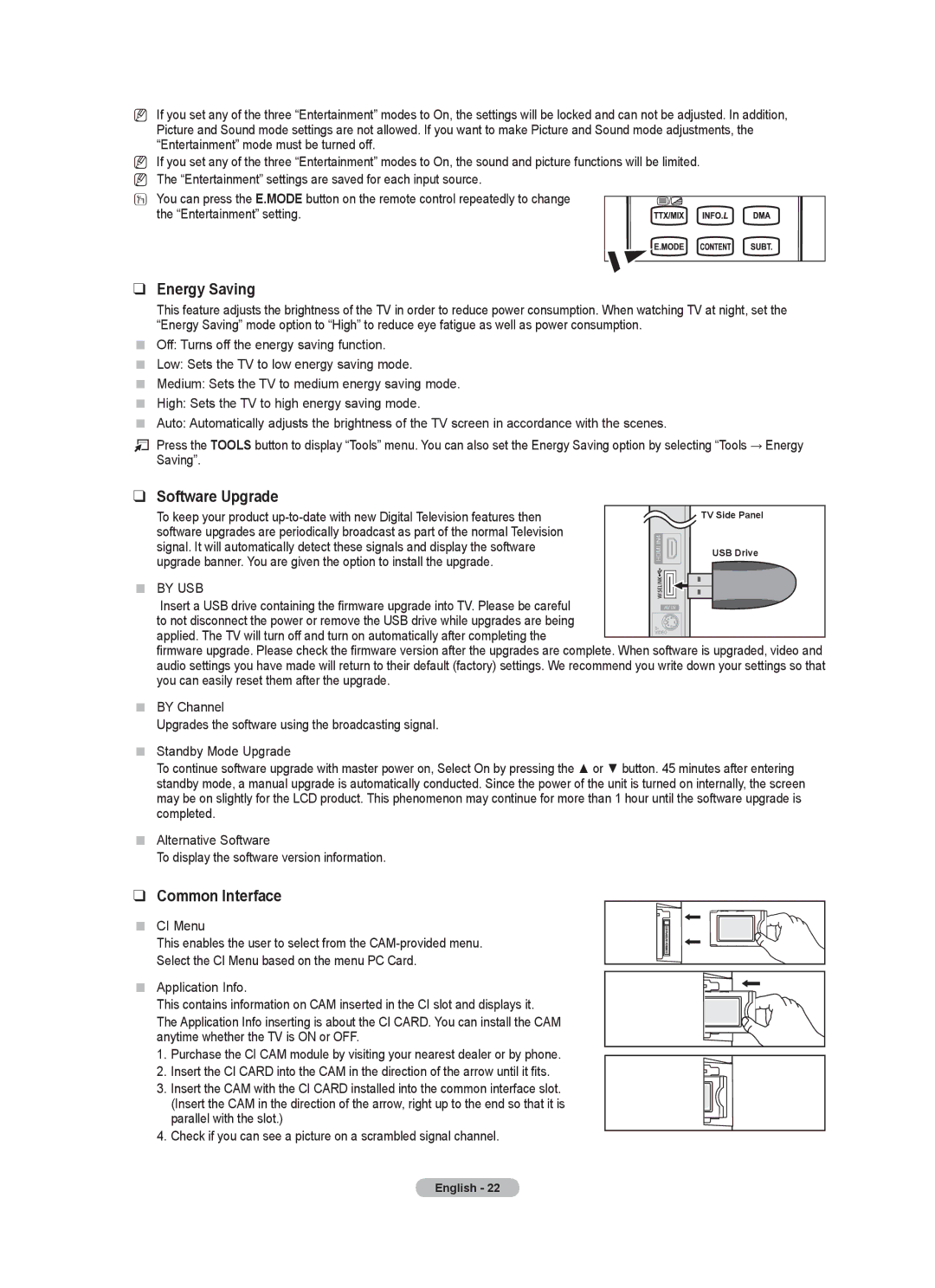NIf you set any of the three “Entertainment” modes to On, the settings will be locked and can not be adjusted. In addition, Picture and Sound mode settings are not allowed. If you want to make Picture and Sound mode adjustments, the “Entertainment” mode must be turned off.
NIf you set any of the three “Entertainment” modes to On, the sound and picture functions will be limited. N The “Entertainment” settings are saved for each input source.
O You can press the E.MODE button on the remote control repeatedly to change the “Entertainment” setting.
❑Energy Saving
This feature adjusts the brightness of the TV in order to reduce power consumption. When watching TV at night, set the “Energy Saving” mode option to “High” to reduce eye fatigue as well as power consumption.
Off: Turns off the energy saving function.
Low: Sets the TV to low energy saving mode.
Medium: Sets the TV to medium energy saving mode.
High: Sets the TV to high energy saving mode.
Auto: Automatically adjusts the brightness of the TV screen in accordance with the scenes.
TPress the TOOLS button to display “Tools” menu. You can also set the Energy Saving option by selecting “Tools → Energy Saving”.
❑Software Upgrade
To keep your product |
|
|
|
|
|
| TV Side Panel | |
|
|
|
| |||||
software upgrades are periodically broadcast as part of the normal Television |
|
|
|
|
|
|
|
|
|
|
| ||||||
signal. It will automatically detect these signals and display the software |
|
|
|
|
|
| USB Drive | |
|
|
|
|
| ||||
upgrade banner. You are given the option to install the upgrade. |
|
|
|
|
|
| ||
|
|
|
|
|
|
|
| |
BY USB |
|
|
|
|
|
|
|
|
|
|
|
|
|
|
|
| |
Insert a USB drive containing the firmware upgrade into TV. Please be careful |
|
|
|
|
|
|
|
|
to not disconnect the power or remove the USB drive while upgrades are being |
|
|
|
|
|
|
|
|
applied. The TV will turn off and turn on automatically after completing the |
|
|
|
|
|
|
|
|
|
|
|
|
|
|
|
| |
firmware upgrade. Please check the firmware version after the upgrades are complete. When software is upgraded, video and audio settings you have made will return to their default (factory) settings. We recommend you write down your settings so that you can easily reset them after the upgrade.
BY Channel
Upgrades the software using the broadcasting signal.
Standby Mode Upgrade
To continue software upgrade with master power on, Select On by pressing the ▲ or ▼ button. 45 minutes after entering standby mode, a manual upgrade is automatically conducted. Since the power of the unit is turned on internally, the screen may be on slightly for the LCD product. This phenomenon may continue for more than 1 hour until the software upgrade is completed.
Alternative Software
To display the software version information.
❑Common Interface
CI Menu
This enables the user to select from the
Application Info.
This contains information on CAM inserted in the CI slot and displays it. The Application Info inserting is about the CI CARD. You can install the CAM anytime whether the TV is ON or OFF.
1. Purchase the CI CAM module by visiting your nearest dealer or by phone.
2. Insert the CI CARD into the CAM in the direction of the arrow until it fits.
3. Insert the CAM with the CI CARD installed into the common interface slot. (Insert the CAM in the direction of the arrow, right up to the end so that it is parallel with the slot.)
4. Check if you can see a picture on a scrambled signal channel.
English - 22