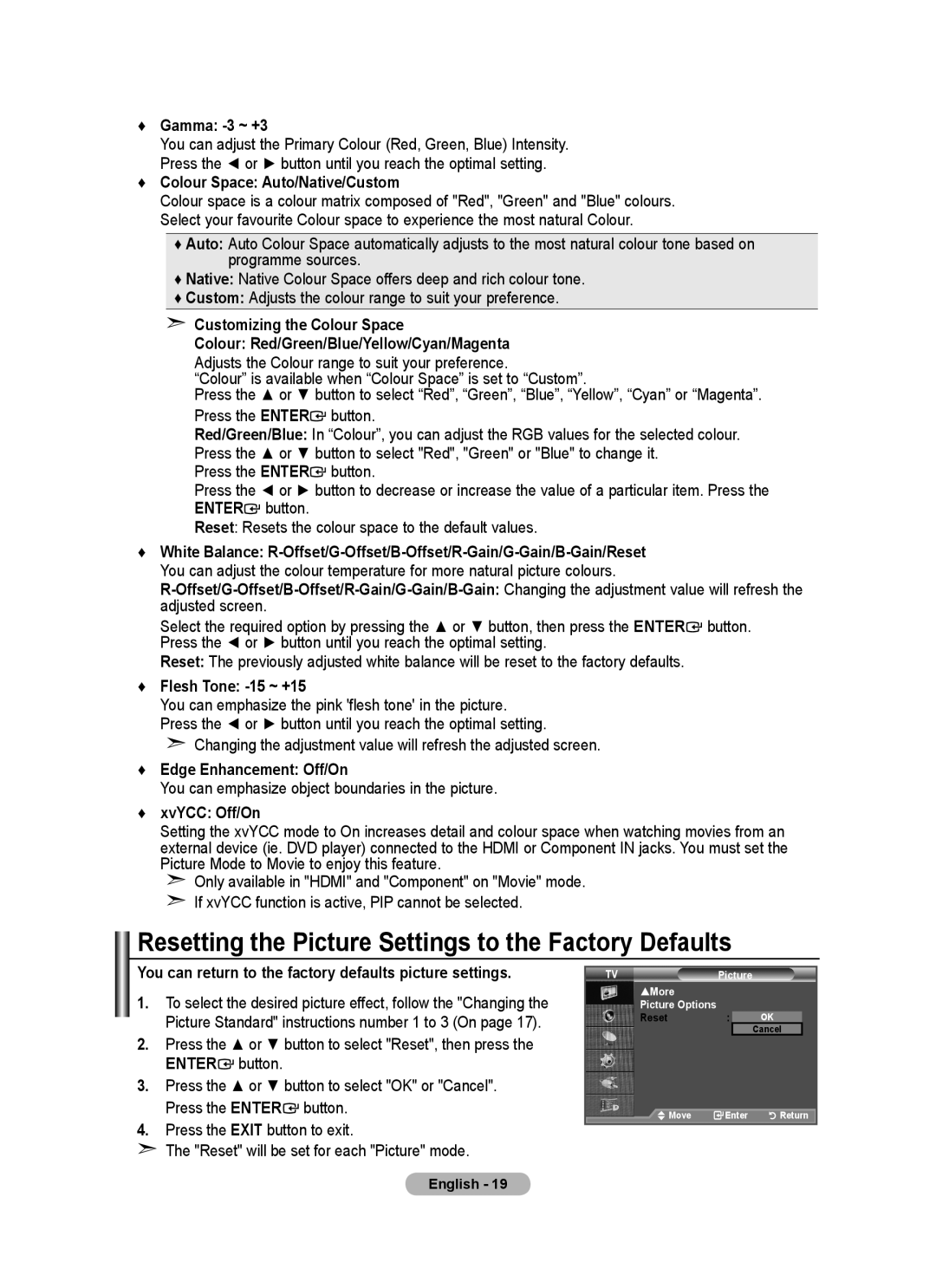BN68-01736A-00 specifications
The Samsung BN68-01736A-00 is a remarkable component designed primarily for use in Samsung smart TVs. This part is an essential component representing a high level of engineering aimed at enhancing the viewing experience. It is often used in conjunction with various models, ensuring compatibility and optimal performance.One of the standout features of the Samsung BN68-01736A-00 is its ability to deliver superior picture quality. With advanced image processing technology, this component works in tandem with other hardware to ensure that each frame displayed is vibrant and lifelike. This results in stunning visuals that can captivate viewers, making them feel fully immersed in their favorite movies or TV shows.
Additionally, the Samsung BN68-01736A-00 supports a range of display technologies, such as 4K UHD resolution and HDR (High Dynamic Range). These technologies enhance the contrast, color accuracy, and clarity of images, allowing users to experience content as it was intended by creators. Whether it’s a bright sunlit scene or a shadowy nighttime shot, this component adjusts dynamically to provide the best possible viewing experience.
Another characteristic of the BN68-01736A-00 is its seamless connectivity features. It typically includes multiple HDMI and USB ports, enabling users to connect various devices like gaming consoles, sound systems, and external storage. This versatility allows for an enriched multimedia experience, making it easy to switch between different sources of entertainment.
The durability and longevity of the Samsung BN68-01736A-00 are also noteworthy. Built with high-quality materials and advanced manufacturing processes, this component is designed to withstand the test of time, ensuring that your Samsung TV maintains its performance for years to come.
In addition, the installation process for the BN68-01736A-00 is user-friendly, often allowing for easy replacements without the need for professional assistance. Its clear labeling and straightforward design make it a suitable option for tech-savvy individuals who want to maintain their devices independently.
In conclusion, the Samsung BN68-01736A-00 stands as a testament to Samsung's commitment to quality and innovation. With its advanced features, impressive compatibility, and reliable performance, it continues to be a vital component for enhancing the overall functionality of Samsung smart TVs. Whether for casual viewing or serious entertainment, this component is integral to a superior home theater experience.