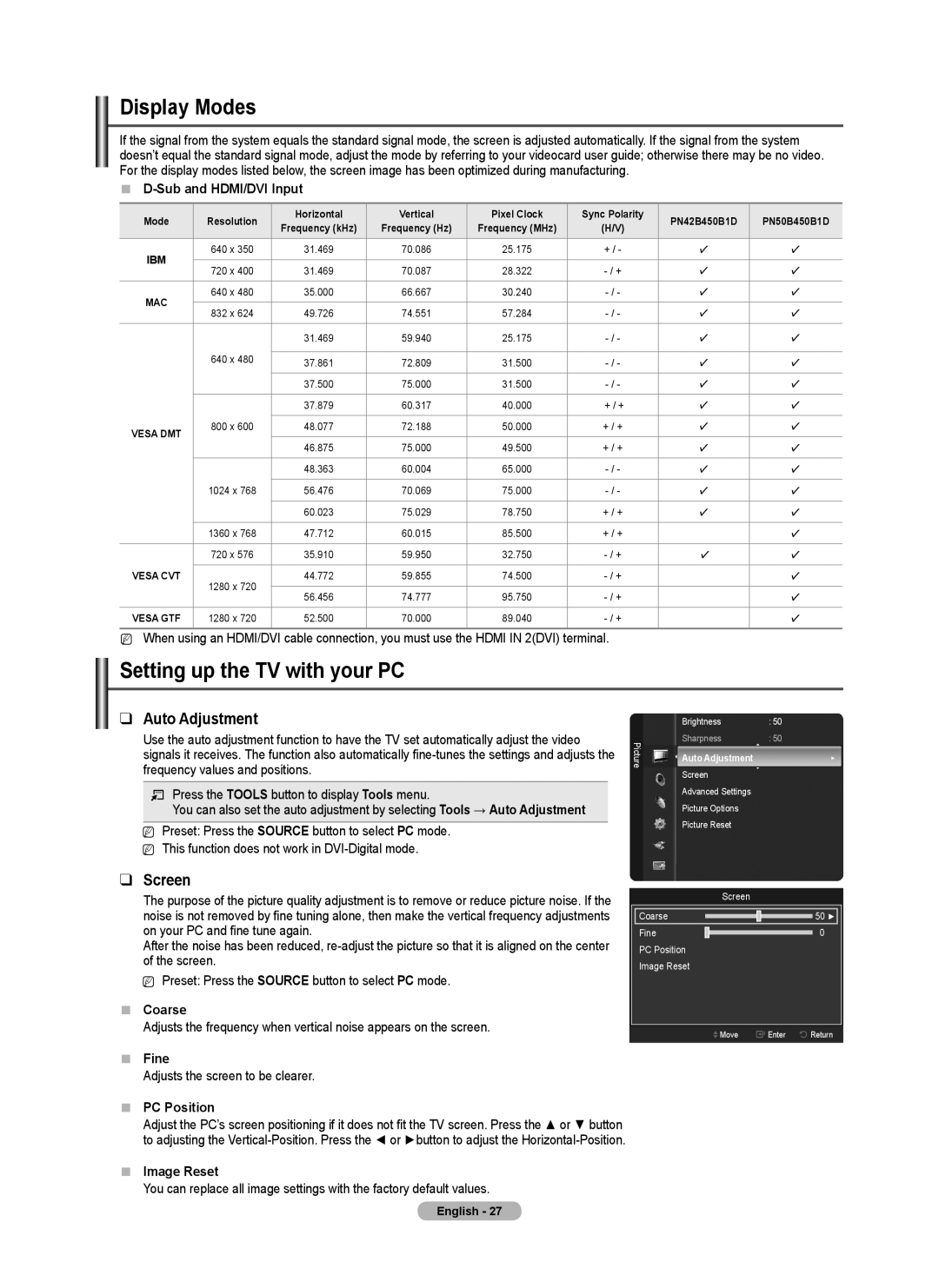Standish Court Mississauga, Ontario L5R 4B2
Web Site Address
Ridgefield Park, NJ
Standish Court Mississauga, Ontario L5R 4B2 Canada
Other countries
A Only
User Instructions
Contents
Items color and shape may vary depending on the model
Connecting and Preparing Your TV
List of Features
Checking Parts
+ VOL
Press to see an on-screen menu of your TV’s features
Aim the remote control towards this spot on the TV
Viewing the Control Panel
@ AV
Viewing the Connection Panel
PC in PC / Audio
Hdmi in 1, 2DVI
Installing Batteries in the Remote Control
Remote Control
Connecting VHF and UHF Antennas
Connecting Cable TV
Connections
ANT
Connecting to a Cable Box that Descrambles Some Channels
Hdmi Cable Not supplied
Using a Video / Audio Cable
Connecting a Camcorder
Video Connection
Connecting a VCR
Using an Hdmi Cable
Each Camcorder has a different back panel configuration
Connecting an Amplifier / DVD Home Theater
Connecting a Digital Audio System
Connecting a PC
Using the D-Sub Cable
Using an HDMI/DVI Cable
Changing Channels
Adjusting the Volume
Operation
Turning the TV On and Off
Using the Tools Button
Viewing the Display
13-1
Application, Support
Example Setting the TV’s Brightness in the Picture Menu
Adjusting the Brightness to
Viewing the Menus
Message Select the Antenna source to memorize. is displayed
Plug & Play Feature
If you want to reset this feature
Displayed
Channel Control
Storing Channels
Managing Channels
Channel List Tools Menu in Programmed
Mode
Changing the Picture Settings
Advanced Settings
Picture Control
Picture Options
Film Mode
Hdmi Black Level
Screen Burn Protection
Reducing the Effects of Screen Burn
Using the 3D Function
Press any key on the remote control to cancel this feature
Connections
PC Display
Using Your TV as a Computer PC Display
Changing the Mode
Picture Reset → Reset Picture Mode / Cancel
Screen
Setting up the TV with your PC
Auto Adjustment
Display Modes
Sound Control
Changing the Sound Settings
Function Description
Configuring the Setup Menu
Sound Reset
Game Mode is not available in regular TV mode
Chip
Analog
Caption Mode Default, CC1~CC4, Text1~Text4 Digital
Caption On-Screen Text Messages
Change PIN
Melody
Energy Saving
Melody
Time
Setting the Time
Support
Source List
Edit Name
HD Connection Guide
Software Upgrade
Signal Strength Digital
Software upgrade
Connect only one Home Theater
Connecting Anynet+ Devices
Anynet+
To connect to a Home Theater
Scanning and Switching between Anynet+ Devices
Setting Up Anynet+
Listening through a Receiver Home theater
Recording
Troubleshooting for Anynet+
Appendix
Troubleshooting
Preparation before installing the Wall-Mount
How to attach the Stand-Base
Case A. Installing the Samsung Wall-Mount
Wall
Accessaries
Securing the TV to the Wall
To prevent the TV from falling
Product Family Inch Vesa Spec. a * B Standard Screw Quantity
Wall Mount Kit Specifications Vesa
Specifications
Jack Panel Detail 7.2 x 3.7 inches
Dimensions PN42B450B1D
Dimensions PN50B450B1D
Otros países
Sólo EE.UU
Instrucciones para el usuario
Pulse
Índice
Conexión de un reproductor de DVD/Blu-ray o receptor por
Símbolos
Núcleo de ferrita
Conexión y preparación del televisor
Listado de características
Comprobación de los componentes
Se pulsa para encender o apagar el televisor
Aspecto general del panel de control
Hdmi in 1, 2, 3
Aspecto general del panel de conexiones
Instalación de las pilas en el mando a distancia
Mando a distancia
Conexiones
Conexión de las antenas de VHF y UHF
Conexión de la televisión por cable
Decodificador de cable
Conecte este cable al separador de señales de dos vías
Cable Hdmi No suministrado
Conexión a una videocámara
Mediante el cable de audio/vídeo
Terminal de conexión y del cable
Conexión de un aparato de vídeo
Mediante el cable Hdmi
Conexión de vídeo
Conexión de un amplificador/DVD para Home Cinema
Conexión de un sistema de audio digital
Conexión a un PC
Uso del cable D-Sub
Uso del cable HDMI/DVI
Cambio de canales
Ajuste del volumen
Funcionamiento
Encendido y apagado del televisor
Uso del botón Tools
Visualización de la pantalla
Pulse el botón TOOLS. Aparece el menú Herramientas
Ajuste del brillo a
Configuración, Entrada, Aplicaciones, Soporte técnico
Visualización de los menús
Botón Función
Función Plug & Play
Se muestra el mensaje Define el idioma del menú
Si desea reiniciar esta función
Control de los canales
Almacenamiento de canales
Gestión de los canales
→ Agregar a Favoritos o Borrar de Favoritos
Cancelar programaciones
Agregar / Borrar
Agregar a Favoritos/Borrar de Favoritos
Modo
Configuración avanzada
Control de la imagen
Cambio del tamaño de la imagen
Opciones de imagen
Prevención del desgaste de la pantalla
Neg Hdmi
Modo película
Protección de pantalla
Uso de la función 3D
Conexiones
Reducción de los efectos de una pantalla quemada
Uso del televisor como una pantalla de ordenador PC
Reinicio de la imagen → Reinic. modo imagen/Cancelar
Configuración del software del PC basado en Windows XP
Pantalla de PC
Pantalla
Modos de pantalla
Ajuste del televisor con el ordenador
Ajuste Automático
Sonido Multi-track analógicos
Cambio de la configuración del sonido
Control del sonido
Idioma preferido digitales
Idioma
Configuración del menú de configuración
Descripción de las funciones
Reinicio del sonido
Subclasificaciones
Bloqueo V-Chip → Apagado/Encendido
Guías pater. TV
Categorías básicas
Cambiar Código
Subtítulo mensajes de texto en pantalla
Cuando la función de temporizador ha apagado el televisor
Melodía
Ahorro energía
Se apague
Tiempo
Configuración de la hora
Editar Nombre
Lista de Entradas/Editar Nombre
Soporte técnico
Lista de Entradas
Intensidad señal Digital
Actualización del software
Guía de conexión HD
Contacto con Samsung
Conexión de dispositivos Anynet+
Para conectar al televisor
Para conectar al sistema Home Cinema
Búsqueda y cambio de dispositivos Anynet+
Configuración de Anynet+
Escucha a través de un receptor Home Cinema
Menú Anynet+
Menú Anynet+ Descripción
Solución de problemas de Anynet+
Apéndice
Resolución de problemas
Advertencia
Preparación antes de instalar el montaje mural
Cómo montar el soporte base
Caso A. Instalación del montaje mural Samsung
Para prevenir la caída del televisor
Fijación del televisor a la pared
Componentes
Soporte del TV
Pulgadas
Especificaciones del equipo de montaje en la pared Vesa
Especificaciones
Detalle DEL Panel DE Terminales 7.2 x 3.7 pulgadas
Dimensiones PN42B450B1D
Dimensiones PN50B450B1D

![]() Move
Move ![]() Enter
Enter![]() Return
Return