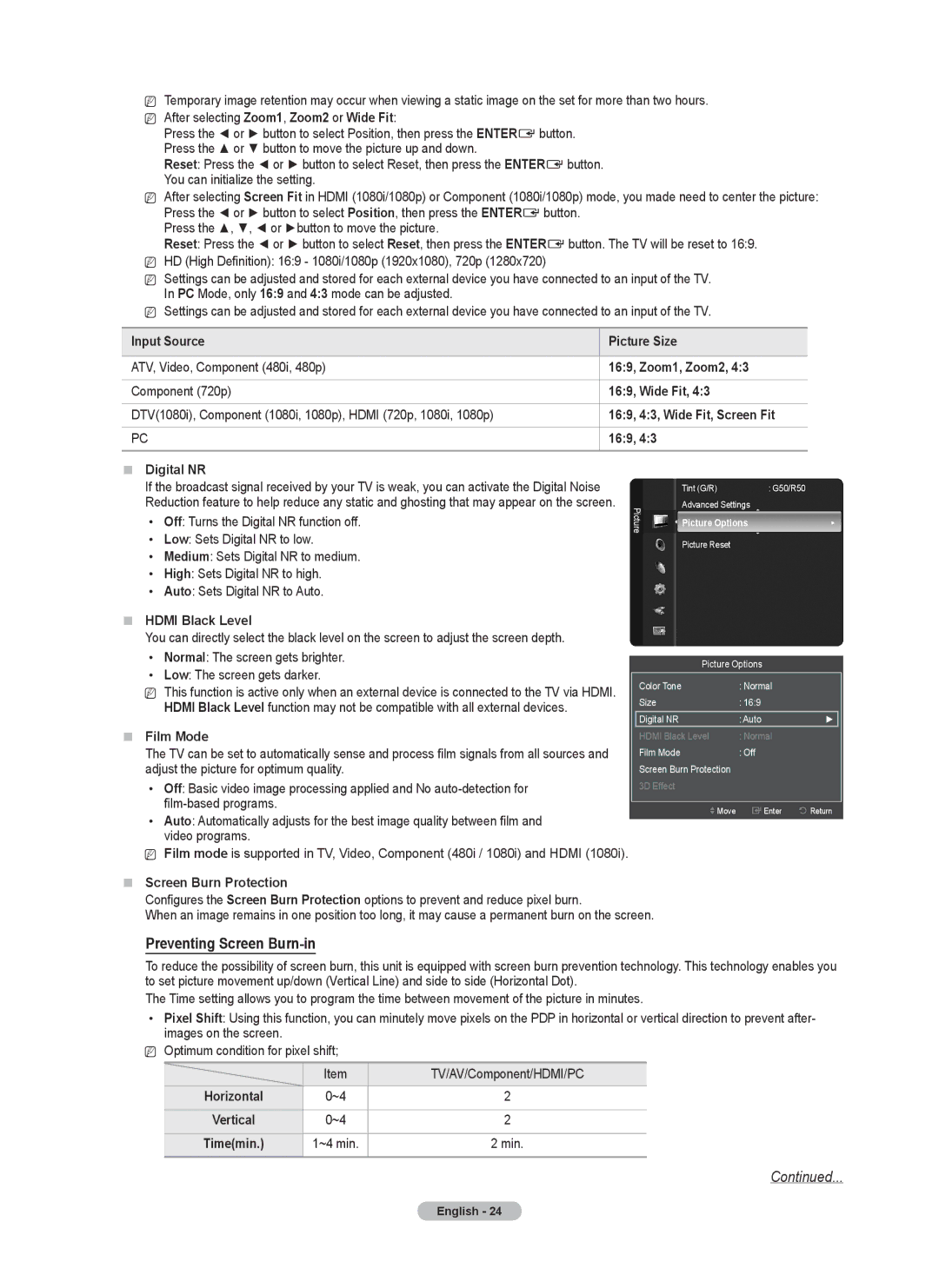NTemporary image retention may occur when viewing a static image on the set for more than two hours. N After selecting Zoom1, Zoom2 or Wide Fit:
Press the ◄ or ► button to select Position, then press the ENTERE button. Press the ▲ or ▼ button to move the picture up and down.
Reset: Press the ◄ or ► button to select Reset, then press the ENTERE button. You can initialize the setting.
N After selecting Screen Fit in HDMI (1080i/1080p) or Component (1080i/1080p) mode, you made need to center the picture:
Press the ◄ or ► button to select Position, then press the ENTERE button. Press the ▲, ▼, ◄ or ►button to move the picture.
Reset: Press the ◄ or ► button to select Reset, then press the ENTERE button. The TV will be reset to 16:9. N HD (High Definition): 16:9 - 1080i/1080p (1920x1080), 720p (1280x720)
N Settings can be adjusted and stored for each external device you have connected to an input of the TV. In PC Mode, only 16:9 and 4:3 mode can be adjusted.
N Settings can be adjusted and stored for each external device you have connected to an input of the TV.
Input Source | Picture Size |
|
|
ATV, Video, Component (480i, 480p) | 16:9, Zoom1, Zoom2, 4:3 |
|
|
Component (720p) | 16:9, Wide Fit, 4:3 |
|
|
DTV(1080i), Component (1080i, 1080p), HDMI (720p, 1080i, 1080p) | 16:9, 4:3, Wide Fit, Screen Fit |
|
|
PC | 16:9, 4:3 |
Digital NR
| If the broadcast signal received by your TV is weak, you can activate the Digital Noise |
| Tint (G/R) | : G50/R50 |
| |
| Reduction feature to help reduce any static and ghosting that may appear on the screen. | Picture | Advanced Settings |
| ||
| • | Off: Turns the Digital NR function off. | Picture Options | ► | ||
|
| |||||
| • | Low: Sets Digital NR to low. |
| Picture Reset |
|
|
| • | Medium: Sets Digital NR to medium. |
|
|
|
|
| • | High: Sets Digital NR to high. |
|
|
|
|
| • | Auto: Sets Digital NR to Auto. |
|
|
|
|
| HDMI Black Level |
|
|
|
| |
| You can directly select the black level on the screen to adjust the screen depth. |
|
|
|
| |
| • | Normal: The screen gets brighter. |
| Picture Options |
| |
| • | Low: The screen gets darker. |
|
| ||
| Color Tone |
| : Normal |
| ||
| N This function is active only when an external device is connected to the TV via HDMI. |
|
| |||
| Size |
| : 16:9 |
| ||
|
| HDMI Black Level function may not be compatible with all external devices. |
|
| ||
|
|
| Digital NR |
| : Auto | ► |
| Film Mode | HDMI Black Level | : Normal |
| ||
| The TV can be set to automatically sense and process film signals from all sources and | Film Mode |
| : Off |
| |
| adjust the picture for optimum quality. | Screen Burn Protection |
|
| ||
| • Off: Basic video image processing applied and No | 3D Effect |
|
|
| |
Move | Enter | Return | ||
• Auto: Automatically adjusts for the best image quality between film and | ||||
|
|
| ||
video programs. |
|
|
|
NFilm mode is supported in TV, Video, Component (480i / 1080i) and HDMI (1080i).
Screen Burn Protection
Configures the Screen Burn Protection options to prevent and reduce pixel burn.
When an image remains in one position too long, it may cause a permanent burn on the screen.
Preventing Screen Burn-in
To reduce the possibility of screen burn, this unit is equipped with screen burn prevention technology. This technology enables you to set picture movement up/down (Vertical Line) and side to side (Horizontal Dot).
The Time setting allows you to program the time between movement of the picture in minutes.
•Pixel Shift: Using this function, you can minutely move pixels on the PDP in horizontal or vertical direction to prevent after- images on the screen.
NOptimum condition for pixel shift;
| Item | TV/AV/Component/HDMI/PC |
|
|
|
Horizontal | 0~4 | 2 |
|
|
|
Vertical | 0~4 | 2 |
|
|
|
Time(min.) | 1~4 min. | 2 min. |
|
|
|
Continued...
English - 24