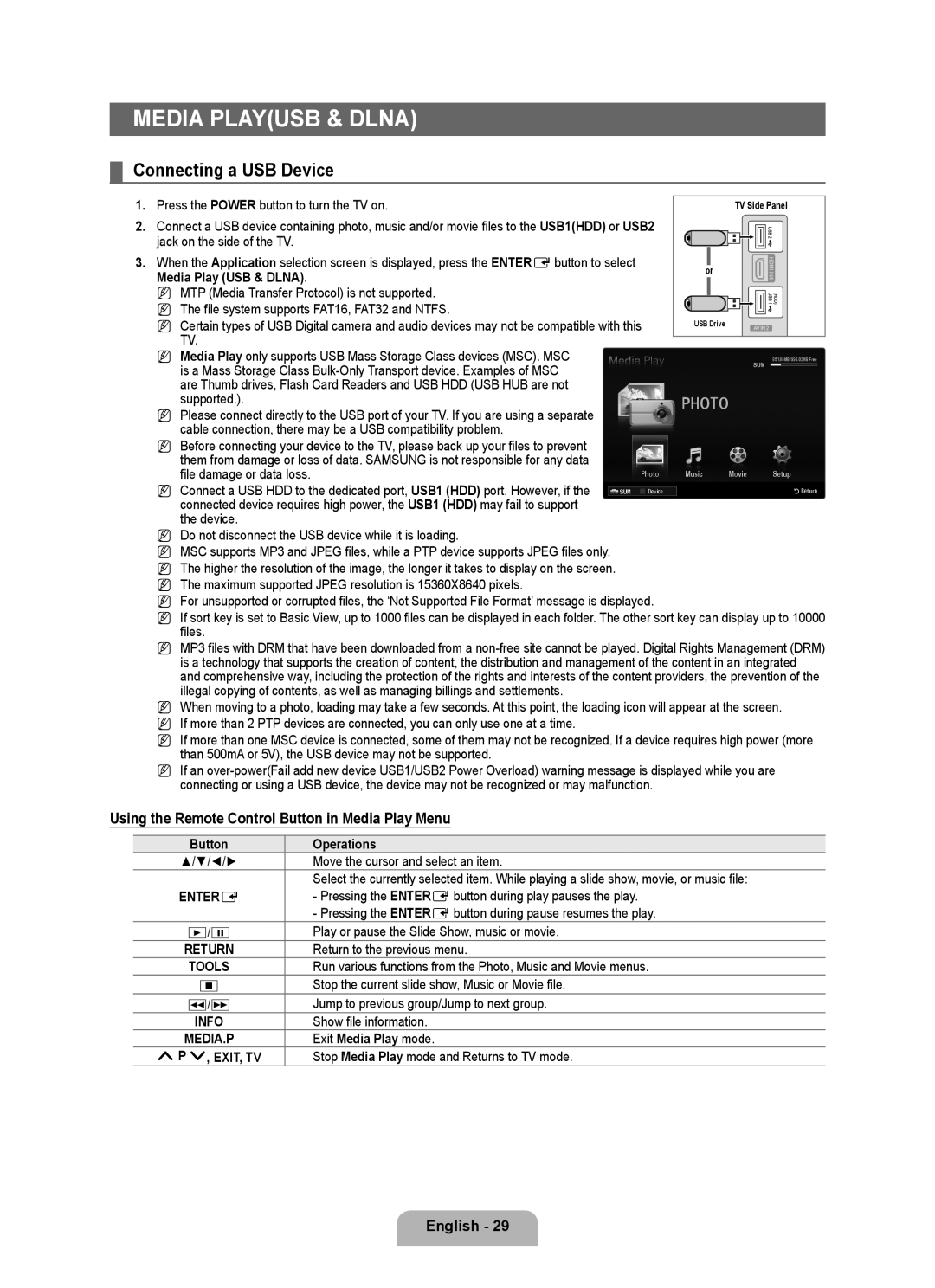MEDIA PLAY(USB & DLNA)
¦Connecting a USB Device
1. | Press the POWER button to turn the TV on. |
2. | Connect a USB device containing photo, music and/or movie files to the USB1(HDD) or USB2 |
| jack on the side of the TV. |
3. | When the Application selection screen is displayed, press the ENTEREbutton to select |
TV Side Panel
Media Play (USB & DLNA). |
N MTP (Media Transfer Protocol) is not supported. |
N The file system supports FAT16, FAT32 and NTFS. |
N Certain types of USB Digital camera and audio devices may not be compatible with this |
TV. |
N Media Play only supports USB Mass Storage Class devices (MSC). MSC |
is a Mass Storage Class |
are Thumb drives, Flash Card Readers and USB HDD (USB HUB are not |
supported.). |
N Please connect directly to the USB port of your TV. If you are using a separate |
cable connection, there may be a USB compatibility problem. |
NBefore connecting your device to the TV, please back up your files to prevent them from damage or loss of data. SAMSUNG is not responsible for any data
or
USB Drive
SUM
PHOTO
851.86MB/993.02MB Free
file damage or data loss. |
| Photo | |
N Connect a USB HDD to the dedicated port, USB1 (HDD) port. However, if the | SUM |
| Device |
| |||
| |||
connected device requires high power, the USB1 (HDD) may fail to support |
|
|
|
the device. |
|
|
|
Music Movie Setup
RReturn
NDo not disconnect the USB device while it is loading.
NMSC supports MP3 and JPEG files, while a PTP device supports JPEG files only.
N The higher the resolution of the image, the longer it takes to display on the screen. N The maximum supported JPEG resolution is 15360X8640 pixels.
N For unsupported or corrupted files, the ‘Not Supported File Format’ message is displayed.
N If sort key is set to Basic View, up to 1000 files can be displayed in each folder. The other sort key can display up to 10000 files.
N MP3 files with DRM that have been downloaded from a
N When moving to a photo, loading may take a few seconds. At this point, the loading icon will appear at the screen.
N If more than 2 PTP devices are connected, you can only use one at a time.
N If more than one MSC device is connected, some of them may not be recognized. If a device requires high power (more than 500mA or 5V), the USB device may not be supported.
N If an
Using the Remote Control Button in Media Play Menu
Button | Operations |
▲/▼/◄/► | Move the cursor and select an item. |
| Select the currently selected item. While playing a slide show, movie, or music file: |
ENTERE | - Pressing the ENTEREbutton during play pauses the play. |
| - Pressing the ENTEREbutton during pause resumes the play. |
∂/∑ | Play or pause the Slide Show, music or movie. |
RETURN | Return to the previous menu. |
TOOLS | Run various functions from the Photo, Music and Movie menus. |
∫ | Stop the current slide show, Music or Movie file. |
π/μ | Jump to previous group/Jump to next group. |
INFO | Show file information. |
MEDIA.P | Exit Media Play mode. |
< P >, EXIT, TV | Stop Media Play mode and Returns to TV mode. |