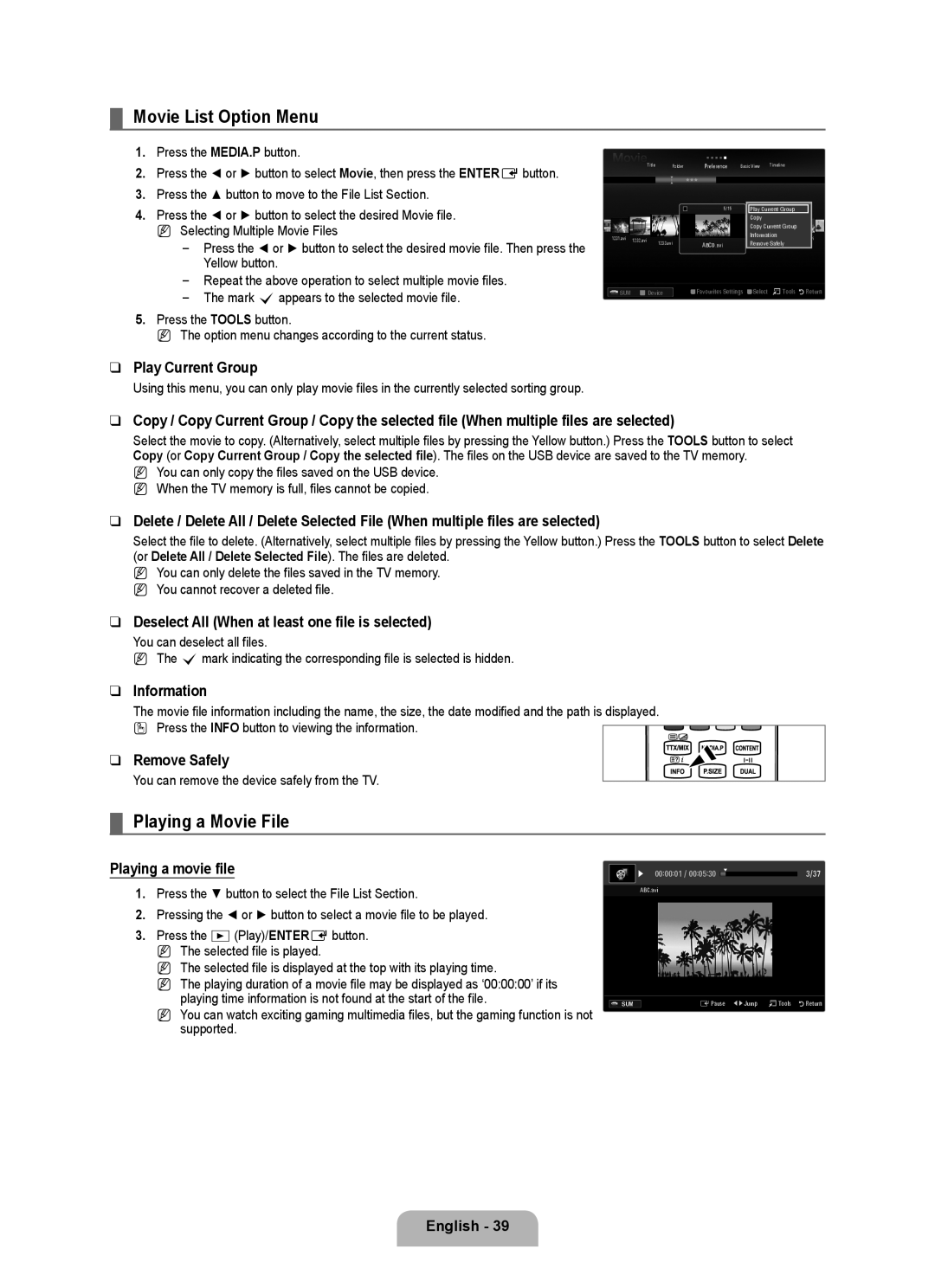¦Movie List Option Menu
1.Press the MEDIA.P button.
2.Press the ◄ or ► button to select Movie, then press the ENTEREbutton.
3.Press the ▲ button to move to the File List Section.
4.Press the ◄ or ► button to select the desired Movie file.
N Selecting Multiple Movie Files
Press the ◄ or ► button to select the desired movie file. Then press the
Yellow button.
Repeat the above operation to select multiple movie files.
The mark cappears to the selected movie file.
5.Press the TOOLS button.
N The option menu changes according to the current status.
❑Play Current Group
Using this menu, you can only play movie files in the currently selected sorting group.
Title Folder Preference Basic View Timeline
|
|
| 5/15 | Play Current Group | |
|
|
|
| Copy | |
|
|
|
| Copy Current Group | |
1231.avi | 1232.avi |
|
| Information | |
1233.avi | ABCD.avi | Remove Safely | |||
| |||||
|
|
SUM |
| Device |
| Favourites Settings |
| Select TTools RReturn |
|
|
| ||||
|
|
| ||||
|
|
|
|
|
|
|
❑Copy / Copy Current Group / Copy the selected file (When multiple files are selected)
Select the movie to copy. (Alternatively, select multiple files by pressing the Yellow button.) Press the TOOLS button to select Copy (or Copy Current Group / Copy the selected file). The files on the USB device are saved to the TV memory.
N You can only copy the files saved on the USB device. N When the TV memory is full, files cannot be copied.
❑Delete / Delete All / Delete Selected File (When multiple files are selected)
Select the file to delete. (Alternatively, select multiple files by pressing the Yellow button.) Press the TOOLS button to select Delete (or Delete All / Delete Selected File). The files are deleted.
N You can only delete the files saved in the TV memory. N You cannot recover a deleted file.
❑Deselect All (When at least one file is selected)
You can deselect all files.
N The cmark indicating the corresponding file is selected is hidden.
❑Information
The movie file information including the name, the size, the date modified and the path is displayed.
O Press the INFO button to viewing the information.
❑ Remove Safely
You can remove the device safely from the TV.
¦Playing a Movie File
Playing a movie file
1.Press the ▼ button to select the File List Section.
2.Pressing the ◄ or ► button to select a movie file to be played.
3.Press the ∂(Play)/ENTEREbutton. N The selected file is played.
N The selected file is displayed at the top with its playing time.
N The playing duration of a movie file may be displayed as ‘00:00:00’ if its playing time information is not found at the start of the file.
N You can watch exciting gaming multimedia files, but the gaming function is not supported.
▶ | 00:00:01 / 00:05:30 | 3/37 |
ABC.avi |
| |
SUM | EPause ◀ ▶ Jump TTools RReturn |