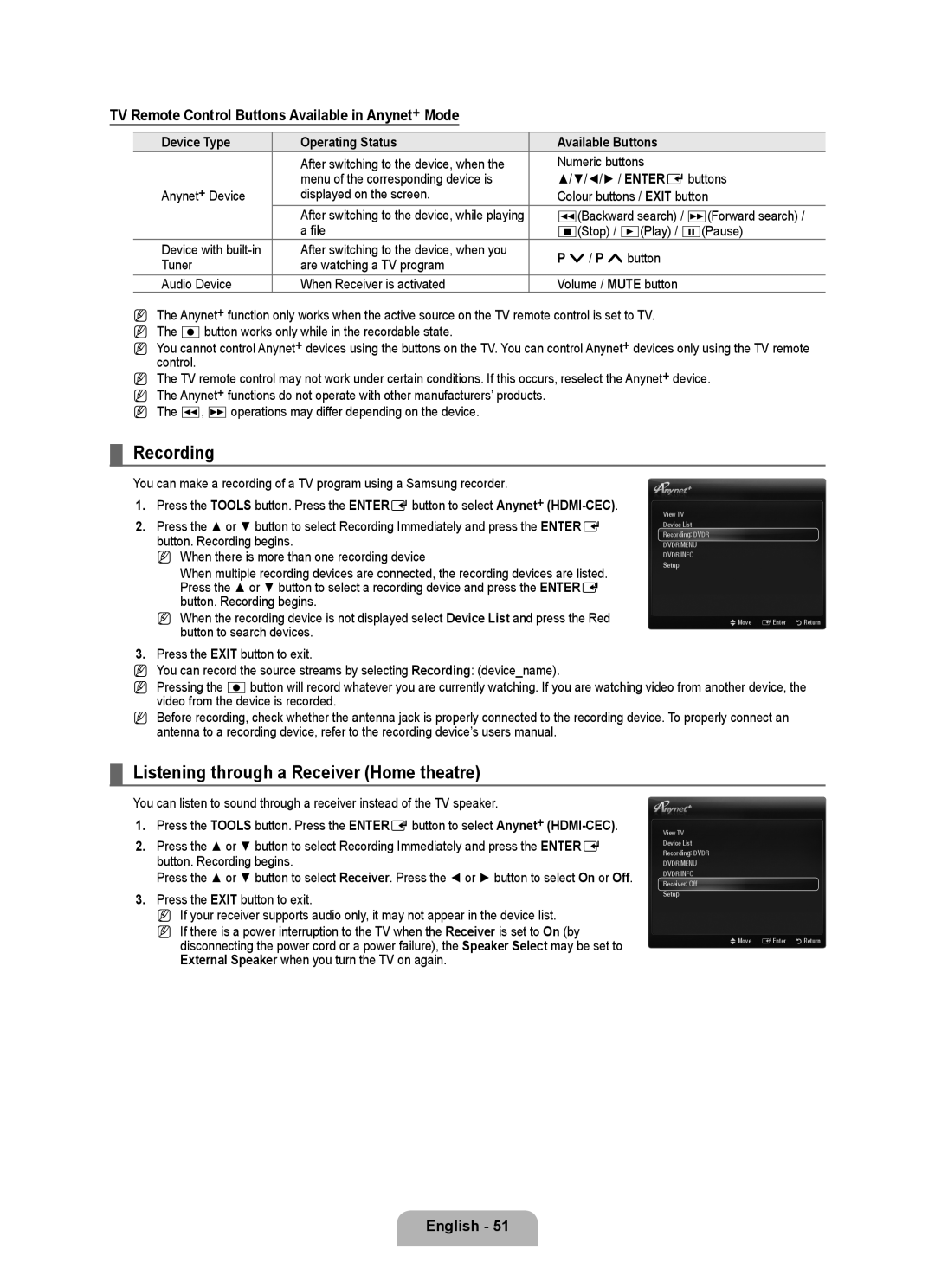TV Remote Control Buttons Available in Anynet+ Mode
Device Type | Operating Status | Available Buttons | |
| After switching to the device, when the | Numeric buttons | |
Anynet+ Device | menu of the corresponding device is | ▲/▼/◄/► / ENTEREbuttons | |
displayed on the screen. | Colour buttons / EXIT button | ||
| After switching to the device, while playing | π(Backward search) / μ(Forward search) / | |
| a file | ∫(Stop) / ∂(Play) / ∑(Pause) | |
Device with | After switching to the device, when you | P >/ P <button | |
Tuner | are watching a TV program | ||
| |||
Audio Device | When Receiver is activated | Volume / MUTE button |
N The Anynet+ function only works when the active source on the TV remote control is set to TV. N The ∏button works only while in the recordable state.
N You cannot control Anynet+ devices using the buttons on the TV. You can control Anynet+ devices only using the TV remote control.
N The TV remote control may not work under certain conditions. If this occurs, reselect the Anynet+ device.
N The Anynet+ functions do not operate with other manufacturers’ products.
N The π, μoperations may differ depending on the device.
¦Recording
You can make a recording of a TV program using a Samsung recorder.
1.Press the TOOLS button. Press the ENTEREbutton to select Anynet+
2.Press the ▲ or ▼ button to select Recording Immediately and press the ENTERE button. Recording begins.
N When there is more than one recording device
When multiple recording devices are connected, the recording devices are listed.
Press the ▲ or ▼ button to select a recording device and press the ENTERE button. Recording begins.
N When the recording device is not displayed select Device List and press the Red button to search devices.
View TV
Device List
Recording: DVDR
DVDR MENU
DVDR INFO
Setup
UMove EEnter RReturn
3.Press the EXIT button to exit.
NYou can record the source streams by selecting Recording: (device_name).
NPressing the ∏button will record whatever you are currently watching. If you are watching video from another device, the video from the device is recorded.
NBefore recording, check whether the antenna jack is properly connected to the recording device. To properly connect an antenna to a recording device, refer to the recording device’s users manual.
¦Listening through a Receiver (Home theatre)
You can listen to sound through a receiver instead of the TV speaker.
1.Press the TOOLS button. Press the ENTEREbutton to select Anynet+
2.Press the ▲ or ▼ button to select Recording Immediately and press the ENTERE button. Recording begins.
Press the ▲ or ▼ button to select Receiver. Press the ◄ or ► button to select On or Off.
3.Press the EXIT button to exit.
N If your receiver supports audio only, it may not appear in the device list.
N If there is a power interruption to the TV when the Receiver is set to On (by disconnecting the power cord or a power failure), the Speaker Select may be set to External Speaker when you turn the TV on again.
View TV
Device List
Recording: DVDR
DVDR MENU
DVDR INFO
Receiver: Off
Setup
UMove EEnter RReturn