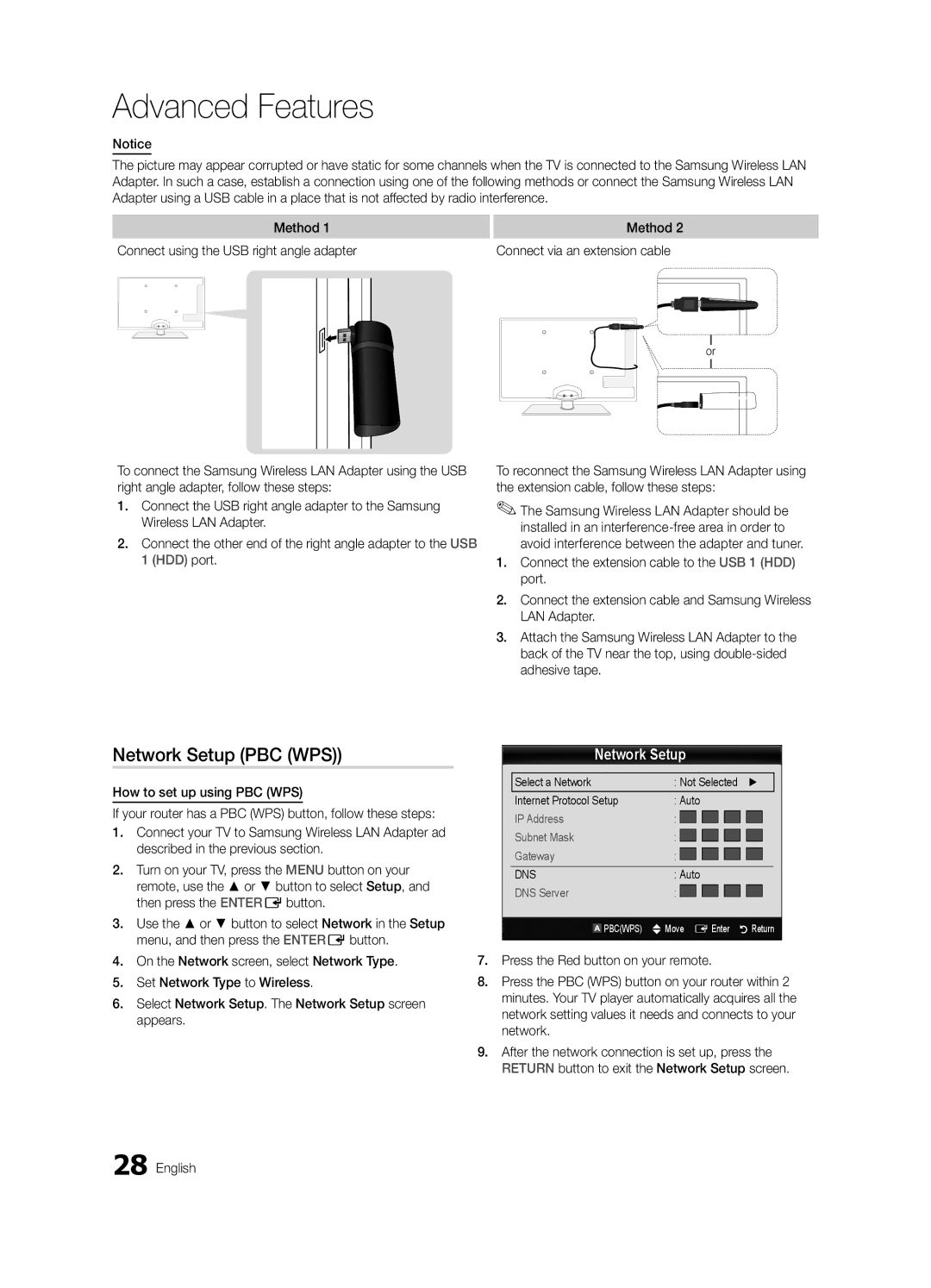Advanced Features
Notice
The picture may appear corrupted or have static for some channels when the TV is connected to the Samsung Wireless LAN Adapter. In such a case, establish a connection using one of the following methods or connect the Samsung Wireless LAN Adapter using a USB cable in a place that is not affected by radio interference.
Method 1
Connect using the USB right angle adapter
Method 2
Connect via an extension cable
or
To connect the Samsung Wireless LAN Adapter using the USB right angle adapter, follow these steps:
1.Connect the USB right angle adapter to the Samsung Wireless LAN Adapter.
2.Connect the other end of the right angle adapter to the USB 1 (HDD) port.
Network Setup (PBC (WPS))
How to set up using PBC (WPS)
If your router has a PBC (WPS) button, follow these steps:
1.Connect your TV to Samsung Wireless LAN Adapter ad described in the previous section.
2.Turn on your TV, press the MENU button on your remote, use the ▲ or ▼ button to select Setup, and then press the ENTEREbutton.
3.Use the ▲ or ▼ button to select Network in the Setup menu, and then press the ENTEREbutton.
To reconnect the Samsung Wireless LAN Adapter using the extension cable, follow these steps:
✎✎The Samsung Wireless LAN Adapter should be installed in an
1.Connect the extension cable to the USB 1 (HDD) port.
2.Connect the extension cable and Samsung Wireless LAN Adapter.
3.Attach the Samsung Wireless LAN Adapter to the back of the TV near the top, using
Network Setup
Select a Network | : Not Selected |
| ► | ||||||||
Internet Protocol Setup | : Auto |
|
|
| |||||||
IP Address | : |
|
|
|
|
|
|
|
| ||
|
|
|
|
|
|
|
| ||||
|
|
|
|
|
|
|
| ||||
Subnet Mask | : |
|
|
|
|
|
|
|
| ||
|
|
|
|
|
|
|
| ||||
|
|
|
|
|
|
|
| ||||
Gateway | : |
|
|
|
|
|
|
|
| ||
|
|
|
|
|
|
|
| ||||
|
|
|
|
|
|
|
|
|
|
|
|
DNS | : Auto |
|
|
| |||||||
DNS Server | : |
|
|
|
|
|
|
|
| ||
|
|
|
|
|
|
|
| ||||
|
| PBC(WPS) | U Move E Enter | R Return | |||||||
|
| ||||||||||
4.On the Network screen, select Network Type.
5.Set Network Type to Wireless.
6.Select Network Setup. The Network Setup screen appears.
7.Press the Red button on your remote.
8.Press the PBC (WPS) button on your router within 2 minutes. Your TV player automatically acquires all the network setting values it needs and connects to your network.
9.After the network connection is set up, press the RETURN button to exit the Network Setup screen.