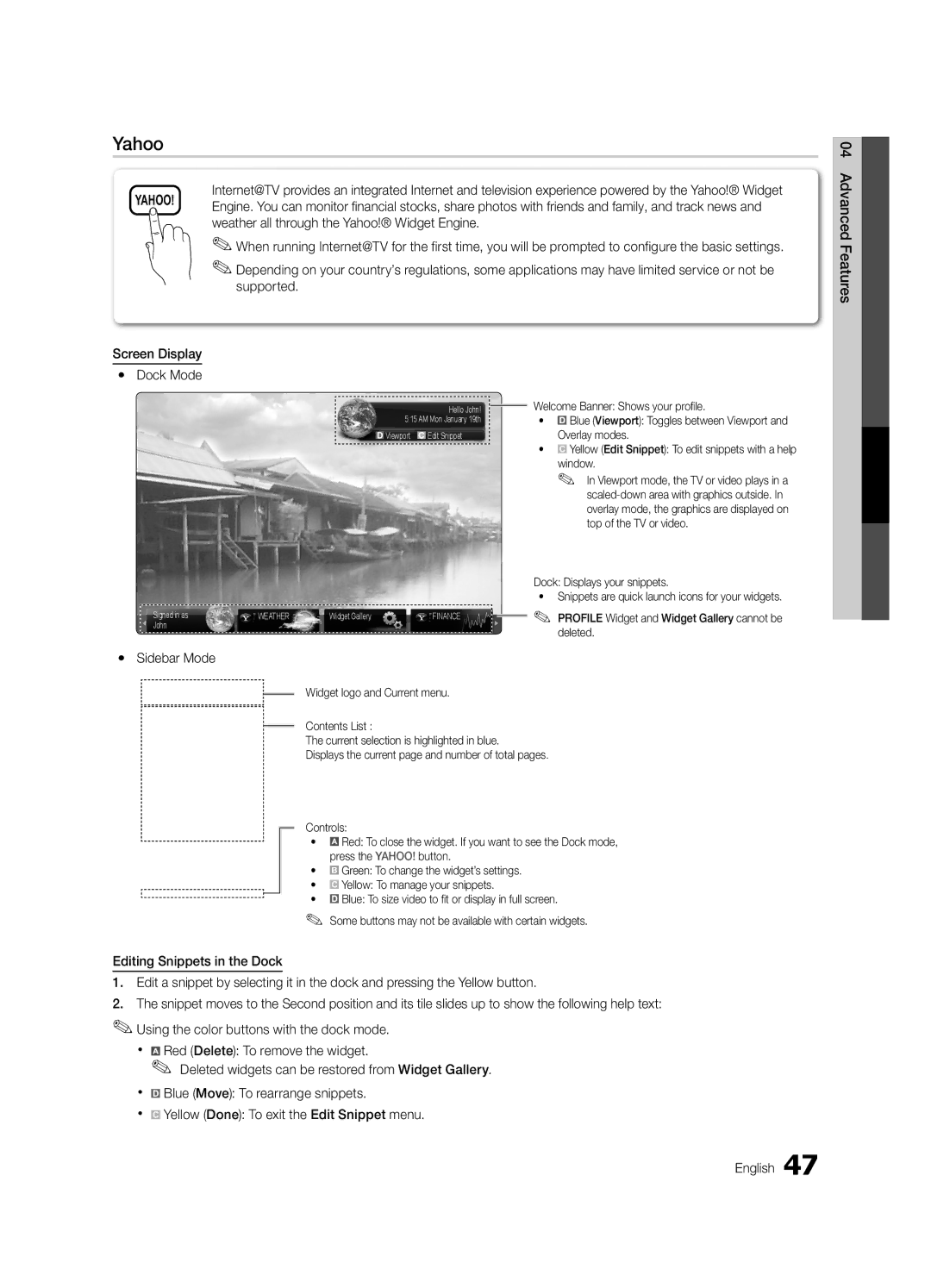Yahoo
04
YAHOO!
Screen Display
yDock Mode
Internet@TV provides an integrated Internet and television experience powered by the Yahoo!® Widget Engine. You can monitor fi nancial stocks, share photos with friends and family, and track news and weather all through the Yahoo!® Widget Engine.
✎When running Internet@TV for the first time, you will be prompted to configure the basic settings.
✎Depending on your country’s regulations, some applications may have limited service or not be supported.
Advanced Features
Hello John!
5:15 AM Mon January 19th
![]() Viewport
Viewport ![]() Edit Snippet
Edit Snippet
Signed in as | WEATHER | Widget Gallery | FINANCE |
John |
|
|
|
ySidebar Mode
Welcome Banner: Shows your profi le.
•![]() Blue (Viewport): Toggles between Viewport and Overlay modes.
Blue (Viewport): Toggles between Viewport and Overlay modes.
•![]() Yellow (Edit Snippet): To edit snippets with a help window.
Yellow (Edit Snippet): To edit snippets with a help window.
✎In Viewport mode, the TV or video plays in a
Dock: Displays your snippets.
•Snippets are quick launch icons for your widgets.
✎PROFILE Widget and Widget Gallery cannot be deleted.
FINANCE
My Stocks
Widget logo and Current menu.
from the list below. |
| Contents List : | ||
^DJI |
| |||
| The current selection is highlighted in blue. | |||
^IXIC |
| |||
| Displays the current page and number of total pages. | |||
YHOO |
| |||
|
|
|
| |
AAPL |
|
|
|
|
INTC |
|
|
|
|
AMZN |
|
|
|
|
PAGE 1 OF 2 |
| Controls: | ||
|
| |||
Add New Symbol... |
| • |
| Red: To close the widget. If you want to see the Dock mode, |
|
| |||
|
| |||
|
| press the YAHOO! button. | ||
Import Symbols From Yahoo!... |
|
| ||
| • |
| Green: To change the widget’s settings. | |
Display Format | Value |
| ||
About Yahoo! Finance... |
| • |
| Yellow: To manage your snippets. |
|
| |||
|
|
| ||
|
| • |
| Blue: To size video to fi t or display in full screen. |
|
|
| ||
|
|
| ||
✎Some buttons may not be available with certain widgets.
Editing Snippets in the Dock
1.Edit a snippet by selecting it in the dock and pressing the Yellow button.
2.The snippet moves to the Second position and its tile slides up to show the following help text:
✎Using the color buttons with the dock mode.
x ![]() Red (Delete): To remove the widget.
Red (Delete): To remove the widget.
✎ Deleted widgets can be restored from Widget Gallery.
x![]() Blue (Move): To rearrange snippets.
Blue (Move): To rearrange snippets.
x![]() Yellow (Done): To exit the Edit Snippet menu.
Yellow (Done): To exit the Edit Snippet menu.