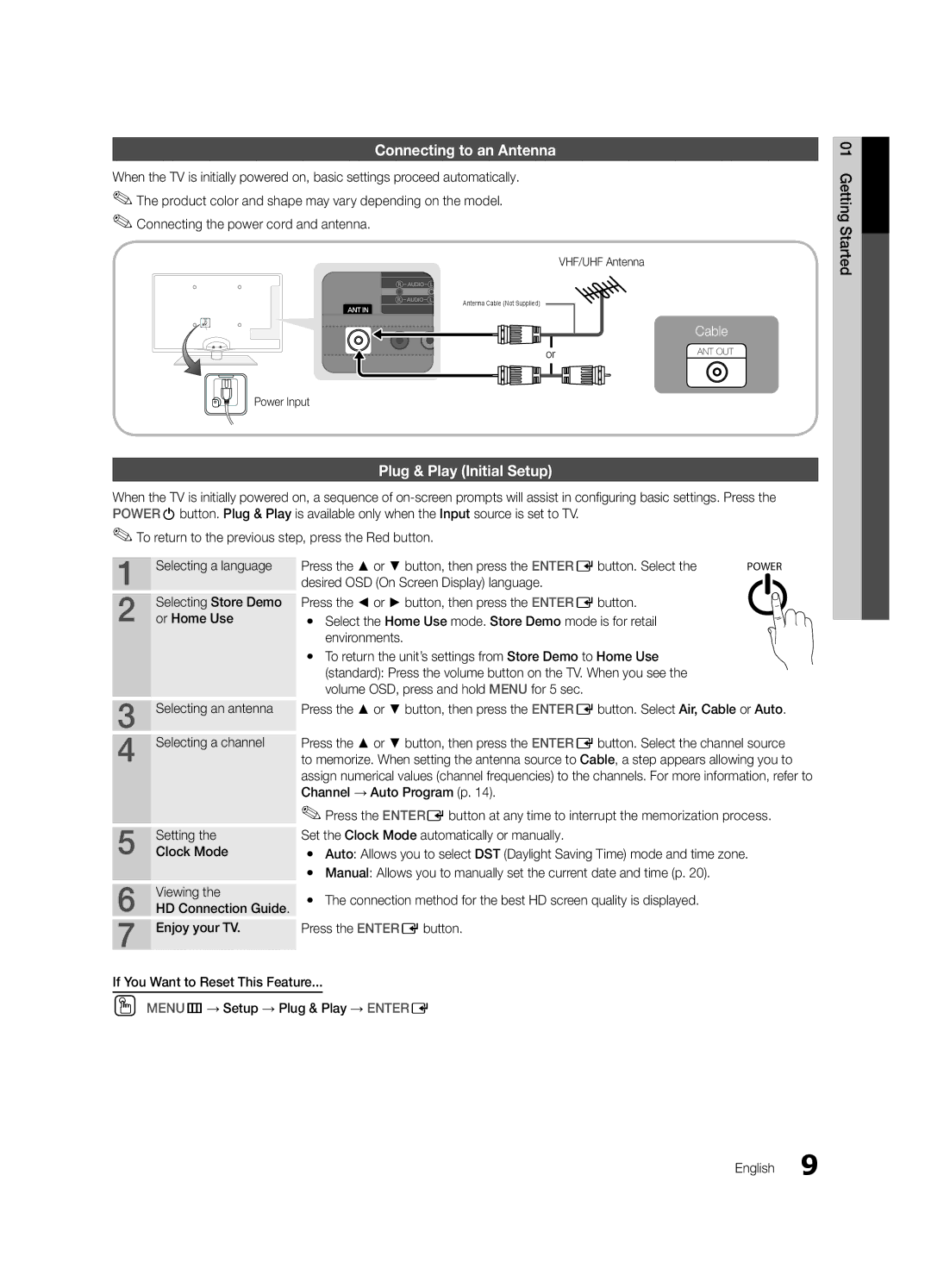Connecting to an Antenna
When the TV is initially powered on, basic settings proceed automatically. ✎✎The product color and shape may vary depending on the model. ✎✎Connecting the power cord and antenna.
VHF/UHF Antenna
Antenna Cable (Not Supplied)
Cable
or | ANT OUT |
Power Input
Plug & Play (Initial Setup)
When the TV is initially powered on, a sequence of
✎✎To return to the previous step, press the Red button.
01Started Getting![]()
1 | Selecting a language |
2 | Selecting Store Demo |
or Home Use | |
3 | Selecting an antenna |
4 | Selecting a channel |
5 | Setting the |
Clock Mode | |
6 | Viewing the |
HD Connection Guide. | |
7 | Enjoy your TV. |
Press the ▲ or ▼ button, then press the ENTEREbutton. Select the | POWER |
desired OSD (On Screen Display) language. | P |
| |
Press the ◄ or ► button, then press the ENTEREbutton. |
|
yy Select the Home Use mode. Store Demo mode is for retail
environments.
yy To return the unit’s settings from Store Demo to Home Use (standard): Press the volume button on the TV. When you see the volume OSD, press and hold MENU for 5 sec.
Press the ▲ or ▼ button, then press the ENTEREbutton. Select Air, Cable or Auto.
Press the ▲ or ▼ button, then press the ENTEREbutton. Select the channel source to memorize. When setting the antenna source to Cable, a step appears allowing you to assign numerical values (channel frequencies) to the channels. For more information, refer to Channel → Auto Program (p. 14).
✎✎Press the ENTEREbutton at any time to interrupt the memorization process. Set the Clock Mode automatically or manually.
yy Auto: Allows you to select DST (Daylight Saving Time) mode and time zone.
yy Manual: Allows you to manually set the current date and time (p. 20).
yy The connection method for the best HD screen quality is displayed.
Press the ENTEREbutton.
If You Want to Reset This Feature...
OO MENUm→ Setup → Plug & Play → ENTERE