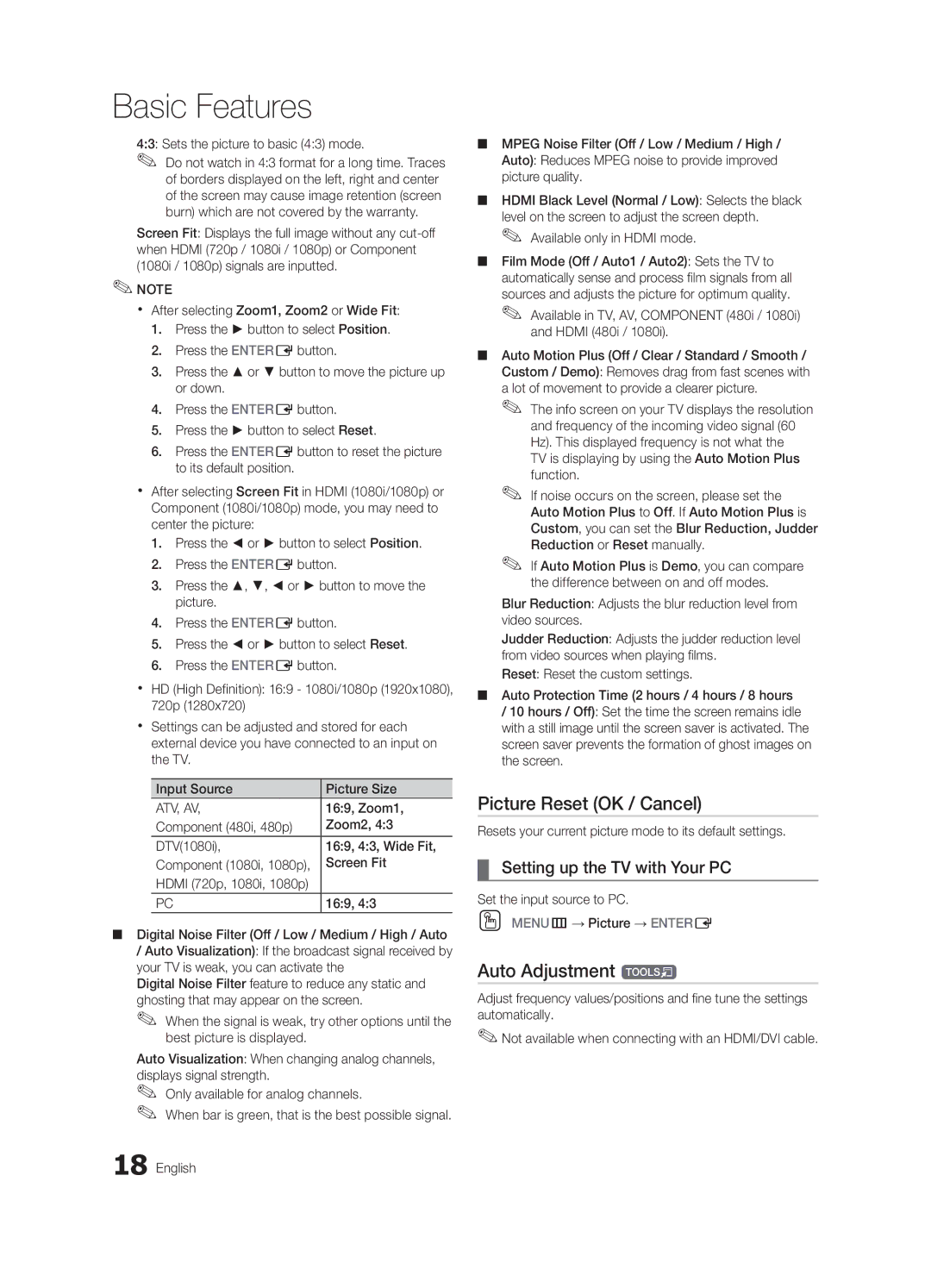Basic Features
4:3: Sets the picture to basic (4:3) mode.
✎✎ Do not watch in 4:3 format for a long time. Traces of borders displayed on the left, right and center of the screen may cause image retention (screen burn) which are not covered by the warranty.
Screen Fit: Displays the full image without any
✎✎NOTE
xx After selecting Zoom1, Zoom2 or Wide Fit:
1.Press the ► button to select Position.
2.Press the ENTEREbutton.
3.Press the ▲ or ▼ button to move the picture up or down.
4.Press the ENTEREbutton.
5.Press the ► button to select Reset.
6.Press the ENTEREbutton to reset the picture to its default position.
xx After selecting Screen Fit in HDMI (1080i/1080p) or Component (1080i/1080p) mode, you may need to center the picture:
1.Press the ◄ or ► button to select Position.
2.Press the ENTEREbutton.
3.Press the ▲, ▼, ◄ or ► button to move the picture.
4.Press the ENTEREbutton.
5.Press the ◄ or ► button to select Reset.
6.Press the ENTEREbutton.
xx HD (High Definition): 16:9 - 1080i/1080p (1920x1080), 720p (1280x720)
xx Settings can be adjusted and stored for each external device you have connected to an input on the TV.
Input Source | Picture Size |
ATV, AV, | 16:9, Zoom1, |
Component (480i, 480p) | Zoom2, 4:3 |
DTV(1080i), | 16:9, 4:3, Wide Fit, |
Component (1080i, 1080p), | Screen Fit |
HDMI (720p, 1080i, 1080p) |
|
PC | 16:9, 4:3 |
■■ Digital Noise Filter (Off / Low / Medium / High / Auto
/Auto Visualization): If the broadcast signal received by your TV is weak, you can activate the
Digital Noise Filter feature to reduce any static and ghosting that may appear on the screen.
✎When the signal is weak, try other options until the✎
best picture is displayed.
Auto Visualization: When changing analog channels, displays signal strength.
✎✎ Only available for analog channels.
✎✎ When bar is green, that is the best possible signal.
18 English
■■ MPEG Noise Filter (Off / Low / Medium / High / Auto): Reduces MPEG noise to provide improved picture quality.
■■ HDMI Black Level (Normal / Low): Selects the black level on the screen to adjust the screen depth.
✎✎ Available only in HDMI mode.
■■ Film Mode (Off / Auto1 / Auto2): Sets the TV to automatically sense and process film signals from all sources and adjusts the picture for optimum quality.
✎✎ Available in TV, AV, COMPONENT (480i / 1080i) and HDMI (480i / 1080i).
■■ Auto Motion Plus (Off / Clear / Standard / Smooth / Custom / Demo): Removes drag from fast scenes with a lot of movement to provide a clearer picture.
✎✎ The info screen on your TV displays the resolution and frequency of the incoming video signal (60 Hz). This displayed frequency is not what the
TV is displaying by using the Auto Motion Plus function.
✎✎ If noise occurs on the screen, please set the Auto Motion Plus to Off. If Auto Motion Plus is Custom, you can set the Blur Reduction, Judder Reduction or Reset manually.
✎✎ If Auto Motion Plus is Demo, you can compare the difference between on and off modes.
Blur Reduction: Adjusts the blur reduction level from video sources.
Judder Reduction: Adjusts the judder reduction level from video sources when playing films.
Reset: Reset the custom settings.
■■ Auto Protection Time (2 hours / 4 hours / 8 hours
/10 hours / Off): Set the time the screen remains idle with a still image until the screen saver is activated. The screen saver prevents the formation of ghost images on the screen.
Picture Reset (OK / Cancel)
Resets your current picture mode to its default settings.
¦¦ Setting up the TV with Your PC
Set the input source to PC.
OO MENUm→ Picture → ENTERE
Auto Adjustment t
Adjust frequency values/positions and fine tune the settings automatically.
✎✎Not available when connecting with an HDMI/DVI cable.