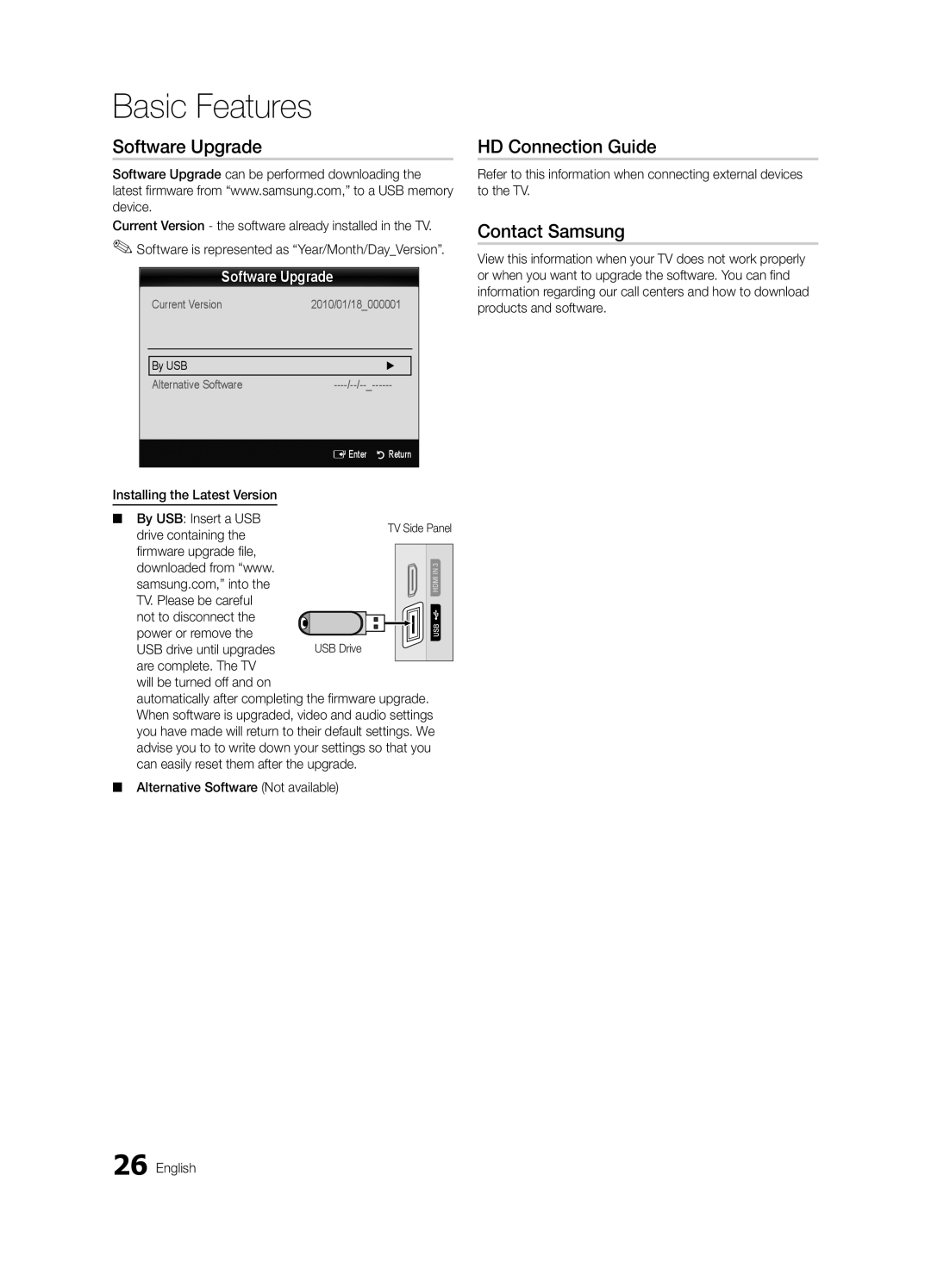Samsung Electronics Canada Inc., Customer Service
BN68-03114A-01
User Instructions
English
Contents
Getting Started
List of Features
Accessories
3301-002049
Stand 1EA Guide Stand 1EA
Install the Stand
See separate guide for installing the stand
Follow the steps below to connect the TV to the stand
Product color and shape may vary depending on the model
Power Indicator Remote control sensor Standby mode
Viewing the Control Panel
3D Emitter
Displays and selects the available video sources p
Viewing the Remote Control
Brings up the OSD
Exits the menu
Connecting to an Antenna
Plug & Play Initial Setup
Connections
Connecting to an AV Device
Connections
Connecting to an Audio Device
Digital Audio OUT Optical
Vertical Frequency Pixel Clock Sync Polarity Mode
Connecting to a PC
Using an HDMI/DVI Cable or a D-sub Cable
+/+
Source List
Basic Features
How to Navigate Menus
Edit Name
Auto Program
Channel List
Antenna Air / Cable t
Seeing Channels
Programmed
Other Features
Clear Scrambled Channel
Editing Channels
Advanced Settings
Mode t
Eco Solution
Fine Tune
Picture Options
Film Mode Off Screen Burn Protection
Picture Options
Off Turns the Expert Pattern function off
Component 480i, 480p Zoom2 DTV1080i 169, 43, Wide Fit
Available only in Hdmi mode
169, Zoom1
Screen Fit
Displays the images for
Viewing TV using the 3D function
OO Menu → Picture → 3D → Entere
3D emitter
60 Hz
How to watch the 3D image
03FeaturesBasic English
Otherwise, you may not be able to enjoy proper 3D effects
Screen
Picture Reset OK / Cancel
Auto Adjustment t
SRS TheaterSound t
Preferred Language
Auto Volume Off / Normal / Night
Sound Reset OK / Cancel
Multi-Track Sound MTS t
Timer
Using the Sleep Timer
Setting the On / Off Timer
Security
Blocked TV-G, TV-PG, TV-14 and TV-MA.
Contains themes or content which may not be
→ 2 → 4 → POWERon
Sub-ratings D, L, S, V work similarly. So, if you
Caption
OO MENUm→ Setup → Entere
Menu Language
General
Picture In Picture PIP
PIP t
Self Diagnosis
Support Menu
HD Connection Guide
Software Upgrade
Software Upgrade
Contact Samsung
Media Play
Advanced Features
Connecting a USB Device
Screen Display
Sorting standard is different depending on the contents
Videos
Name File extension Format
04Features Advanced English
Yy Supported Video Formats
Music
Photos
Media Play Additional Functions
List section using the Green button
Playing Multiple Files
Advanced
Settings
Same file name as the video Audio
Anynet+
Anynet+ Device Home Theater
Setting Up Anynet+
Switching between Anynet+ Devices
Recording
Listening through a Receiver
Troubleshooting for Anynet+
05InformationOher English
Installing the Wall Mount
Other Information
Blanking Bracket
Securing the Installation Space
Product Family Inches Vesa Spec Standard Quantity
TV-Holder Kit Sold Separately
Installing the TV-Holder
Securing the TV to the Wall
05InformationOher TV-Holder BN96-15753A
Troubleshooting
Issues Solutions and Explanations
On, refer to Remote control does not work below
Sound Problem
At maximum volume
There is no signal
Cable/set top box remote control
Contents
Image Retention Burn In Issue
Volume Mode Not Supported message
Storage and Maintenance
License
Specifications
Jack panel detail / Rear view Other Information
Dimensions
Front view / Side view
Model name PN50C490
Amplify Antenna Anynet+
Favorite Channels Film Mode Fine Tune Flesh Tone Frequency
Index