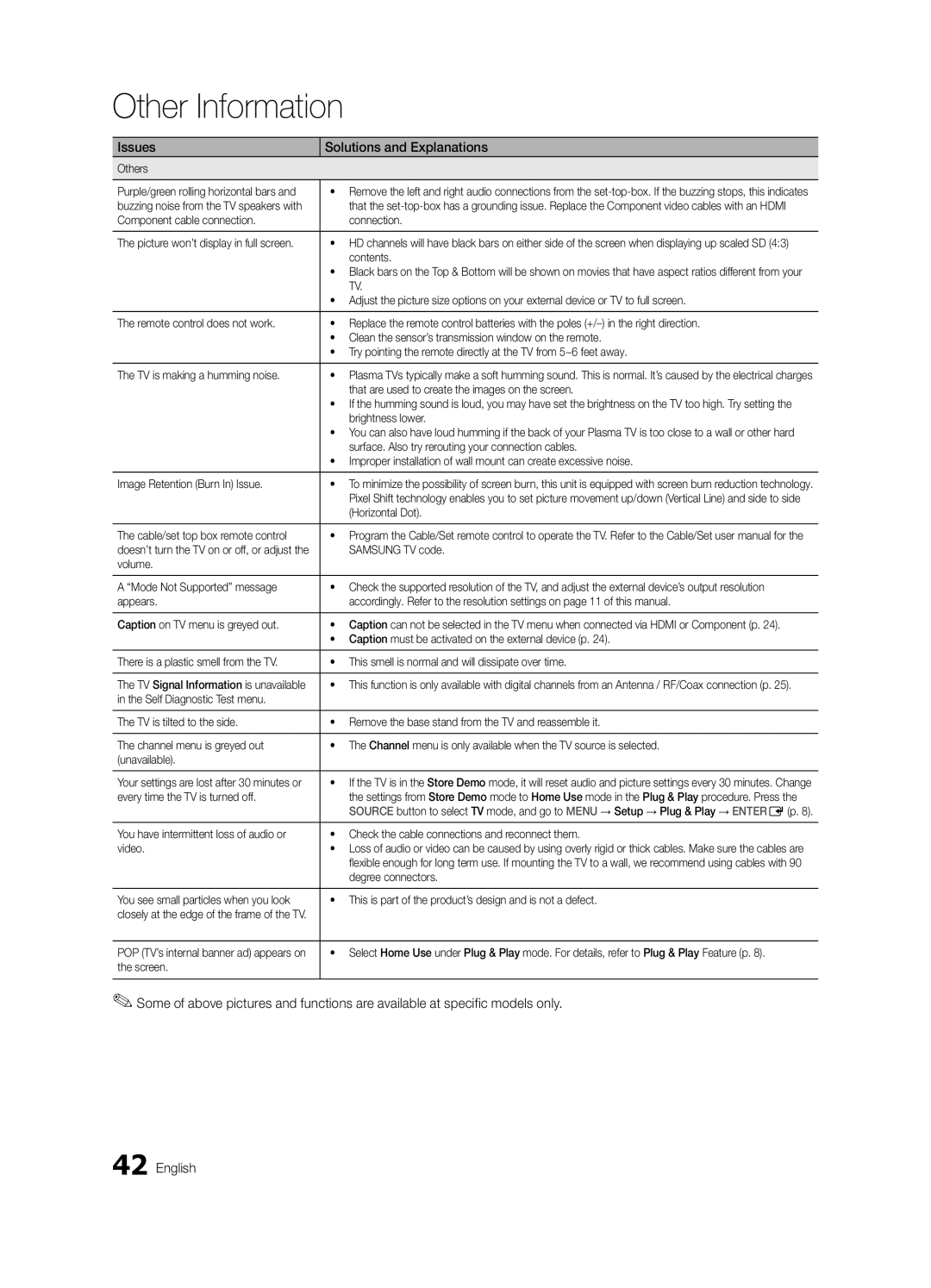Other Information
Issues
Solutions and Explanations
Others
Purple/green rolling horizontal bars and | • Remove the left and right audio connections from the |
buzzing noise from the TV speakers with | that the |
Component cable connection. | connection. |
|
|
The picture won’t display in full screen. | • HD channels will have black bars on either side of the screen when displaying up scaled SD (4:3) |
| contents. |
| • Black bars on the Top & Bottom will be shown on movies that have aspect ratios different from your |
| TV. |
| • Adjust the picture size options on your external device or TV to full screen. |
|
|
The remote control does not work. | • Replace the remote control batteries with the poles |
| • Clean the sensor’s transmission window on the remote. |
| • Try pointing the remote directly at the TV from 5~6 feet away. |
|
|
The TV is making a humming noise. | • Plasma TVs typically make a soft humming sound. This is normal. It’s caused by the electrical charges |
| that are used to create the images on the screen. |
| • If the humming sound is loud, you may have set the brightness on the TV too high. Try setting the |
| brightness lower. |
| • You can also have loud humming if the back of your Plasma TV is too close to a wall or other hard |
| surface. Also try rerouting your connection cables. |
| • Improper installation of wall mount can create excessive noise. |
|
|
Image Retention (Burn In) Issue. | • To minimize the possibility of screen burn, this unit is equipped with screen burn reduction technology. |
| Pixel Shift technology enables you to set picture movement up/down (Vertical Line) and side to side |
| (Horizontal Dot). |
|
|
The cable/set top box remote control | • Program the Cable/Set remote control to operate the TV. Refer to the Cable/Set user manual for the |
doesn’t turn the TV on or off, or adjust the | SAMSUNG TV code. |
volume. |
|
|
|
A “Mode Not Supported” message | • Check the supported resolution of the TV, and adjust the external device’s output resolution |
appears. | accordingly. Refer to the resolution settings on page 11 of this manual. |
|
|
Caption on TV menu is greyed out. | • Caption can not be selected in the TV menu when connected via HDMI or Component (p. 24). |
| • Caption must be activated on the external device (p. 24). |
|
|
There is a plastic smell from the TV. | • This smell is normal and will dissipate over time. |
|
|
The TV Signal Information is unavailable | • This function is only available with digital channels from an Antenna / RF/Coax connection (p. 25). |
in the Self Diagnostic Test menu. |
|
|
|
The TV is tilted to the side. | • Remove the base stand from the TV and reassemble it. |
|
|
The channel menu is greyed out | • The Channel menu is only available when the TV source is selected. |
(unavailable). |
|
|
|
Your settings are lost after 30 minutes or | • If the TV is in the Store Demo mode, it will reset audio and picture settings every 30 minutes. Change |
every time the TV is turned off. | the settings from Store Demo mode to Home Use mode in the Plug & Play procedure. Press the |
| SOURCE button to select TV mode, and go to MENU → Setup → Plug & Play → ENTERE(p. 8). |
|
|
You have intermittent loss of audio or | • Check the cable connections and reconnect them. |
video. | • Loss of audio or video can be caused by using overly rigid or thick cables. Make sure the cables are |
| flexible enough for long term use. If mounting the TV to a wall, we recommend using cables with 90 |
| degree connectors. |
|
|
You see small particles when you look | • This is part of the product’s design and is not a defect. |
closely at the edge of the frame of the TV. |
|
|
|
POP (TV’s internal banner ad) appears on | • Select Home Use under Plug & Play mode. For details, refer to Plug & Play Feature (p. 8). |
the screen. |
|
|
|
✎✎Some of above pictures and functions are available at specific models only.
42 English