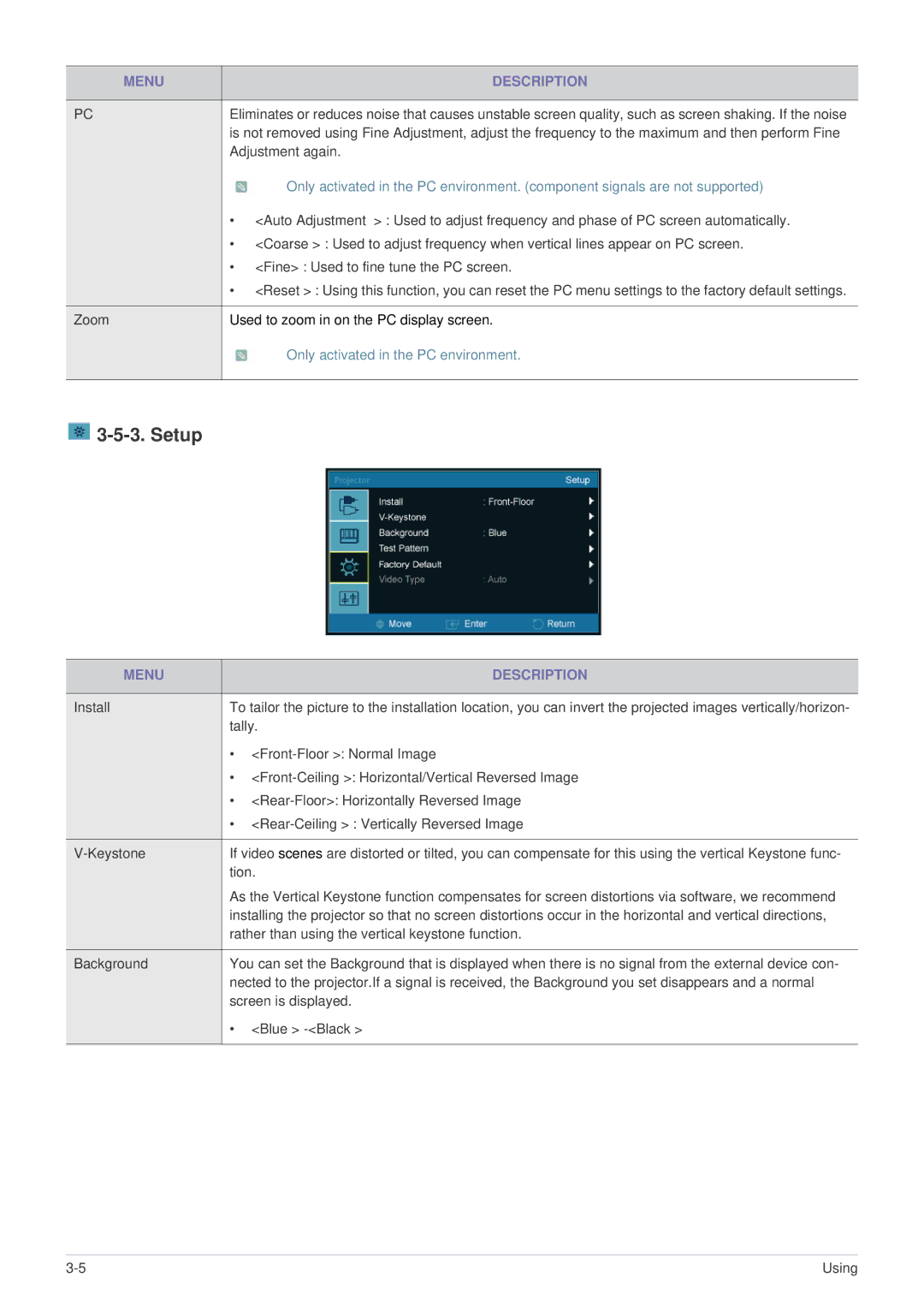MENU | DESCRIPTION |
|
|
PC | Eliminates or reduces noise that causes unstable screen quality, such as screen shaking. If the noise |
| is not removed using Fine Adjustment, adjust the frequency to the maximum and then perform Fine |
| Adjustment again. |
| Only activated in the PC environment. (component signals are not supported) |
| • <Auto Adjustment > : Used to adjust frequency and phase of PC screen automatically. |
| • <Coarse > : Used to adjust frequency when vertical lines appear on PC screen. |
| • <Fine> : Used to fine tune the PC screen. |
| • <Reset > : Using this function, you can reset the PC menu settings to the factory default settings. |
|
|
Zoom | Used to zoom in on the PC display screen. |
| Only activated in the PC environment. |
|
|

3-5-3. Setup
MENU | DESCRIPTION |
|
|
Install | To tailor the picture to the installation location, you can invert the projected images vertically/horizon- |
| tally. |
| • |
| • |
| • |
| • |
|
|
If video scenes are distorted or tilted, you can compensate for this using the vertical Keystone func- | |
| tion. |
| As the Vertical Keystone function compensates for screen distortions via software, we recommend |
| installing the projector so that no screen distortions occur in the horizontal and vertical directions, |
| rather than using the vertical keystone function. |
|
|
Background | You can set the Background that is displayed when there is no signal from the external device con- |
| nected to the projector.If a signal is received, the Background you set disappears and a normal |
| screen is displayed. |
| • <Blue > |
|
|
Using |