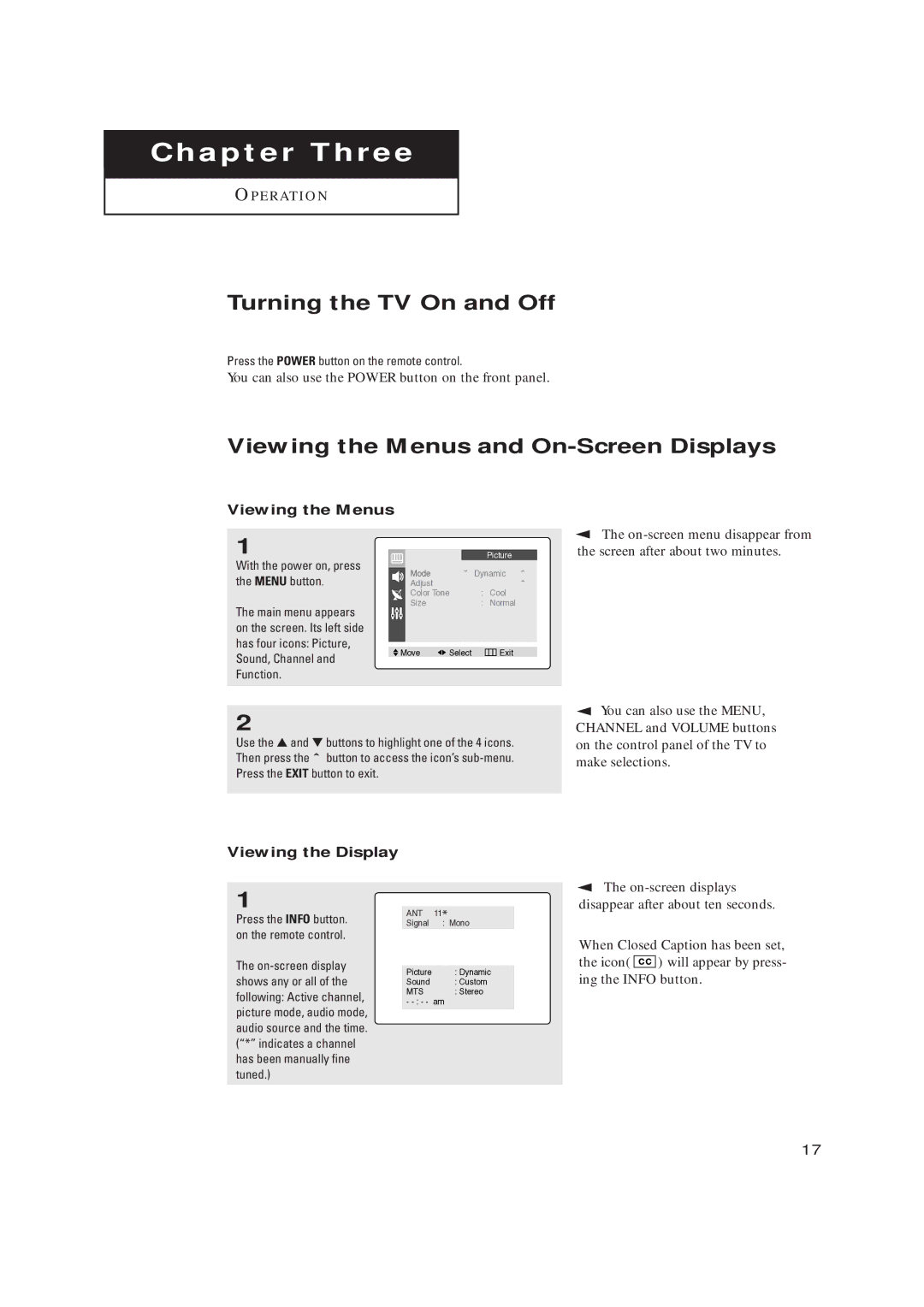ChapterO P E R AT I OThreeN
O P E R AT I O N
Turning the TV On and Off
Press the POWER button on the remote control.
You can also use the POWER button on the front panel.
Viewing the Menus and On-Screen Displays
Viewing the Menus
1
With the power on, press the MENU button.
The main menu appears on the screen. Its left side has four icons: Picture, Sound, Channel and Function.
|
|
|
| Picture |
Mode |
| ˇ | Dynamic ˆ | |
Adjust |
|
|
| ˆ |
Color Tone | : | Cool | ||
Size |
|
| : | Normal |
|
|
|
|
|
|
|
|
|
|
Move | Select |
| Exit | |
▼ The
2
Use the ▲ and ▼ buttons to highlight one of the 4 icons. Then press the ˆ button to access the icon’s
Viewing the Display
▼ You can also use the MENU, CHANNEL and VOLUME buttons on the control panel of the TV to make selections.
1
Press the INFO button. on the remote control.
The
ANT 11*
Signal : Mono
Picture : Dynamic
Sound : Custom
MTS : Stereo
-
▼ The
When Closed Caption has been set, the icon( ![]()
![]()
![]()
![]() ) will appear by press- ing the INFO button.
) will appear by press- ing the INFO button.
17