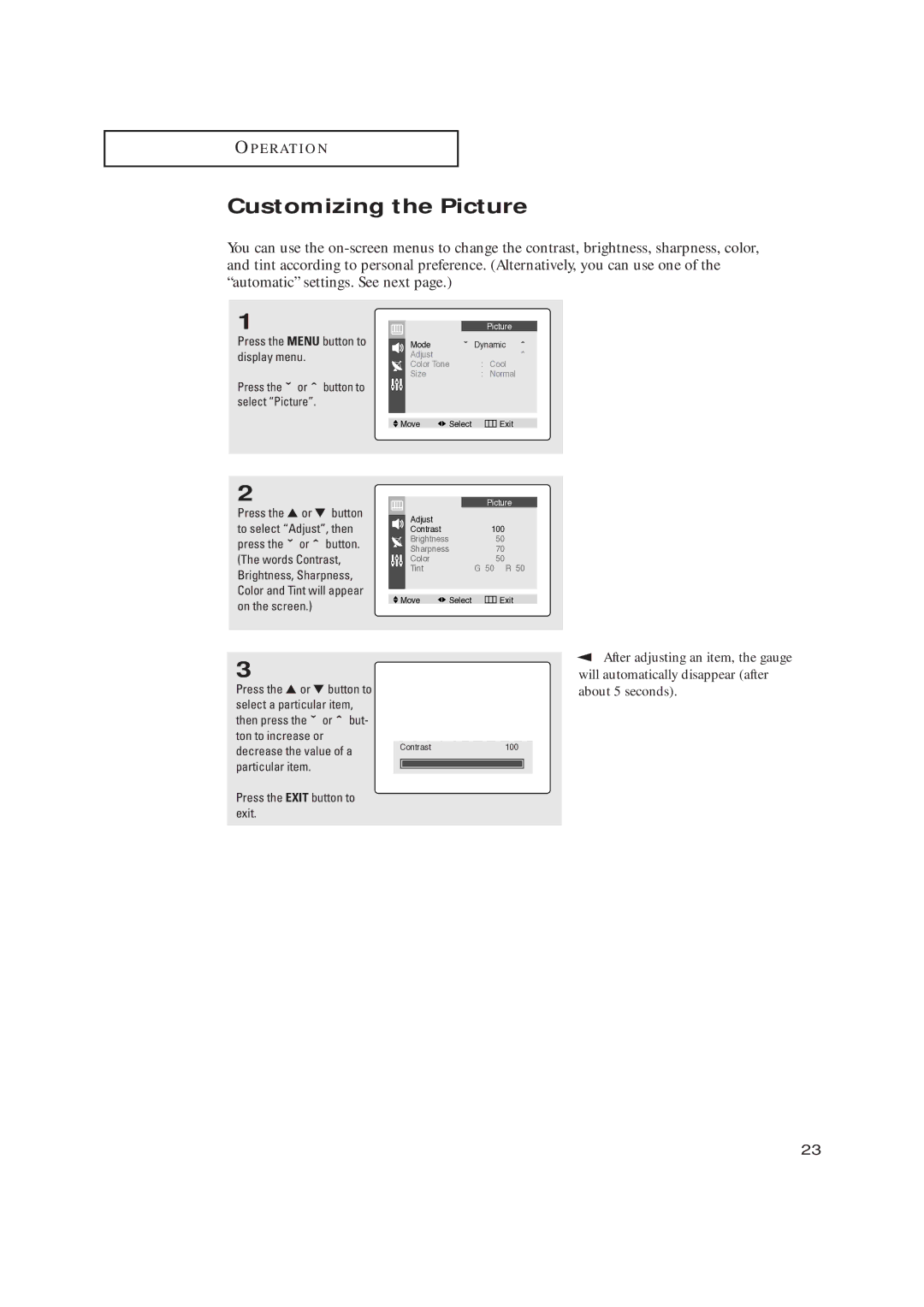O P E R AT I O N
Customizing the Picture
You can use the
1
Press the MENU button to display menu.
Press the ˇ or ˆ button to select “Picture”.
2
Press the ▲ or ▼ button to select “Adjust”, then press the ˇ or ˆ button. (The words Contrast, Brightness, Sharpness, Color and Tint will appear on the screen.)
|
|
|
| Picture |
Mode |
| ˇ | Dynamic ˆ | |
Adjust |
|
|
| ˆ |
Color Tone | : | Cool | ||
Size |
|
| : | Normal |
|
|
|
|
|
|
|
|
|
|
Move | Select |
| Exit | |
|
|
|
| Picture |
Adjust |
|
|
|
|
Contrast |
|
| 100 | |
Brightness |
|
| 50 | |
Sharpness |
|
| 70 | |
Color |
|
| 50 | |
Tint |
|
| G 50 R 50 | |
|
|
|
|
|
|
|
|
|
|
Move | Select |
| Exit | |
3
Press the ▲ or ▼ button to select a particular item, then press the ˇ or ˆ but-
ton to increase or
decrease the value of a Contrast100 particular item.
Press the EXIT button to exit.
▼ | After adjusting an item, the gauge |
will automatically disappear (after about 5 seconds).
23