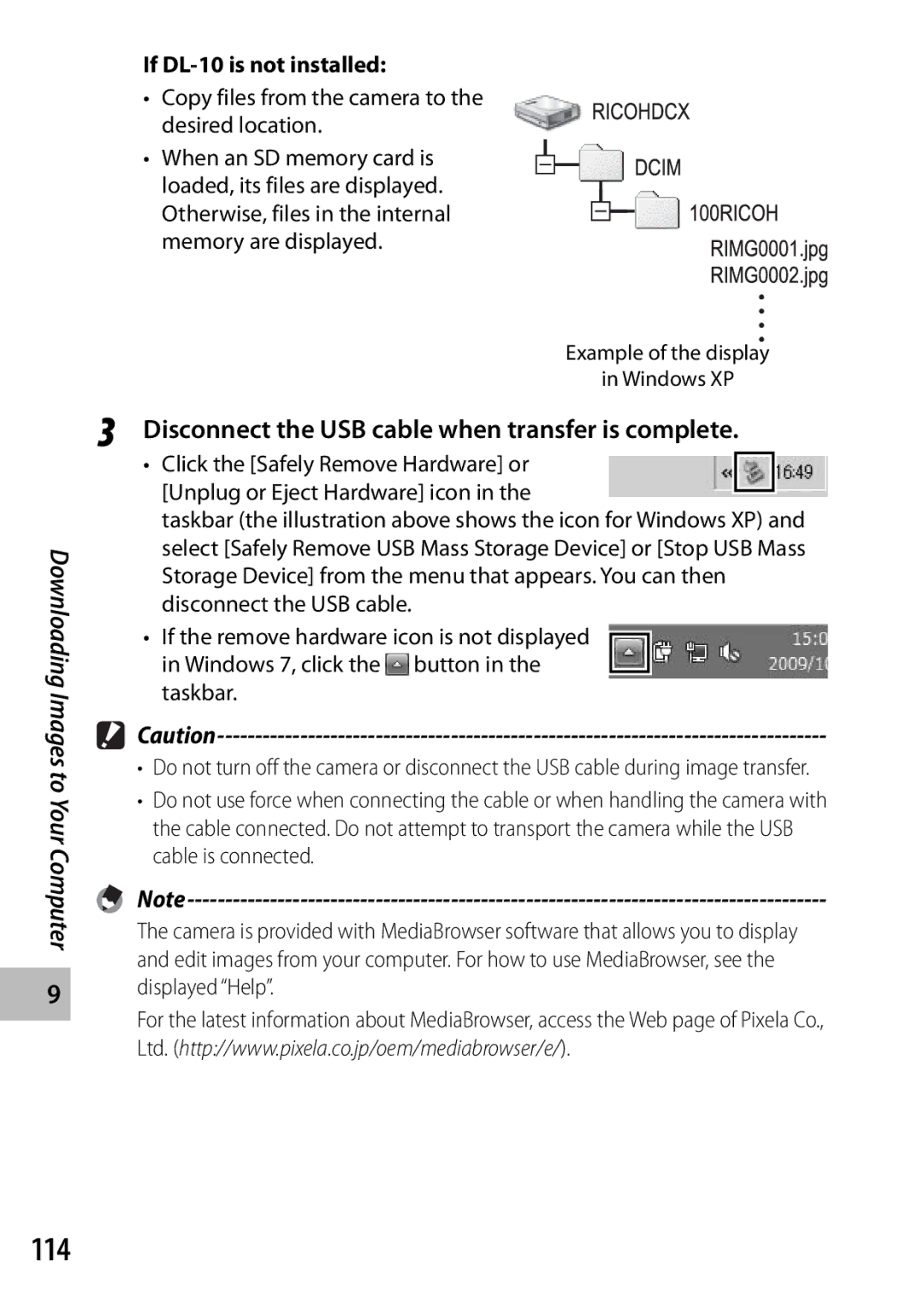Camera User Guide
Properly before normal use
Safety Precautions
Warranty
Test Shooting
Symbol alerts you to prohibited actions
Symbol alerts you to actions that must be performed
Do not cover equipment while charging
Keep the equipment out of the reach of children
For Accessories with the product before using that product
Shock
UK, Germany, France and Spain TEL Toll Free +800-1532-4865
Europe
Preventing Blur
First Steps
5Taking Photographs
Point-and-Shoot Photography
Miscellaneous
Advanced Settings
Movies
Playback
Contents
Playback Functions
Using the Fn Function Button
Shooting Mode Types
ADJ. Button Functions
Playback Menu
Exposure Compensation Adjusting Exposure
Using the Menu Setup Menu Options
Setup Menu
Downloading Images to Your Computer 109
Direct Printing 105
Appendices 118
Basic Operations
Optional Accessories
Mode Dial Symbols and Descriptions
Names of Parts
Item Name Refer to Mode Dial
54, 58, 62, 71, 85 36, 40 135 130
Rear View
97, 105, 113
105, 113
Example of Picture Display when Shooting Pictures
Recording Time 131
Time Playback Data Source Indicator
Movie Mode
Example of Picture Display During Playback
Battery Level Indication
Turn the power on and get ready to shoot
About the Battery
About Formatting
About the SD Memory Card available in stores
Plug the battery charger into an outlet
Charging the Rechargeable Battery
Description Charging Charging complete
Removing the SD Memory Card
Loading the Rechargeable Battery and SD Memory Card
Zero is displayed if the clock is not set
Turning the Power On/Off
Setting the Language, Date and Time
Using the Camera in Playback Mode
Date and time are set
Press the ADJ./OK button
ADJ./OK button
Confirmation screen appears
Body Put your finger on the shutter release Button
Shooting in Auto Shooting Mode Focus and Shoot
Hold the camera with both hands
Lightly press both elbows against your
Subject in focus Green Subject not in focus Red Flashing
Focus Status Frame Color Before focusing White
Focus on the subject, and then compose your shot
Gently press the shutter release button all the way
Wide-angle Telephoto Zoom bar
Using the Zoom Function
Position
Shooting Close-Ups Macro Shooting
Shown below.P.73 is set to Spot AF.GP.124 Zoom Focal
Shooting Range
Press the ADJ./OK button !to select the flash mode
Using the Flash
Press the ADJ./OK button toward F Flash
Press the ADJ./OK button !to select the mode
Using the Self-timer
Press the shutter release button
Portrait
Shooting in Scene Auto Mode
Refer to Scene Mode
Sports Macro Mode
Thumbnail View
Viewing Your Images
Frames
Date of Recording
16 ×
Enlarging Images
Image Size Enlarged View
Z4 3 F A4 3 F
Deleting a File or All Files
Repeat to select all the files you want to delete
Deleting Multiple Files
Omit this step if the camera is already in multi-frame view
Press the ADJ./OK button !NF
Changing the Display with DISP. Button
During Shooting Mode
Normal Symbol Display
During Playback Mode
About the Electronic Level
Indicating that the scale is in the middle Green
Level indicator display
Level indicator becomes green
Direction in which the camera is tilted
About the Histogram Display
Using the camera for the first time, read this section
Advanced Operations
ADJ. Button Functions
Shifting the AE and AF Targets
Turn the mode dial to 5/X/Rand then press the ADJ./OK
AF/Multi Trgt
Macro Target
Shoot close-ups AE Lock Locks the exposure AF/Face Pr
Multi AF AF/Subj.Trckng
Shifting the AF Target for Macro Shooting
Assigning a Role to the Fn Button
AE lock function cannot be used in movie mode
Set Set Fn Button to AE Lock on the setup menu
For the operating procedure, see P.49
Pressing the Fn button again cancels the AE lock
Choosing a Focus Setting
Scene Modes
Scene Mode W
Sky
Use when taking pictures of moving objects
Image size can be set to a4 3 F or z4 3 F using
Image size can be set to j4 3 or c4 3 using the Size
Select a scene mode
Selecting a Scene Mode
Turn the mode dial to W
Press the Menu button to change the scene mode
Press the ADJ./OK or Fn button
Using Skew Correction Mode
Press the shutter release button to shoot the picture
When Skew Correct Mode is selected, note the following
Continuous Modes
Continuous Mode R
Press the Menu button
Taking Pictures in Continuous Mode
Turn the mode dial to R
Camera enters shooting mode
MP is a file format for recording a set of still images
Plus 10M
Speed Cont Low/Speed Cont High
Plus 2M
Creative Shooting Mode Options
Creative Shooting Mode
Turn the mode dial to
Taking Pictures in Creative Shooting Mode
Select the desired mode Press the ADJ./OK or Fn button
Dynamic Range Expansion Effect
Dynamic Range Double Shot
Shooting in Miniaturization Mode
Will be in focus
Plus Normal Shooting
Press the ADJ./OK button NFto
Choose the width of the area that
Shooting Movies
Movie Mode
Playing Back Movies
MP file is displayed with the S symbol
Playing Back MP Files
Slow Rewind Next Frame
Display changes as follows
Operations during slide show are shown below
Fast Forward Rewind
Selecting Multiple Frames
Exporting MP Files
Select Sel. Range and press the ADJ./OK button
To select two frames and all frames between them
Select the last frame and press the ADJ./OK button
Select the desired menu item
Using the Menu
Press the Menu button in shooting mode
Select the setting
Size
Shooting Menu Options
Hue GP.61
Vignetting GP.61
∞ Infinity
Focus Choose a focusing mode Multi AF
Face Pr. Multi
Subj. Tracking
Spot
Center
GP.80
Custom Self-Timer
Press the Menu button to cancel self-timer shooting
Flash Exposure Compensation
Interval Shooting
Slow Shutter Limit
Subject Tracking AF
Focus
Multi-Target AF
Press and hold the ADJ./OK button as required
Manual Focus MF
Auto Bracket
White balance can be changed using the shooting menu GP.83
An icon is displayed when On is selected
Auto Bracketing
Half-press the shutter release button
Color Bracketing CL-BKT
Focus Bracketing FOCUS-BKT
Then press the ADJ./OK button twice
For backlighting
When your subject is whitish
When your subject is darkish
Exposure Compensation
White Balance
Manual Select Manual and press the ADJ./OK button
ISO Setting
Screens
Press the ADJ./OK button !to select the desired item
Playback menu appears
Screen for the selected menu item appears
J4 3 F/ j4 3 N/ i3 2 F/ g1 1 F/ g16 9 F
Playback Menu Options
Original Resized
A4 3 F/z4 3 F
GP.96
Slide Show
Setting/Canceling One File at a Time
Flag Function Setting
Setting/Canceling Multiple Files at One Time
Trim
To cancel, press the DISP. button
640 2592
Trimming level
3072 J4 3 F/ j4 3 N 2592 2048
640 3072 I3 2 F 2592 2048
Level Compensation
Correcting Images Manually
Correcting Images Automatically
Green Amber Magenta Blue
To cancel level compensation, press the DISP. button
White Balance Compensation
You cannot use level compensation for movies or MP files
Skew Correction
Selecting Multiple Files
Protect
Select the first frame and press the ADJ./OK button
Dpof
Video Input Terminal yellow Audio Input Terminal white
Press the Power button, or press and hold
Viewing Pictures on TV
Playback button to turn the camera on
Press the ADJ./OK button N
Press the ADJ./OK button !to select the setting
LCD Brightness
Setup Menu Options
Memory card before formatting the internal memory GP.87
LCD Auto Dim
Auto Power Off
100
Operation Sounds Choose the sounds made by the camera
101
102
103
Reg. My Settings
Set the camera to the desired settings
Settings Saved in Reg. My Settings
Picture Quality/Size
104
Digital Zoom Image
Zoom Magnification and Recorded Image Size
105
Connecting the Camera to a Printer
Using the USB cable provided
About the Direct Print Function
Options available
Printing Still Images
106
Printing One or All Still Images
Select an option and press the ADJ./OK button
107
Repeat Steps 2 and 3 to select additional images
108
Printing Several Still Images
Press the ADJ./OK button !to
For Windows
System Requirements for Using the Supplied CD-ROM
109
Installer screen appears automatically
CD-ROM Setup
110
Click Installing the software
Installing Software
111
Adobe Reader
Administrator privileges are required
112
Click Unblock for DL-10
Copy photos to the computer
Click Browse CD-ROM Content
113
Copying Pictures to Your Computer
Disconnect the USB cable
Disconnect the USB cable when transfer is complete
114
Copy files from the camera to the desired location
115
For Macintosh
Otherwise, files in the internal memory are displayed
116
Using the MP File Viewer
117
System Requirements for Using the Supplied CD-ROM
Installing VM-1
VM-1 Installer.pkg icon
Error Messages
Troubleshooting
118
Power Supply
Camera Troubleshooting
119
Shooting
120
121
Playback/Deleting
122
123
Other Problems
124
Available Settings
125
Camera Shake Correction is disabled
126
127
128
Specifications
129
Tripod Hole Shape 20UNC Date Maintain Time Approx week
130
To 40 C
131
Number of Images That Can Be Stored
132
Macro Macro Off Flash Auto Self-Timer Self-Timer Off
Function Default Settings Shooting
133
LCD Confirmation Time
134
Seconds
Minimum Distance Show Auto Rotate
Playback on Television in Other Regions
Using Your Camera Abroad
Battery Charger Model BJ-10
135
Do not forcefully press the surface of the picture display
136
Use and Storage
Care and Storage
137
Care
138
Warranty and Servicing
USA FCC Part 15 Class B
139
Dedrick Place, West Caldwell NJ, 07006 Tel
140
111
141
116
España
Deutschland
France
Italia
North America U.S
Dedrick Place, West Caldwell, New Jersey 07006, U.S.A
800-22RICOH
Oberrather Straße 6, D-40472 Düsseldorf, Germany

![]()
![]()