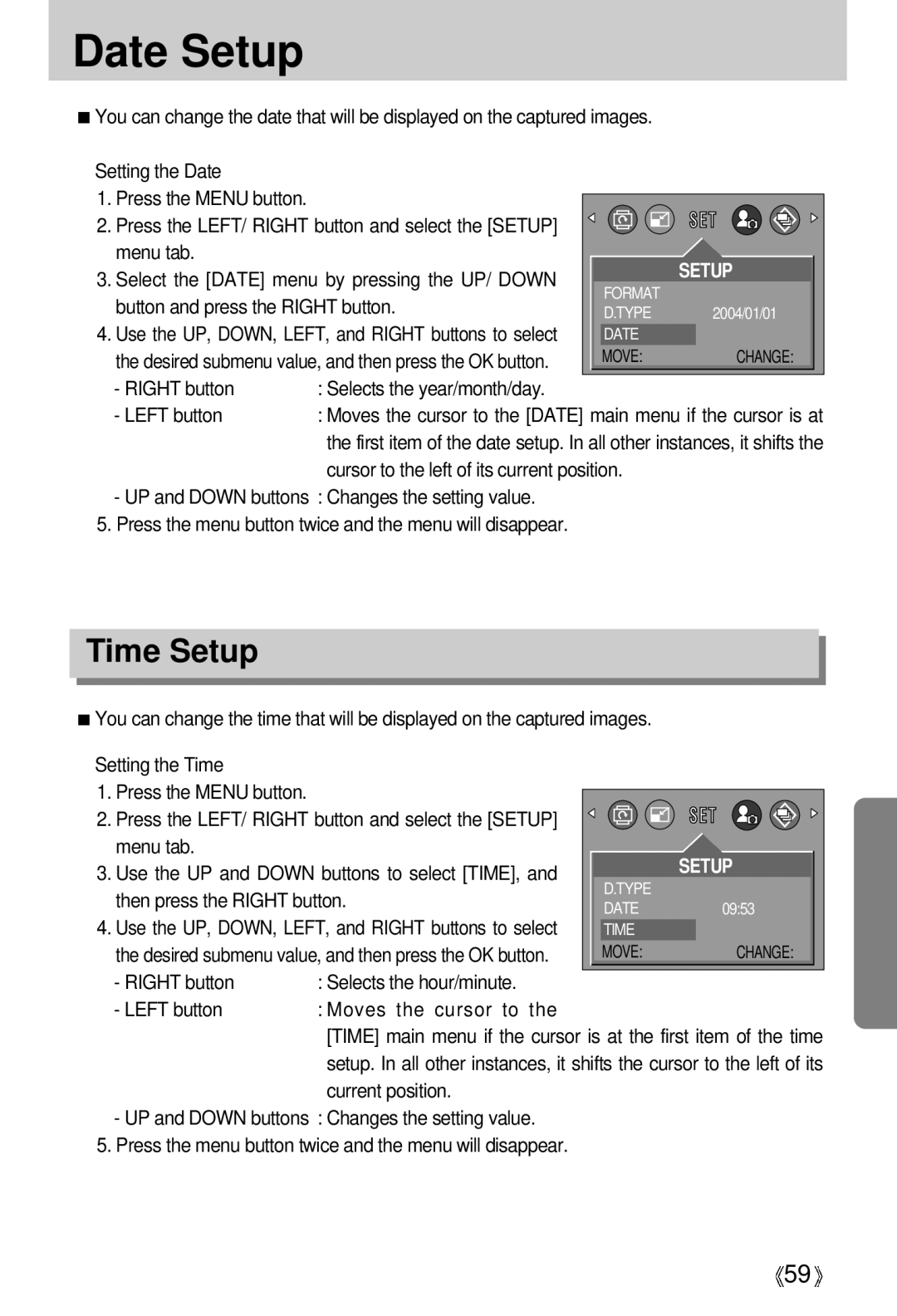Date Setup
You can change the date that will be displayed on the captured images. |
|
| |||
Setting the Date |
|
|
|
|
|
1. Press the MENU button. |
|
|
|
|
|
|
|
|
|
| |
2. Press the LEFT/ RIGHT button and select the [SETUP] |
|
|
|
| |
|
|
|
| ||
menu tab. |
|
|
| SETUP | |
3. Select the [DATE] menu by pressing the UP/ DOWN |
|
| |||
| FORMAT |
|
| ||
button and press the RIGHT button. |
|
|
| ||
| D.TYPE | 2004/01/01 | |||
4. Use the UP, DOWN, LEFT, and RIGHT buttons to select |
| ||||
| DATE |
|
| ||
the desired submenu value, and then press the OK button. |
| MOVE: |
| CHANGE: | |
- RIGHT button | : Selects the year/month/day. |
|
|
|
|
- LEFT button | : Moves the cursor to the [DATE] main menu if the cursor is at | ||||
| the first item of the date setup. In all other instances, it shifts the | ||||
| cursor to the left of its current position. |
|
| ||
-UP and DOWN buttons : Changes the setting value.
5.Press the menu button twice and the menu will disappear.
Time Setup
You can change the time that will be displayed on the captured images. |
|
| |||
Setting the Time |
|
|
|
|
|
1. Press the MENU button. |
|
|
|
|
|
|
|
|
|
| |
2. Press the LEFT/ RIGHT button and select the [SETUP] |
|
|
|
| |
menu tab. |
|
|
| SETUP | |
3. Use the UP and DOWN buttons to select [TIME], and |
|
| |||
| D.TYPE |
|
| ||
then press the RIGHT button. |
|
|
| ||
| DATE | 09:53 | |||
4. Use the UP, DOWN, LEFT, and RIGHT buttons to select |
| ||||
| TIME |
|
| ||
the desired submenu value, and then press the OK button. |
| MOVE: |
| CHANGE: | |
- RIGHT button | : Selects the hour/minute. |
|
|
|
|
- LEFT button | : Moves the cursor to the |
|
|
|
|
[TIME] main menu if the cursor is at the first item of the time setup. In all other instances, it shifts the cursor to the left of its current position.
-UP and DOWN buttons : Changes the setting value.
5.Press the menu button twice and the menu will disappear.
![]() 59
59![]()