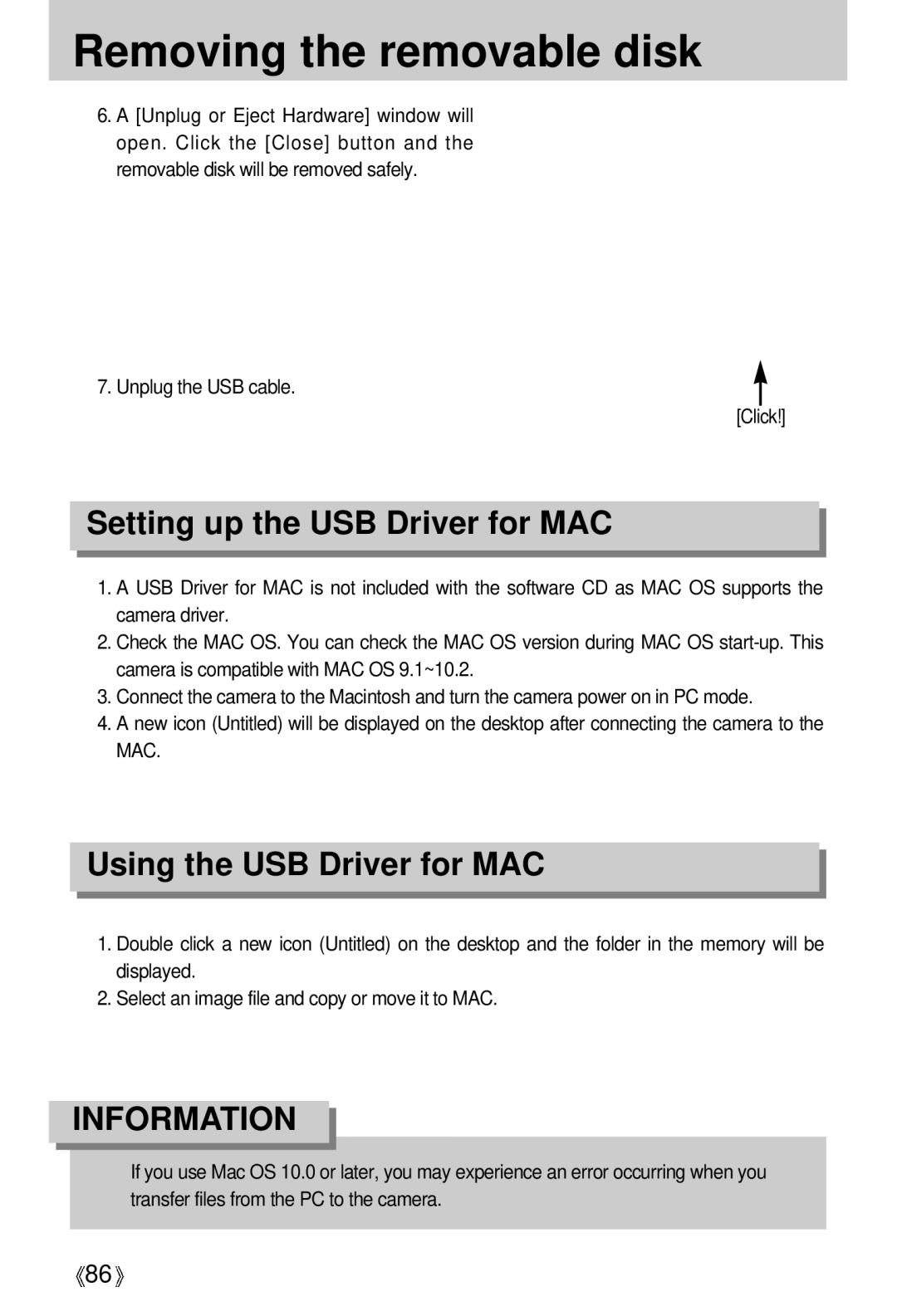Removing the removable disk
6.A [Unplug or Eject Hardware] window will open. Click the [Close] button and the removable disk will be removed safely.
7. Unplug the USB cable.
[Click!]
Setting up the USB Driver for MAC
1.A USB Driver for MAC is not included with the software CD as MAC OS supports the camera driver.
2.Check the MAC OS. You can check the MAC OS version during MAC OS
3.Connect the camera to the Macintosh and turn the camera power on in PC mode.
4.A new icon (Untitled) will be displayed on the desktop after connecting the camera to the MAC.
Using the USB Driver for MAC
1.Double click a new icon (Untitled) on the desktop and the folder in the memory will be displayed.
2.Select an image file and copy or move it to MAC.
INFORMATION
![]() If you use Mac OS 10.0 or later, you may experience an error occurring when you transfer files from the PC to the camera.
If you use Mac OS 10.0 or later, you may experience an error occurring when you transfer files from the PC to the camera.
![]() 86
86![]()