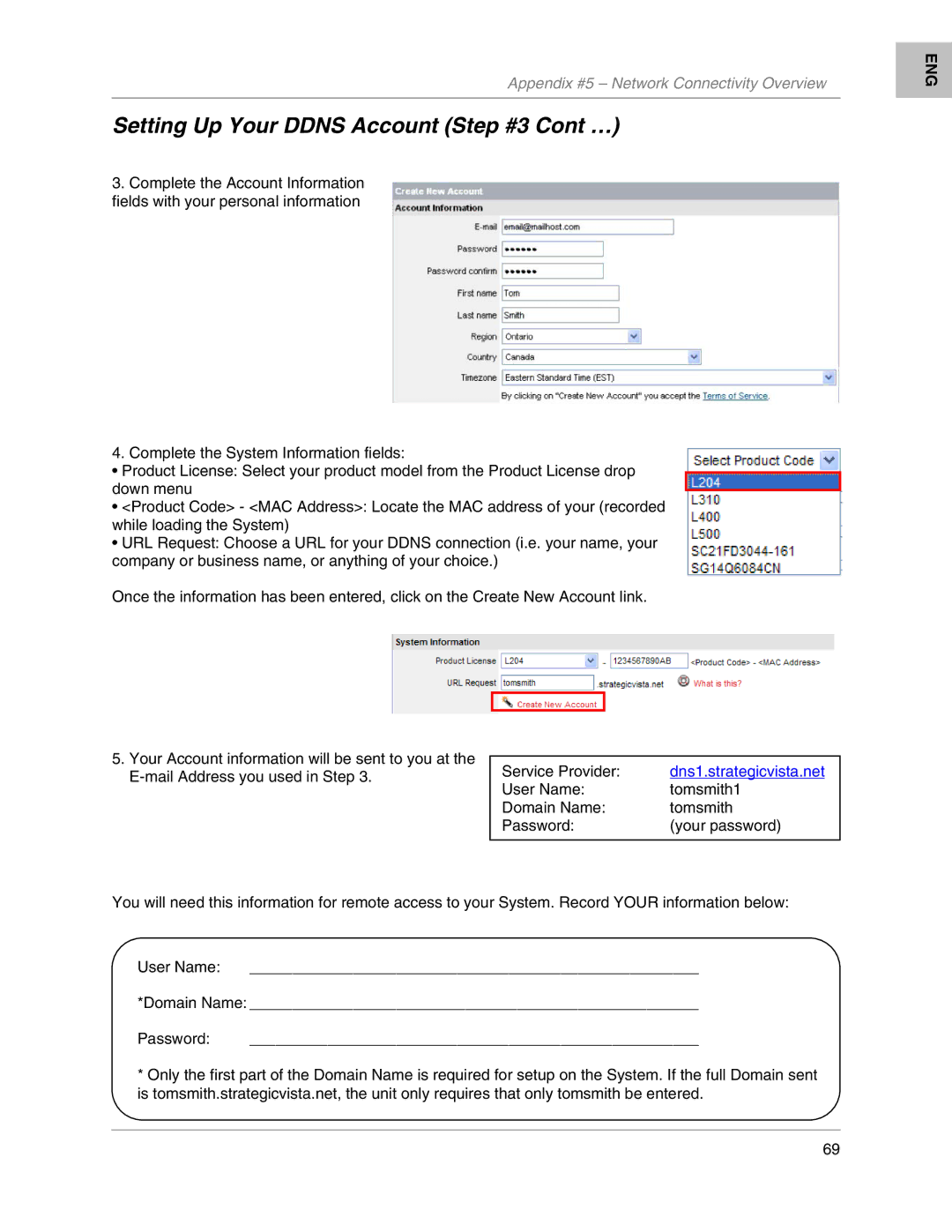L208, L204 specifications
LOREX Technology offers a range of security solutions tailored to meet various monitoring needs, and among their notable products are the L208 and L204 security cameras. Both models are designed to enhance security without compromising quality or ease of use, making them suitable for both residential and commercial applications.The L208 camera features high-definition 1080p video resolution, ensuring that users capture clear and detailed footage of their surroundings. With its weatherproof design, the L208 is equipped to withstand varying environmental conditions, ensuring reliable operation in outdoor settings. The camera also incorporates advanced infrared night vision capabilities, allowing for effective monitoring even in low-light conditions. This feature significantly enhances security during nighttime or in poorly lit environments, making the L208 a versatile choice for comprehensive surveillance.
On the other hand, the L204 model also features 1080p video resolution, providing crisp imagery that aids in identifying faces and license plates. Similar to the L208, it boasts a durable, weather-resistant design, ensuring its functionality regardless of outdoor elements. One of the standout features of the L204 is its impressive 100-foot night vision range, enabling it to capture clear images even at considerable distances.
Both models utilize LOREX's innovative Smart Motion Detection technology. This feature minimizes false alerts by distinguishing between human motion and other movements, such as animals or shifting objects, ensuring that users are only notified of relevant activities. Additionally, both cameras support remote viewing through a dedicated app, allowing users to monitor their property in real time from anywhere, using their smartphones or tablets.
Integration with LOREX's DVR systems makes installation seamless, providing users with an efficient and reliable surveillance setup. The cameras are designed for easy installation, enhancing user experience without requiring extensive technical expertise.
In summary, the LOREX L208 and L204 security cameras offer a blend of high-definition video quality, robust build quality, and intelligent features, making them ideal choices for anyone looking to enhance their security footprint. With advanced technologies such as night vision, weatherproof design, and smart detection capabilities, these cameras stand out in the competitive surveillance market. Whether for home or business use, LOREX Technology continues to provide innovative security solutions that meet the needs of modern consumers.