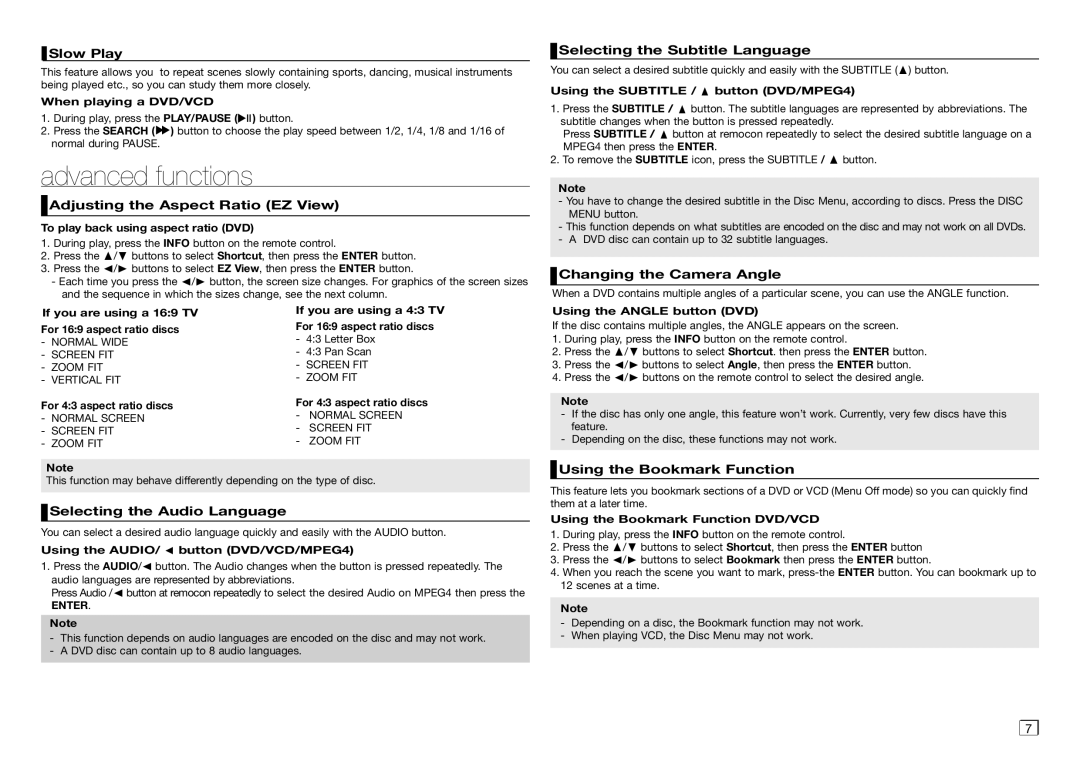Slow Play
Slow Play
This feature allows you to repeat scenes slowly containing sports, dancing, musical instruments being played etc., so you can study them more closely.
When playing a DVD/VCD
1.During play, press the PLAY/PAUSE (![]()
![]()
![]() ) button.
) button.
2.Press the SEARCH (![]() ) button to choose the play speed between 1/2, 1/4, 1/8 and 1/16 of normal during PAUSE.
) button to choose the play speed between 1/2, 1/4, 1/8 and 1/16 of normal during PAUSE.
advanced functions
 Adjusting the Aspect Ratio (EZ View)
Adjusting the Aspect Ratio (EZ View)
To play back using aspect ratio (DVD)
1.During play, press the INFO button on the remote control.
2.Press the π/† buttons to select Shortcut, then press the ENTER button.
3.Press the √/® buttons to select EZ View, then press the ENTER button.
-Each time you press the √/® button, the screen size changes. For graphics of the screen sizes and the sequence in which the sizes change, see the next column.
 Selecting the Subtitle Language
Selecting the Subtitle Language
You can select a desired subtitle quickly and easily with the SUBTITLE (π) button.
Using the SUBTITLE / π button (DVD/MPEG4)
1.Press the SUBTITLE / π button. The subtitle languages are represented by abbreviations. The subtitle changes when the button is pressed repeatedly.
Press SUBTITLE / π button at remocon repeatedly to select the desired subtitle language on a MPEG4 then press the ENTER.
2.To remove the SUBTITLE icon, press the SUBTITLE / π button.
Note
-You have to change the desired subtitle in the Disc Menu, according to discs. Press the DISC MENU button.
-This function depends on what subtitles are encoded on the disc and may not work on all DVDs.
-A DVD disc can contain up to 32 subtitle languages.
 Changing the Camera Angle
Changing the Camera Angle
When a DVD contains multiple angles of a particular scene, you can use the ANGLE function.
If you are using a 16:9 TV For 16:9 aspect ratio discs
-NORMAL Wide
-Screen Fit
-Zoom Fit
-VERTICAL FIT
For 4:3 aspect ratio discs
-NORMAL SCREEN
-Screen Fit
-Zoom Fit
Note
If you are using a 4:3 TV For 16:9 aspect ratio discs
-4:3 Letter Box
-4:3 Pan Scan
-Screen Fit
-Zoom Fit
For 4:3 aspect ratio discs
-NORMAL SCREEN
-Screen Fit
-Zoom Fit
Using the ANGLE button (DVD)
If the disc contains multiple angles, the ANGLE appears on the screen.
1.During play, press the INFO button on the remote control.
2.Press the π/† buttons to select Shortcut. then press the ENTER button.
3.Press the √/® buttons to select Angle, then press the ENTER button.
4.Press the √/® buttons on the remote control to select the desired angle.
Note
-If the disc has only one angle, this feature won’t work. Currently, very few discs have this feature.
-Depending on the disc, these functions may not work.
Using the Bookmark Function
This function may behave differently depending on the type of disc.
 Selecting the Audio Language
Selecting the Audio Language
You can select a desired audio language quickly and easily with the AUDIO button.
Using the AUDIO/ √ button (DVD/VCD/MPEG4)
1.Press the AUDIO/√ button. The Audio changes when the button is pressed repeatedly. The audio languages are represented by abbreviations.
Press Audio /√ button at remocon repeatedly to select the desired Audio on MPEG4 then press the
ENTER.
Note
-This function depends on audio languages are encoded on the disc and may not work.
-A DVD disc can contain up to 8 audio languages.
This feature lets you bookmark sections of a DVD or VCD (Menu Off mode) so you can quickly find them at a later time.
Using the Bookmark Function DVD/VCD
1.During play, press the INFO button on the remote control.
2.Press the π/† buttons to select Shortcut, then press the ENTER button
3.Press the √/® buttons to select Bookmark then press the ENTER button.
4.When you reach the scene you want to mark, press‑the ENTER button. You can bookmark up to 12 scenes at a time.
Note
-Depending on a disc, the Bookmark function may not work.
-When playing VCD, the Disc Menu may not work.
7 |