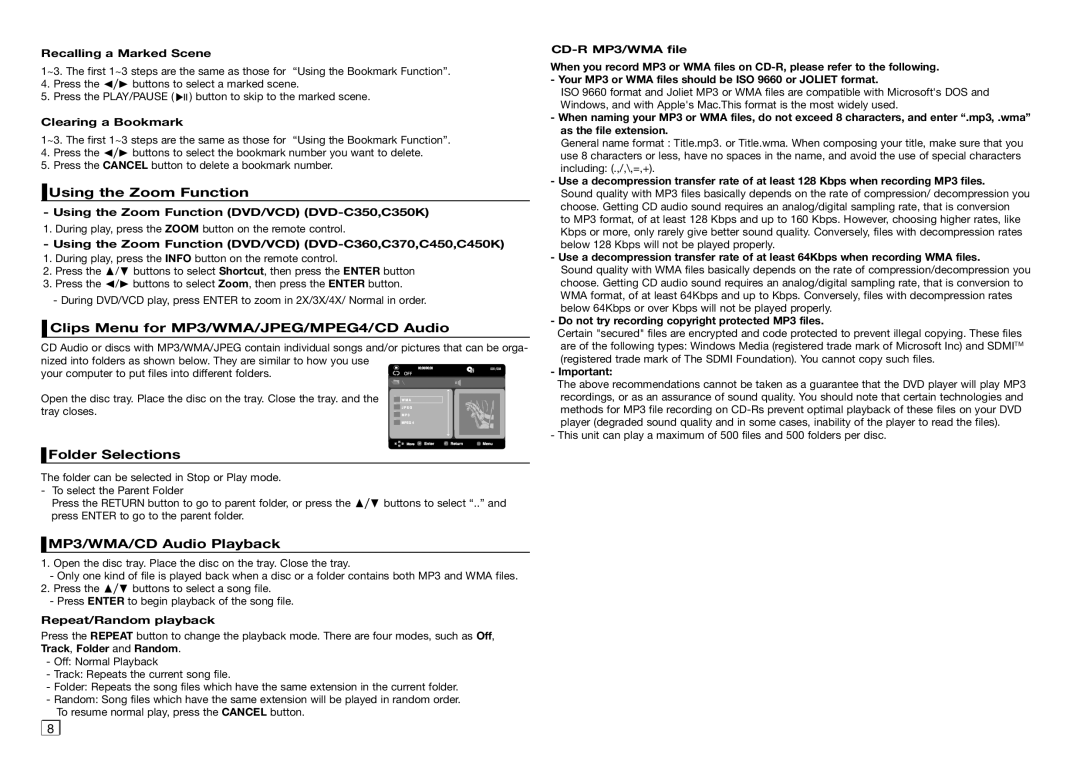Recalling a Marked Scene
1~3. The first 1~3 steps are the same as those for “Using the Bookmark Function”.
4.Press the √/® buttons to select a marked scene.
5.Press the PLAY/PAUSE ( ![]()
![]()
![]() ) button to skip to the marked scene.
) button to skip to the marked scene.
Clearing a Bookmark
1~3. The first 1~3 steps are the same as those for “Using the Bookmark Function”.
4.Press the √/® buttons to select the bookmark number you want to delete.
5.Press the CANCEL button to delete a bookmark number.
 Using the Zoom Function
Using the Zoom Function
-Using the Zoom Function (DVD/VCD)
1. During play, press the ZOOM button on the remote control.
-Using the Zoom Function (DVD/VCD) (DVD-C360,C370,C450,C450K)
1. During play, press the INFO button on the remote control.
2. Press the π/† buttons to select Shortcut, then press the ENTER button
3. Press the √/® buttons to select Zoom, then press the ENTER button.
-During DVD/VCD play, press ENTER to zoom in 2X/3X/4X/ Normal in order.
 Clips Menu for MP3/WMA/JPEG/MPEG4/CD Audio
Clips Menu for MP3/WMA/JPEG/MPEG4/CD Audio
CD Audio or discs with MP3/WMA/JPEG contain individual songs and/or pictures that can be orga- nized into folders as shown below. They are similar to how you use
your computer to put files into different folders. | 001/004 |
|
Open the disc tray. Place the disc on the tray. Close the tray. and the tray closes.
 Folder Selections
Folder Selections
The folder can be selected in Stop or Play mode.
-To select the Parent Folder
Press the RETURN button to go to parent folder, or press the π/† buttons to select “..” and press ENTER to go to the parent folder.
 MP3/WMA/CD Audio Playback
MP3/WMA/CD Audio Playback
1.Open the disc tray. Place the disc on the tray. Close the tray.
-Only one kind of file is played back when a disc or a folder contains both MP3 and WMA files.
2.Press the π/† buttons to select a song file.
‑Press ENTER to begin playback of the song file.
Repeat/Random playback
Press the REPEAT button to change the playback mode. There are four modes, such as Off, Track, Folder and Random.
-Off: Normal Playback
-Track: Repeats the current song file.
-Folder: Repeats the song files which have the same extension in the current folder.
-Random: Song files which have the same extension will be played in random order. To resume normal play, press the CANCEL button.
8 |
When you record MP3 or WMA files on
ISO 9660 format and Joliet MP3 or WMA files are compatible with Microsoft's DOS and Windows, and with Apple's Mac.This format is the most widely used.
-When naming your MP3 or WMA files, do not exceed 8 characters, and enter “.mp3, .wma” as the file extension.
General name format : Title.mp3. or Title.wma. When composing your title, make sure that you use 8 characters or less, have no spaces in the name, and avoid the use of special characters including: (.,/,\,=,+).
-Use a decompression transfer rate of at least 128 Kbps when recording MP3 files.
Sound quality with MP3 files basically depends on the rate of compression/ decompression you choose. Getting CD audio sound requires an analog/digital sampling rate, that is conversion
to MP3 format, of at least 128 Kbps and up to 160 Kbps. However, choosing higher rates, like Kbps or more, only rarely give better sound quality. Conversely, files with decompression rates below 128 Kbps will not be played properly.
- Use a decompression transfer rate of at least 64Kbps when recording WMA files.
Sound quality with WMA files basically depends on the rate of compression/decompression you choose. Getting CD audio sound requires an analog/digital sampling rate, that is conversion to WMA format, of at least 64Kbps and up to Kbps. Conversely, files with decompression rates below 64Kbps or over Kbps will not be played properly.
-Do not try recording copyright protected MP3 files.
Certain "secured" files are encrypted and code protected to prevent illegal copying. These files are of the following types: Windows Media (registered trade mark of Microsoft Inc) and SDMITM (registered trade mark of The SDMI Foundation). You cannot copy such files.
-Important:
The above recommendations cannot be taken as a guarantee that the DVD player will play MP3 recordings, or as an assurance of sound quality. You should note that certain technologies and methods for MP3 file recording on
-This unit can play a maximum of 500 files and 500 folders per disc.