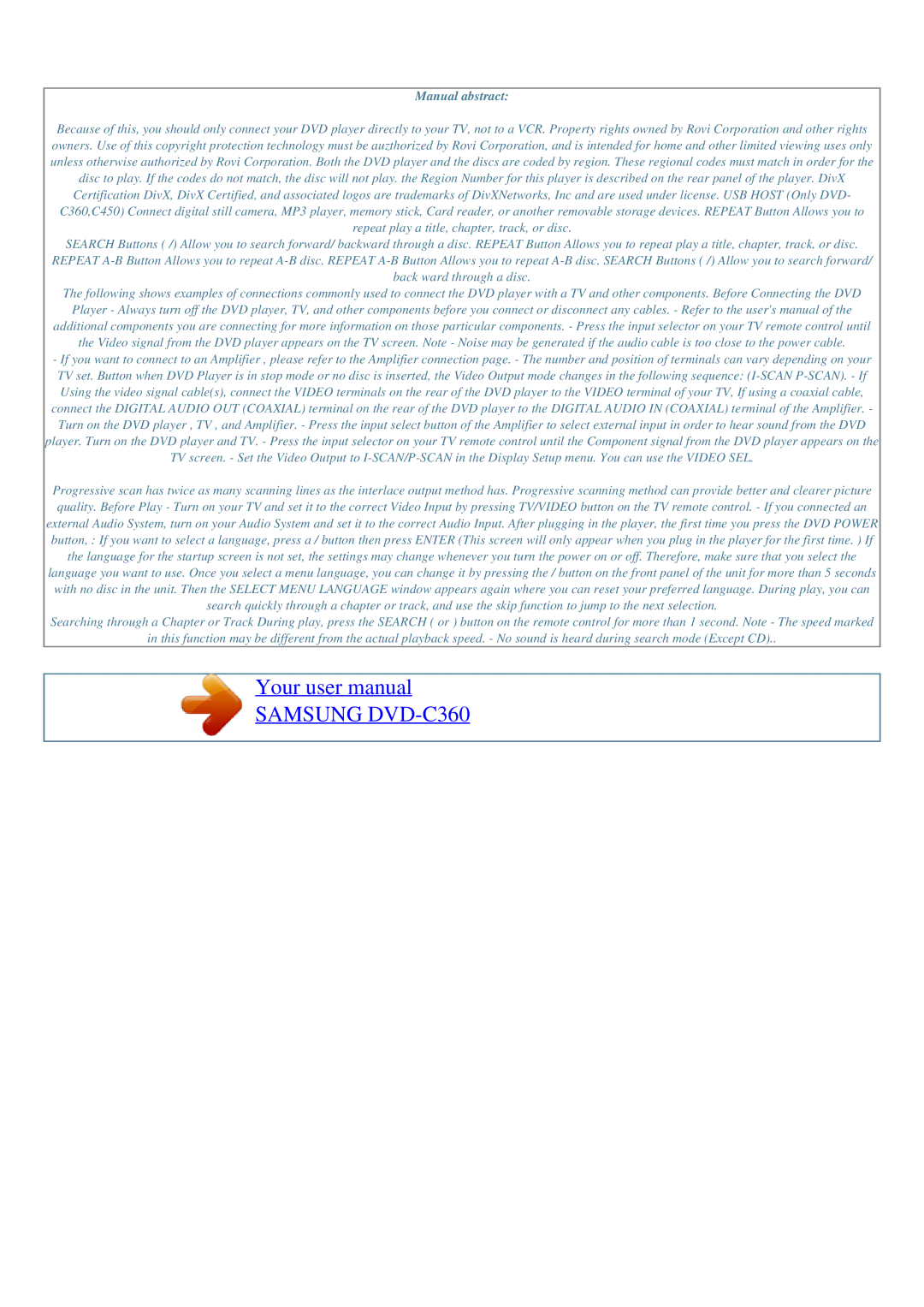Manual abstract:
Because of this, you should only connect your DVD player directly to your TV, not to a VCR. Property rights owned by Rovi Corporation and other rights owners. Use of this copyright protection technology must be auzthorized by Rovi Corporation, and is intended for home and other limited viewing uses only unless otherwise authorized by Rovi Corporation. Both the DVD player and the discs are coded by region. These regional codes must match in order for the disc to play. If the codes do not match, the disc will not play. the Region Number for this player is described on the rear panel of the player. DivX Certification DivX, DivX Certified, and associated logos are trademarks of DivXNetworks, Inc and are used under license. USB HOST (Only DVD- C360,C450) Connect digital still camera, MP3 player, memory stick, Card reader, or another removable storage devices. REPEAT Button Allows you to repeat play a title, chapter, track, or disc.
SEARCH Buttons ( /) Allow you to search forward/ backward through a disc. REPEAT Button Allows you to repeat play a title, chapter, track, or disc.
REPEAT
back ward through a disc.
The following shows examples of connections commonly used to connect the DVD player with a TV and other components. Before Connecting the DVD Player - Always turn off the DVD player, TV, and other components before you connect or disconnect any cables. - Refer to the user's manual of the additional components you are connecting for more information on those particular components. - Press the input selector on your TV remote control until the Video signal from the DVD player appears on the TV screen. Note - Noise may be generated if the audio cable is too close to the power cable.
- If you want to connect to an Amplifier , please refer to the Amplifier connection page. - The number and position of terminals can vary depending on your TV set. Button when DVD Player is in stop mode or no disc is inserted, the Video Output mode changes in the following sequence:
Progressive scan has twice as many scanning lines as the interlace output method has. Progressive scanning method can provide better and clearer picture quality. Before Play - Turn on your TV and set it to the correct Video Input by pressing TV/VIDEO button on the TV remote control. - If you connected an external Audio System, turn on your Audio System and set it to the correct Audio Input. After plugging in the player, the first time you press the DVD POWER button, : If you want to select a language, press a / button then press ENTER (This screen will only appear when you plug in the player for the first time. ) If the language for the startup screen is not set, the settings may change whenever you turn the power on or off. Therefore, make sure that you select the language you want to use. Once you select a menu language, you can change it by pressing the / button on the front panel of the unit for more than 5 seconds with no disc in the unit. Then the SELECT MENU LANGUAGE window appears again where you can reset your preferred language. During play, you can search quickly through a chapter or track, and use the skip function to jump to the next selection.
Searching through a Chapter or Track During play, press the SEARCH ( or ) button on the remote control for more than 1 second. Note - The speed marked
in this function may be different from the actual playback speed. - No sound is heard during search mode (Except CD)..
Your user manual
SAMSUNG DVD-C360
Powered by TCPDF (www.tcpdf.org)